While you can specify that different Directory Servers be used by an Entire Net-Work Server and by its Kernel definitions, this is not recommended. The ability to do this is useful for testing only, but when your network testing is complete, we recommend that the same Directory Server be used for both.
 To change the Directory Server for the Kernel:
To change the Directory Server for the Kernel:
Make sure you have accessed the System Management Hub.
Select the name of the managed host on which Entire Net-Work Server is installed.
Expand the tree-view frame for the managed host by clicking on the plus sign (+) to the left of its name.
Select "Entire Net-Work Server" in the tree-view under the managed host.
The Entire Net-Work Server administration area of the System Management Hub becomes available to you.
Expand Servers in tree-view, by clicking on the plus sign (+) to the left of its label.
The list of installed servers appears.
Expand the name of the server in the server list in tree-view, by clicking on the plus sign (+) to the left of its label.
A list of Kernels defined to the server appears.
In tree-view, right-click on the name of the Kernel for which you want to change the Directory Server and select command from the resulting drop-down menu.
The Directory Server Parameters panel appears in detail-view.
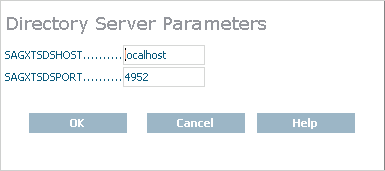
Fill in the fields on this panel, as described in the following table:
| Field | Description | Required? |
|---|---|---|
| SAGXTSDSHOST |
The host name on which the Directory Server is installed. |
Yes |
| SAGXTSDSPORT |
The port number assigned the Directory Server. The default is 4952. If this field is set to zero (0) or left blank, the default will be used. |
No |
Click .
The Directory Server is changed for the Kernel. You must restart the Kernel in order for this Directory Server change to take effect.