You can view the current Kernel log file or start a new one. This document describes both processes.
 To view the log file for a Kernel:
To view the log file for a Kernel:
Make sure you have accessed the System Management Hub.
Select the name of the managed host on which Entire Net-Work Server is installed.
Expand the tree-view frame for the managed host by clicking on the plus sign (+) to the left of its name.
Select "Entire Net-Work Server" in the tree-view under the managed host.
The Entire Net-Work Server administration area of the System Management Hub becomes available to you.
Expand Kernels in tree-view, by clicking on the plus sign (+) to the left of its label.
The list of Kernels that have been started appears.
In tree-view, right-click on the name of the Kernel whose log file you want to view and select command from the resulting drop-down menu.
The console log for the Kernel appears in detail-view.
You can close the current log file for an Entire Net-Work Kernel and start a
new one at any time. When you do this, the current log file (with a name in the
format kernel-name.log) is saved under
a new name and is cleared of all log entries. The name of the renamed log file
is assigned in the format kkknnnnn.log,
where kkk is the first three characters of the
Kernel name and nnnnn is an incremental number
determined by the number of the most recent log file that was renamed and
saved. The log file with the name that includes the highest number is the most
recently saved log file.
By default, Kernel log files are stored in one of the following locations:
In Windows XP environments (up to XP Server 2003): Documents
and Settings\All Users\Application Data\Software AG\Entire Net-Work
Server\
In Windows 7 environments: ProgramData\Software AG\Entire
Net-Work Server\logsvc75
In Linux environments: $SAG\wcp\.
If you would like to specify the location in which Kernel log files should be stored, read Specifying the Kernel Log File Location.
Note:
The LOGSIZE parameter for the Kernel defines the number of
megabytes (MB) to which a Kernel log file can grow before it is automatically
closed and a new log file is started. For more information on setting this
parameter, read Setting Advanced
Parameters.
 To start a new log file for the Kernel:
To start a new log file for the Kernel:
Make sure you have accessed the System Management Hub.
Select the name of the managed host on which Entire Net-Work Server is installed.
Expand the tree-view frame for the managed host by clicking on the plus sign (+) to the left of its name.
Select "Entire Net-Work Server" in the tree-view under the managed host.
The Entire Net-Work Server administration area of the System Management Hub becomes available to you.
Expand Kernels in tree-view, by clicking on the plus sign (+) to the left of its label.
The list of Kernels that have been started appears.
In tree-view, right-click on the name of the Kernel for which you want to start a new log file and select command from the resulting drop-down menu.
The Start New Log File panel appears in detail-view.
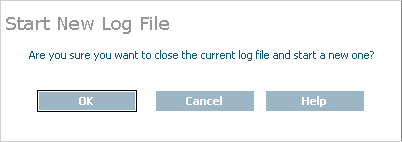
Click .
A new log file is started for the Kernel and the old one is closed.
You can specify the fully-qualified path of the directory in which log files should be stored. If you do not specify a log file location, the default location for Kernel log files (the subdirectory named for the Kernel) will be used. By default, the Kernel log file directories are stored in one of the following locations:
In Windows XP environments (up to XP Server 2003): Documents
and Settings\All Users\Application Data\Software AG\Entire Net-Work
Server\
In Windows 7 environments: ProgramData\Software AG\Entire
Net-Work Server\logsvc75
In Linux environments: $SAG\wcp\.
Note:
If you want to put your Entire Net-Work log files on a shared server,
read Directing Log Files to a Shared
Server. However, please be sure
that the directory name you specify for the log files for each Kernel is
unique.
 To specify the log file location:
To specify the log file location:
Make sure you have accessed the System Management Hub.
Select the name of the managed host on which Entire Net-Work Server is installed.
Expand the tree-view frame for the managed host by clicking on the plus sign (+) to the left of its name.
Select "Entire Net-Work Server" in the tree-view under the managed host.
The Entire Net-Work Server administration area of the System Management Hub becomes available to you.
Expand Servers in tree-view, by clicking on the plus sign (+) to the left of its label.
The list of installed servers appears.
Expand the name of the server in the server list in tree-view, by clicking on the plus sign (+) to the left of its label.
A list of Kernels defined to the server appears.
In tree-view, right-click on the name of the Kernel for which you want to set advanced parameters and select the command from the resulting drop-down menu.
The Kernel Basic Parameters panel appears in detail-view.
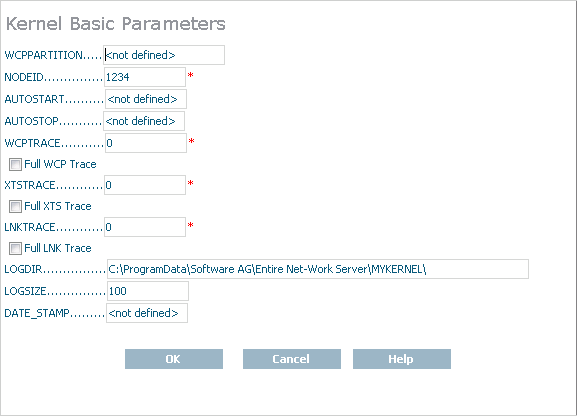
Specify the fully-qualified path of the directory in which you want log files stored in the LOGDIR parameter. When all changes are made, click to save the setting.
The Kernel parameters are updated in the appropriate Kernel definition file. You must restart the Kernel in order for these parameter changes to take effect.