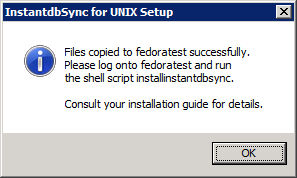The InstantdbSync Controller and EC can be installed on a Linux or Unix system. The EP must be installed on a Windows system.
Before installing InstantdbSync on UNIX, a Windows Installation must be completed.
On the Start menu, click Programs, click CONNX InstantdbSync and then click UNIX Installer. The InstantdbSync for UNIX Setup window appears.
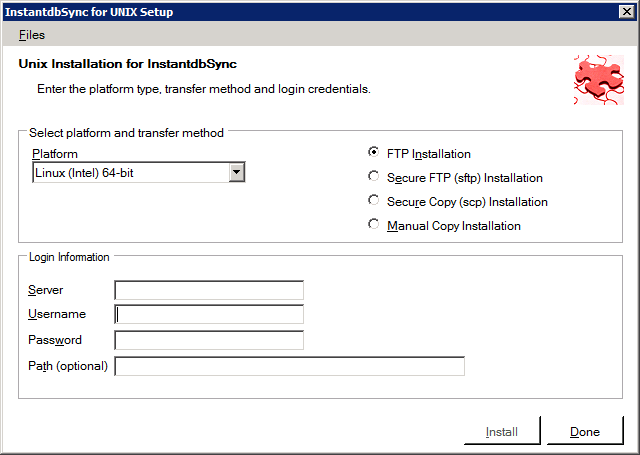
If
the target system has an FTP, SFTP or SCP server enabled, skip to
step 4.
If
the target system does not have an FTP server enabled, select the
Manual Copy Installation option and click the Begin Client Installation
button. This option will create the necessary install files
in the InstantdbSync\INSTALL\UNIX\TEMPINST subdirectory of the CONNX
installation directory. Move these files via an alternate copy
method to the Unix server and then proceed to the section Installing
InstantdbSync on Unix.
Select an operating system from the Platform list box and the desired transfer method (FTP, SFTP or SCP).
In
the Login area, enter the
TCP/IP host name or address for your system platform in Server,
the user account name in Username,
and the account password in Password.
Enter the installation directory in Path.
Note: Specifying a Path is
optional. If you do not specify a path, the files will be transferred
to the default home directory for the user specified in Username.
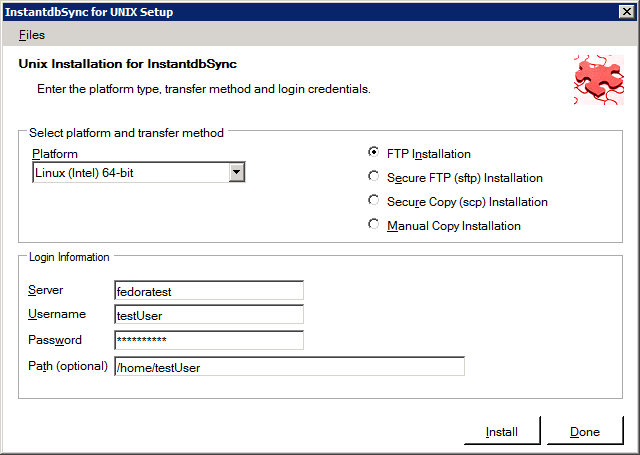
Click Install. The following message appears after a successful install: