InstantdbSync is installed as part of the main CONNX installation package. On the Database Module screen, select InstantdbSync
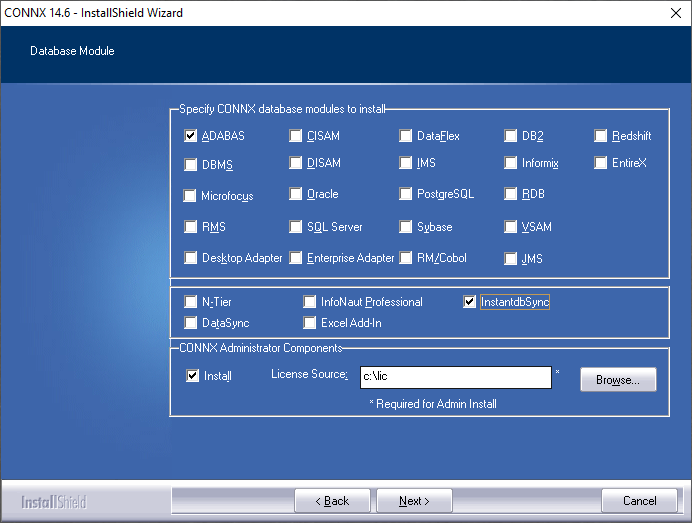
The Select Features window appears. You can select the InstantdbSync components you wish to install.
Note: The InstantdbSync Administrator (Admin) must be installed on a Windows environment even if the Event Producer or the Controller/Event Consumer are installed on UNIX environment.
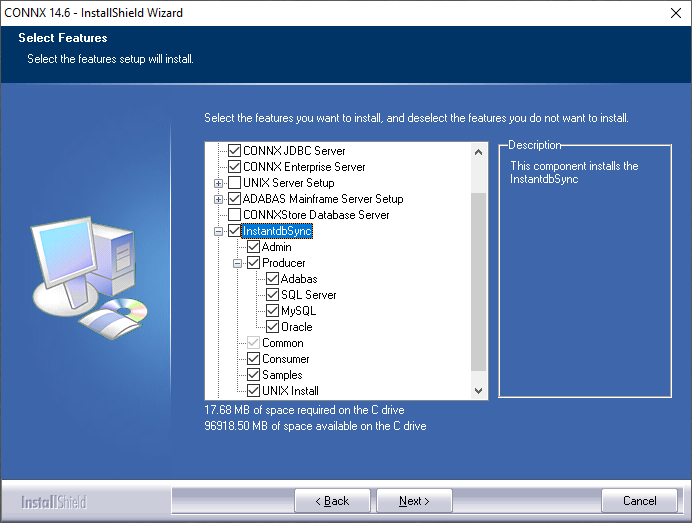
After the installation process completes, restart your machine if asked to do so.
Click the Start button, point to Settings, and point to Control Panel. Select Administrative Tools and then Services. The CONNX Messaging Queue, CONNX Replication Controller and CONNX Replication Listener (if the EP was selected for installation on this machine) services should be in the Local Services list and their Server Status should be Started.
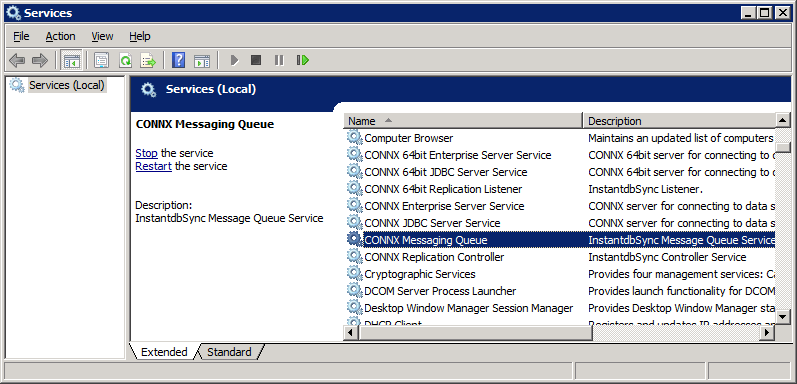
If the Event Producer or the Controller/Event Consumer are on UNIX environments, install those components.
If the event producer and controller were installed on different machines, start the message queue on both machines (Windows or UNIX) before deploying a replication. Note: If there is a firewall between the machines, make sure the message queue port (default is 9200) is open.
You are now ready to enable the Event Replicator.
Note: The Administration component is a .NET 4.0 application and requires .NET 4.0 to be installed on the system. If the installer detects that .NET 4.0 is not installed, it will prompt you to allow it to run the Microsoft .NET installer before proceeding. If you decline this installation, the CONNX installation will not be allowed to continue..