ACD replications require a CDD the same as data replications. Please see the topic titled "Creating a CDD for Event Replication" in Chapter 2 for information about creating a CDD.
Note: If you already have a replication CDD, you do not need to create a separate CDD for ACD replications. A single CDD can support all types of replications at the same time.
To create an ACD replication, open the InstantdbSync Replication Administrator and select Add. The Add Tables dialog will appear. Select the source table and target database. Check the "Target tables are ACD" checkbox. This will instruct the InstantdbSync Admin to create ACD replications for the tables that have been selected. If you wish to also create data (non-ACD) replications, they need to be created separately from the ACD replications.
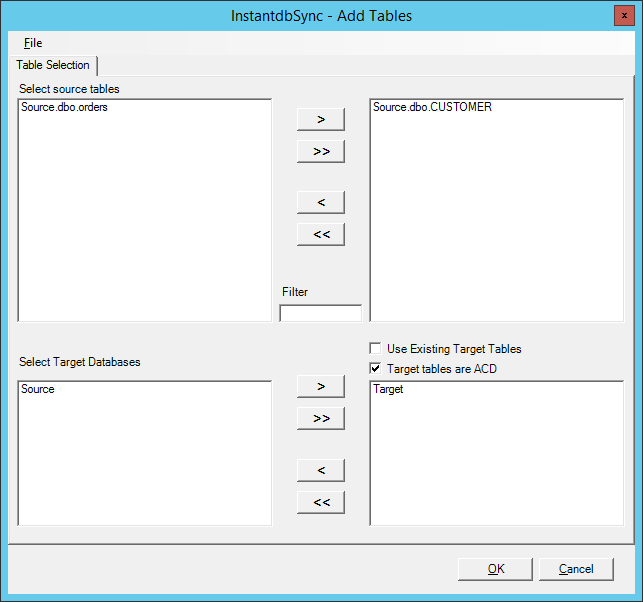
Press OK to return to the Replication Design screen.
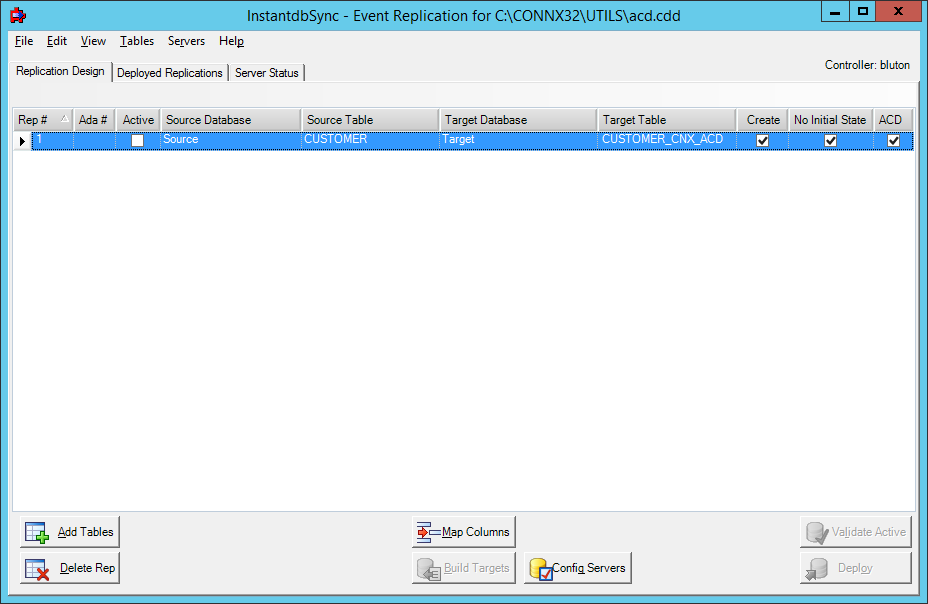
When ACD replications are present, the ACD and No Initial State columns will be displayed. The ACD column is checked if the replication is an ACD replication and un-checked if the replication is a data replication. This column is read-only and cannot be changed by the user. The No Initial State column is always checked for ACD replications and cannot be changed by the user. For data replications, the No Initial State column defaults to un-checked and can be changed by the user if desired. Please see the topic "Suppressing an Initial State" in Chapter 2 for more information on suppressing the initial state process for non-ACD replications. The ACD target table is a log of changes made from the point that the replication is deployed and as such, an initial state has no meaning and is therefore not allowed.
By default, the ACD target table will have the same name as the source table with "_CNX_ACD" appended to the name. The columns in the ACD target table will be the same as the source table with the ACD specific columns at the beginning. See the topic "Introduction to ACD Replications" in this chapter for a list of the ACD specific columns. To see the metadata for the ACD target, press the Map Columns button. Note that the metadata displayed is read-only and cannot be modified
Once the ACD replication has been created, check the Active check box and press the Deploy button. Please see the topic "Deploying Replications" in Chapter 2 for information on the Deploy function.