Click Start, point to All Programs, point to CONNX Driver and then click CONNX Data Dictionary. The CONNX Data Dictionary Manager appears.
Click the Import button. The Import CDD dialog box appears.
Select VSAM COBOL FD files from the Import Type list box.
In the Enter
a COBOL FD data set member text box, enter CONNX.STASK.COPYBOOK.(CUSTOMRP).
By default CONNX will use FTP to import the copybook. To
import without FTP add the following configuration setting:
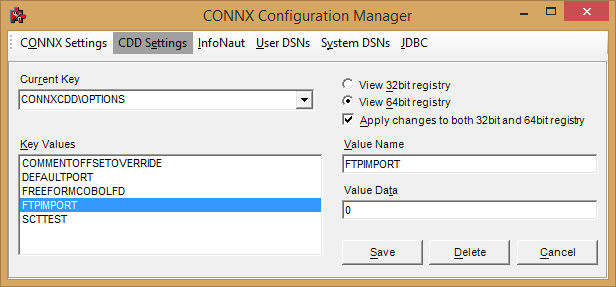
With FTPIMPORT set to zero, the copybook must reside on the PC where
the import is being performed (in ascii). Specify the path to the
copybook.
Wildcard imports are not permitted in this mode.
In the Server text box, enter the symbolic or dotted numeric TCP/IP address of the target host, and then enter your TSO user name and password. Enter a TCP/IP port number.
Select a database container in the destination database list box. For more information, see Adding a Database Connection in the CONNX User Reference Guide, available online, on the CONNX CD-ROM, and within the CONNX product.
Click the OK
button.
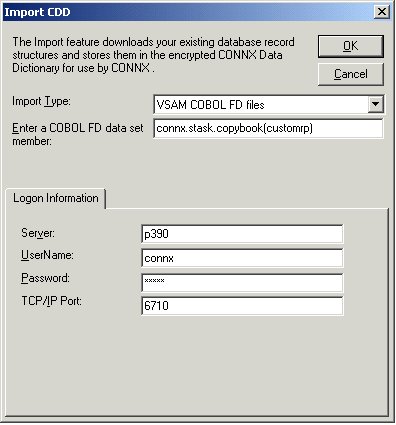
The CUSTOMERS_PDS table
name and field attributes are imported into the CONNX Data Dictionary
Manager. Select the table icon.
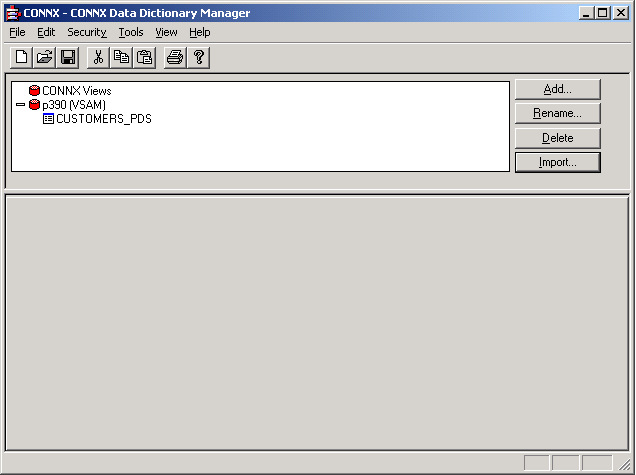
The Table
Properties tab appears with the File Name text box set to UNKNOWN.FILE.
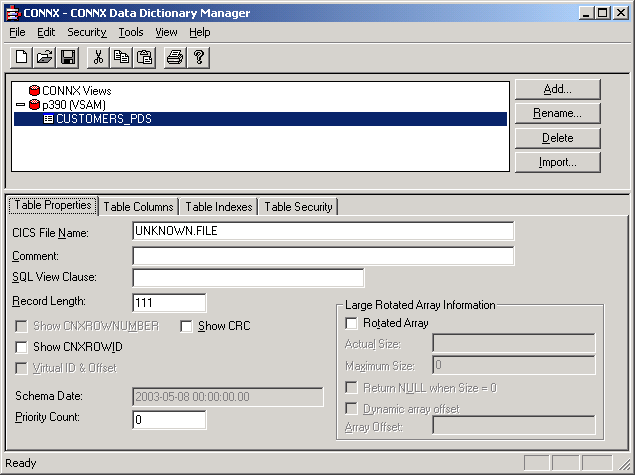
For partitioned data set
files, the file layouts are maintained separately from the physical
or logical file name (fully-qualified JCL DSN or DDNAME, respectively).
The CNXVSAM JCL procedure defines standard DDNAMES for the CONNX sample
PDS files. For the CONNX sample partitioned data set CUSTOMER file,
the DDNAME is CNXCSTP. Overtype UNKNOWN.FILE with CNXCSTP:
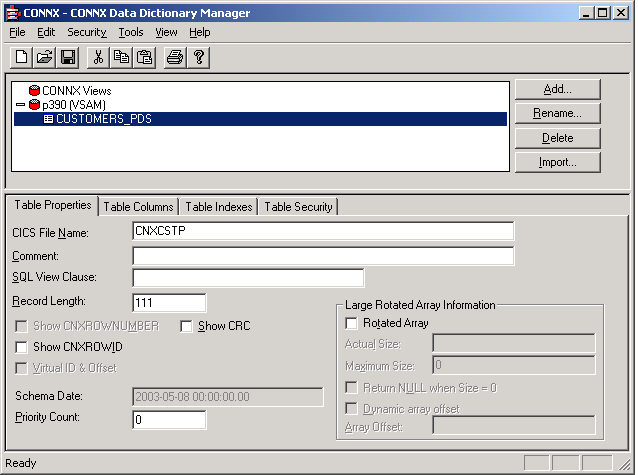
Note: CNXCSTP is the default JCL DDNAME allocated to the CONNX sample Customers QSAM partitioned data set (member) name:
CONNX.STASK.CUSTOMERS.PDS(CUSTOMER)
Press <Tab>
to open the CONNX Database Logon dialog box.
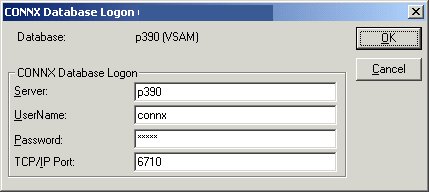
To complete the import, enter your TSO user ID and password, and the correct TCP/IP port number, and then click the OK button.
To import additional sample
CONNX Sample QSAM partitioned data set metadata, refer to CONNX.STASK.COPYBOOK(@INDEX)
for a cross-reference of the CONNX sample COBOL copybooks and VSAM
/ QSAM / PDS JCL DDNAMES, and repeat steps 5 through 10:
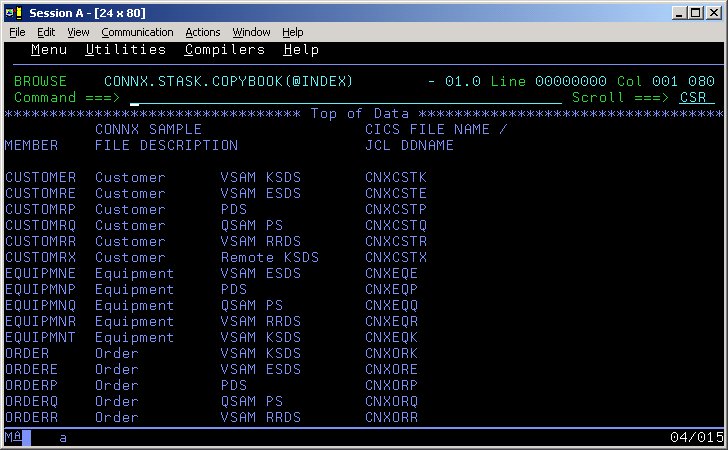
After importing one or more CONNX sample QSAM physical sequential or partitioned data set files, you can save the information in a CONNX CDD file, define an ODBC data source which points to the new CDD file, and use the CONNX InfoNaut Query Tool to execute queries against the tables defined in the ODBC data source.
For more information on creating CONNX ODBC data sources and connecting to them with InfoNaut, refer to Testing a Database Connection.