To expedite the silent client installation of CONNX, you can create a shortcut to the CONNX Setup.
The contents of the CONNX
installation medium are stored in the same network share folder as
the Setup.iss file, for example,
N:\CNX\setup.iss.
On Windows Explorer, right-click
on the Setup.exe file in the
N:\CNX\ folder. Click New, select Shortcut,
and then type the path to the setup files in the Command
Line text box; for example, N:\CNX\setup.exe -s -f1N:\CNX\setup.iss
where N:\… represents the location in the network of the setup files.
Click the Next
button and type a name for the shortcut; for example, Client
Installation, and then click the Finish
button.
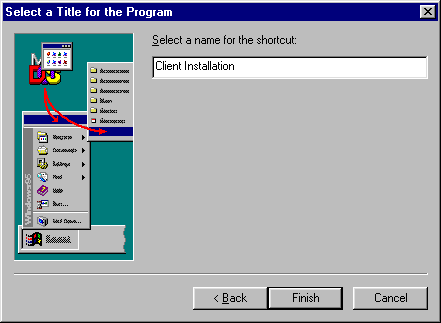
The shortcut can then be sent via e-mail to all client machines for convenient installation of the silent client. In Windows Explorer, right-click on the shortcut, select Send To, select Mail Recipient, and enter the name of all recipients in the To: text box. Click Send.
Important:
You must ensure that the network path you select is available to all client
computers. If not, you must enter the full UNC path on each computer designated
a CONNX client computer.
Note: If OLE DB or ODBC data sources are to be accessed by client machines, the driver or provider must be installed on ALL clients. If a System or User DSN is to be used, the SAME DSN must be set up on and made available to all clients.
![]() Creating
the CONNX Client Installation Record File Procedure
Creating
the CONNX Client Installation Record File Procedure