Conduct the following procedure to run a silent CONNX client installation on client computers. (See Creating the CONNX Client Installation Record File.)
Copy the shortcut you created from the network folder to a convenient location on the network.
Click the Start
button, and then point to Run.
In the Open text box, type
the following:
N:\CNX\Setup.exe –s -f1N:\CNX\Setup.iss
where N:\… represents the location
in the network of the setup files.
Note: Make sure you type a "1" (one) and not an "L" (el) after "-f".
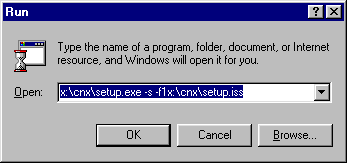
Click the OK button
Allow several minutes for the installation to complete.
To verify installation
of the silent client, click Start,
point to Settings, click Control Panel, and then select Administrative Tools. Select Data Sources (ODBC), and then select
the Drivers tab. CONNX and
its current version number should be visible.
About the SETUP.LOG file...
After a silent CONNX client installation is completed, a SETUP.LOG
file is written to the same location of the Setup.iss Record File.
Review this log and look for:
[ResponseResult]
ResultCode=0
where 0 indicates a successful installation. Other results include:
ResultCode=-1 General error
ResultCode=-2 Invalid mode
ResultCode=-3 Required data not found in the Setup.iss file
ResultCode=-4 Not enough memory available
ResultCode=-5 File does not exist
ResultCode=-6 Cannot write to the response file
ResultCode=-7 Unable to write to the log file
ResultCode=-8 Invalid path to the InstallShield Silent response file
ResultCode=-9 Not a valid list type (string or number)
ResultCode=-10 Data type is invalid
ResultCode=-11 Unknown error during setup
ResultCode=-12 Dialogs are out of order
ResultCode=-51 Cannot create the specified folder
ResultCode=-52 Cannot access the specified file or folder
ResultCode=-53 Invalid option selected
![]() Creating
the Silent Client Installation Record File Procedure
Creating
the Silent Client Installation Record File Procedure