During installation, click
Yes to install sample database
tables, or click the Start
button, and then point to All
Programs. Point to CONNX Sample Databases, and click
Build Desktop OLEDB Sample Data.
Select the ODBC Provider option
under Logon Information in
the Desktop OLEDB Sample Database
Logon dialog box.
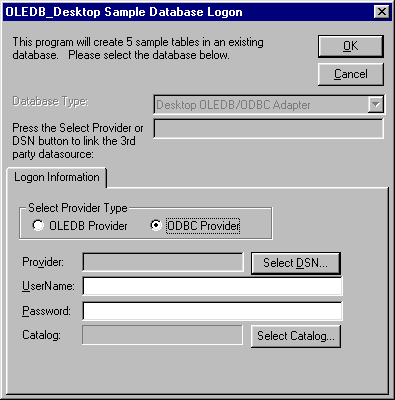
Click the Select
DSN button. The Select ODBC
DSN dialog box appears. Select a DSN for the table in which
the sample database is to be entered.
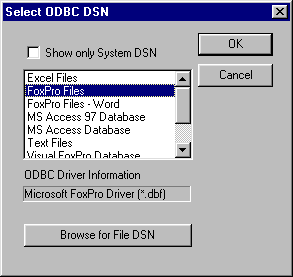
Click the OK
button. The Desktop OLEDB Sample
Database Logon dialog box appears. Type a user name and password
for the ODBC provider.
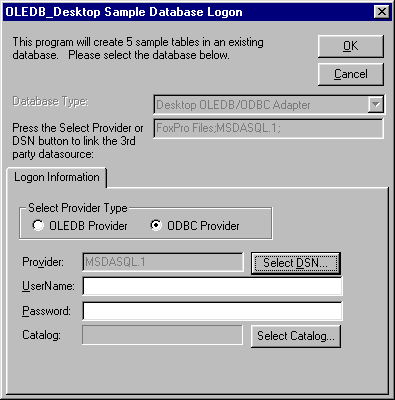
Click the OK button. The samples are installed in the selected data source table and appear in the CONNX Data Dictionary Manager window.