For multiple client connections to SQL Server via ODBC through a single CONNX Data Dictionary, either the SQL Server data source name must be a file-based DSN and installed on a shared network server, or the same DSN must be configured on each client computer accessing the sample database tables.
During installation, click
Yes to install sample database
tables, or click the Start
button, and then point to All
Programs. Point to CONNX
Sample Databases, and
click Build SQL Server Sample Data.
The SQL Server Sample Database Logon
dialog box appears. Select the ODBC
Provider option under Logon
Information.
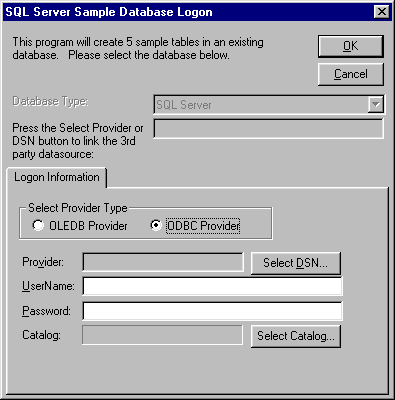
Click the Select
DSN button. The Select ODBC
DSN dialog box appears. Select a DSN for the table in which
the sample database is to be entered.
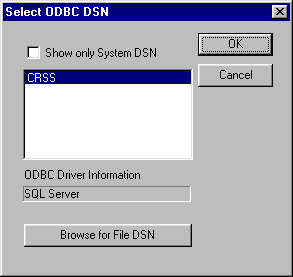
Click the OK
button. The SQL Server Sample Database
Logon dialog box appears. Type a user name and password for
the ODBC connection.
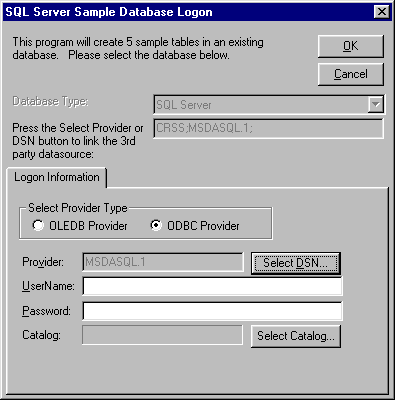
Click the OK button. The sample tables are installed in the selected data source and appear in the CONNX Data Dictionary Manager window.