These tables can be built during installation of the CONNX DB2 client, or later via the MS-DOS compatibility box command line.
See Step 8 - DB2 Host Configuration for configuration information before attempting to install the sample database tables.
During installation, click Yes to install sample database tables, or click the Start button, and then point to All Programs. Point to CONNX Sample Databases, and click Build DB2 Sample Data. You may also start an MS-DOS command prompt, and then go to the CONNX installation directory. Select the Utils subdirectory, for example, C:\connx32\Utils. From the MS-DOS command prompt, start the CONNX sample tables application by typing start sampgen db2
The first DB2
Sample Database Logon dialog box appears after the prompt,
before installation completes, or if you selected Build DB2 Sample
Data in the program group.
In this example, the RDBNAME is an example; substitute the RDBNAME
or location name of the target DB2 host.
Click the SNA
Settings tab. The mode name is IBMRDB, which is the standard
APPC mode name for DB2 access via DRDA and APPC. The Remote LU is
an example; substitute values defined in your communications vendor
configuration. The Vendor Stack is an example; select the SNA vendor
stack installed on your client machine.
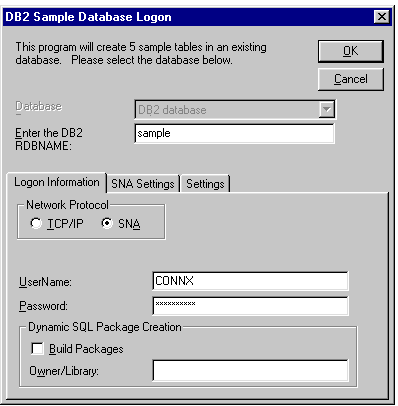
Click the Settings
tab.
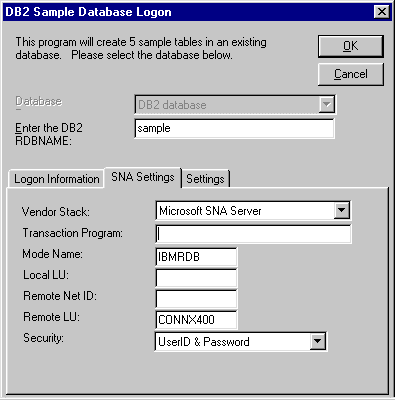
The owner list shows a sample schema name = CONNXDB2. All DB2 databases
require three-part names for SQL objects such as tables and views.
A fully qualified table name is as follows:
Rdbname.schema.table
where, for example,
Rdbname = sample
schema = connxdb2
table = customers_db2
If the Owner List is left blank, CONNX DB2 creates the sample tables
with the userid as the schema/owner/library/collection name; hence
the above table is created as
Sample.connx.customers_db2
If the specified schema/owner/library/collection does not exist, the
attempt to build the sample tables fails with a schema/owner/library/collection
not found SQLState/SQLCode.
Click the OK
button. The DB2 sample application connects to the target host and
creates five tables in the target schema/owner/library/collection.
If run during CONNX installation, the DB2 sample application imports
the sample table metadata into the Samples.CDD file in the \connx32\utils
directory.
If you can run the DB2 sample application from the command line, you
can import the created tables into any CONNX CDD. Refer to the CONNX User Reference Guide, which
can be found online, in the CONNX product, and on the CONNX CD-ROM
for a detailed explanation of import procedures.