The Schedules step defines how often a scheduled synchronization will run.
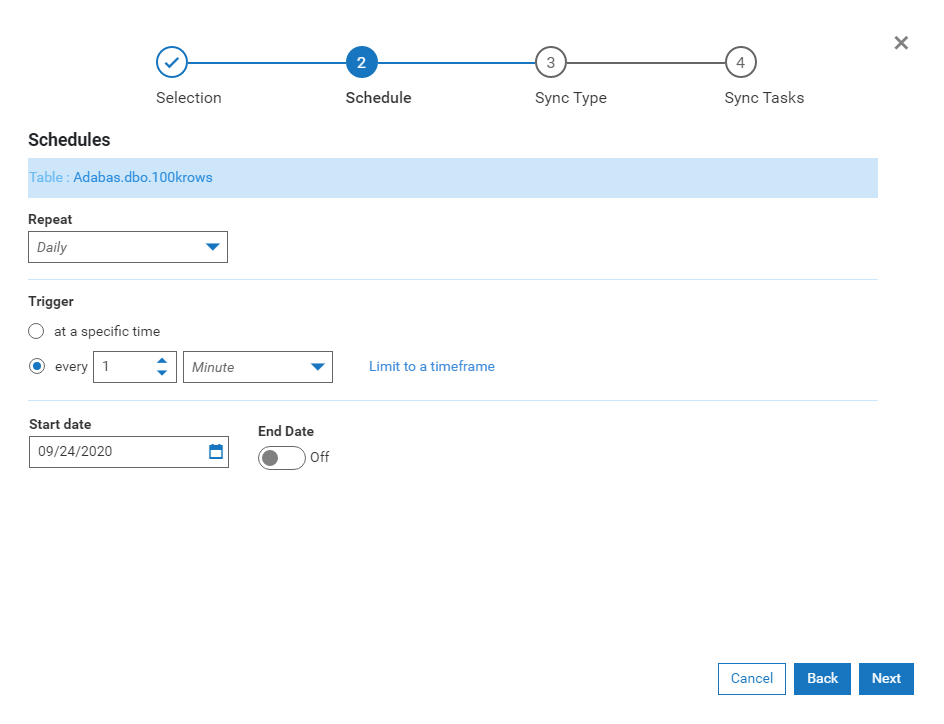
Repeat
The Repeat dropdown specifies how often the task will repeat. Possible values are Daily, Weekly, Monthly and Yearly
Trigger
A schedule can trigger at a specific time or can be set to trigger every x Minutes or Hours
Trigger at a specific time
To trigger a specific times, select the at a specific time radio button.

Enter a time in the time field. In this example, we have used 5:30 PM. Click the plus button to add the time to the list of
specific times:

Up to 10 specific times can be added. Specific times can be removed by clicking the blue x to the right of the time entry
in the list.
Trigger every x Minute/Hour
To trigger on a per minute or per hour bases, select the every... radio button. Select the desired number of minutes and the desired value of Minute or Hour from the dropdown box. Click
Limit to a
timeframe to specify a start and end time.
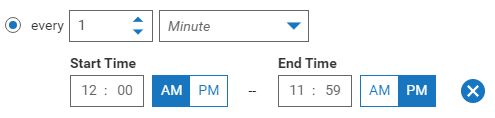
Start Date
Use the Calendar Picker to select a Start Date for this schedule
End Date
The End Date is optional. To specify an End Date click the selection button to set it to On and select an End Date from the
calendar picker.
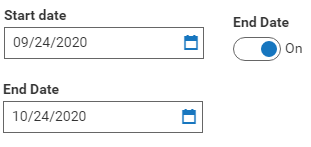
Click Next to proceed to Step 3: Synchronization Type