The User Management page can be accessed from the User Menu at the top of the screen. Some functions on this screen use icons. The description of these icons will have a hyperlink to the Glossary of Icons which contains a picture of the icon and an explanation of its purpose.
Note: A user role of Administrator is required to access the User Management functions. Users without Administrator privileges will not have User Management on their menu.
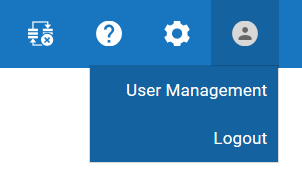
DataSync supports four User Roles. The roles are hierarchical meaning each higher role has all the permissions of the role below it plus additional permissions. The roles and their permissions are as follows:
| Role Name | Role Activities |
| Administrator |
|
| Designer |
|
| Operator |
|
| Monitor |
|
For a comprehensive list of each API and the required security to execute it, refer to the REST API Documentation
The first User ID used to log into DataSync is automatically registered as an Administrator. After this first log in, you will be taken directly to the User Management page within DataSync

User
Roles table
The User Roles table shows the list of users authorized to use DataSync
and what their role is. Below is a description of each column
in the table:
User
ID
The domain and user id as it appears in Windows Active Directory
Name
This is the value in the Full Name Active Directory field
Role
The Role of this user.
Edit
Clicking the Edit button will take you to the Edit User dialog.
This dialog will allow the user's role to be modified. There
must always be at least one Administrator in the system. If
an Administrator is the only Administrator in the system, attempting
to change the Role to a non-Administrator role will result in
an error.
Delete
Clicking the Delete button will remove
the user from the list of authorized DataSync users. There
must always be at least one Administrator in the system. If
an Administrator is the only Administrator in the system, attempting
to delete the user will result in an error.
Add
User
The Add User button will open Add New User dialog
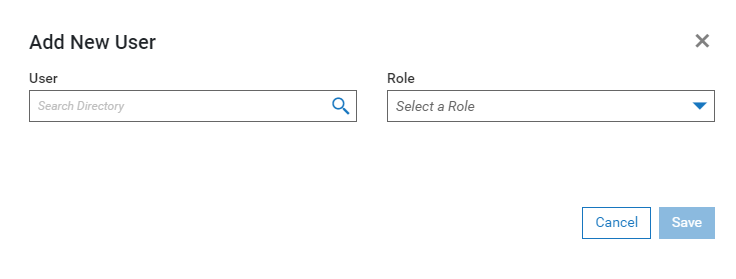
Start typing the User ID or User Name in the User
field and a search of the Active Directory will start. As more
characters are entered, the list of possible users will narrow. When
a domain forest is present and you wish to search for a user in a
related domain other than the domain the DataSync server is on, the
domain must be specified. See the example below:
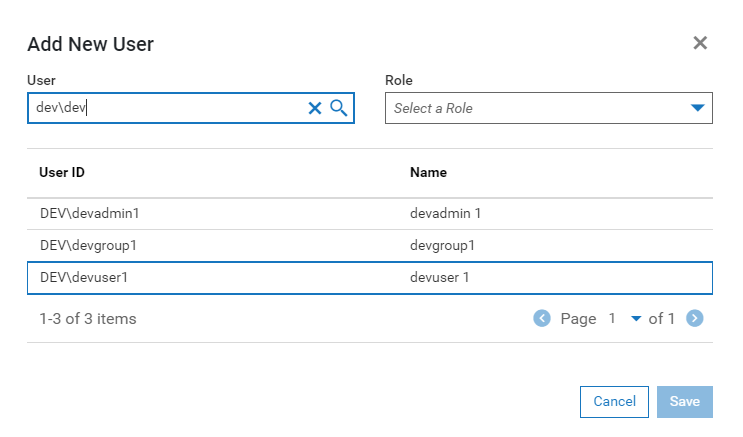
In this example, the domain "dev" is a child of the domain
the DataSync server is on. In this case, entering "dev\"
causes DataSync to start the search in the "dev" domain.
In this example, the search found three possible users. The
user DEV\devuser1 will be used.
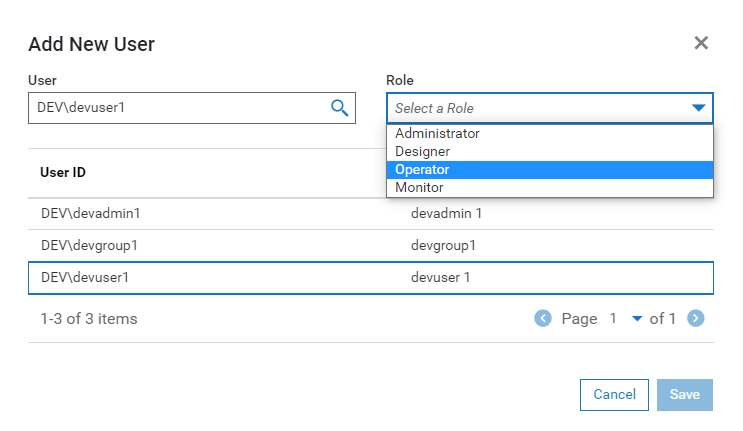
Select a role from the Role
dropdown and click Save to return to the User Roles list
