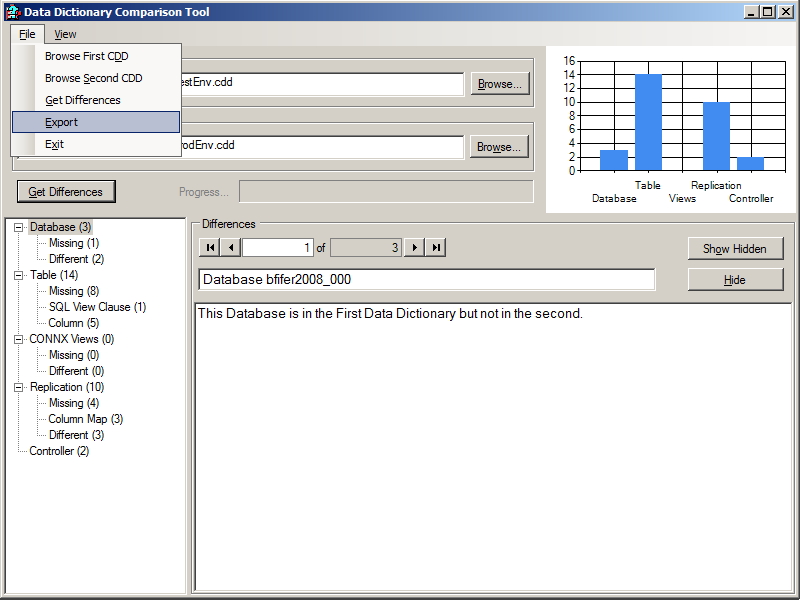Open tool from the start
menu, CONNX Driver --> Data Dictionary Comparison Tool.
The first time it runs the First and Second Data dictionary
paths will be blank, after it has been run once it will remember the
last data dictionaries used and populate the path automatically. Enter
information for the two data dictionaries you want to compare in the
First and Second Data Dictionary Path entry fields. The path
and name can either be typed in or use the browse button to find the
correct data dictionary.
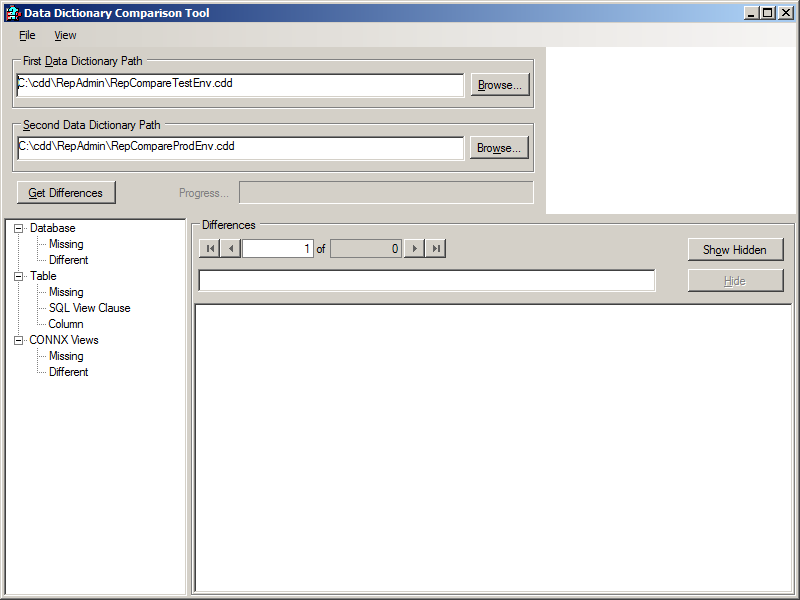
Once the data dictionaries
are selected press the Get Differences
button and the two data dictionaries will be compared with the results
showing in the Difference Type tree and Differences panel below. There
may be just a few or many differences, the differences are organized
into categories and subcategories in the tree few. The first
difference will be automatically selected with details about it displayed
in the Differences panel.
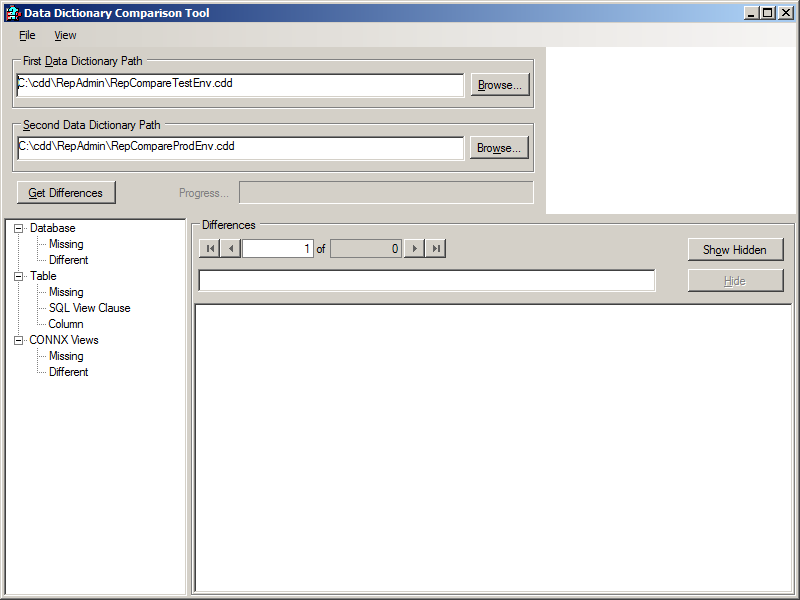
If the data dictionaries
are used in Adabas Event Replication, they will have two more Difference
Categories listed - Replication and Controller. When there are
multiple differences found, they can be searched through and looked
at one at a time. When a Difference Category is selected in
the tree view the details of the difference are displayed to the right.
If there are more than one difference in the Category the others
can be seen by selecting the arrow buttons in the Differences panel
to move back and forth through the list.
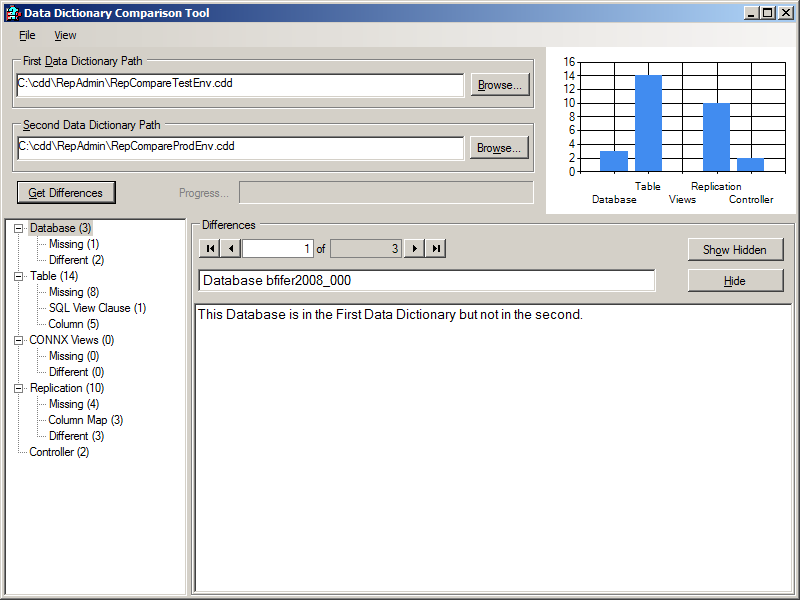
The Hide
and Show Hidden buttons are
to ease sorting the differences when there are many. If the
user looks at the detail of a difference and knows that the difference
was planned, press the Hide
button and it will no longer be shown. The user can continue
looking at the rest of the differences. To show all differences
that have been previously hidden, press the
Show Hidden button. Also, when the Get
Differences button is pressed it resets any hidden differences
and shows them.
To see all the differences
at once in a text file use the File
--> Export menu item. This
will put all the differences into a Comma Delimited File (.csv) that
can be opened by Excel or a text editor. All the differences
will be listed with each difference on a separate row.