Click the Import button in the CONNX Data Dictionary Manager window.
The Import CDD dialog box appears.
Select VSAM COBOL FD files in the Import Type list box.
Type a fully qualified
library.sublib.member.type name in the Enter
a COBOL FD data set member text box, for example, cnxvvrr.copybook.customer.c
The COBOL copybook to be imported must reside in a library.sublib and
the library must be defined to the TCP/IP file system. This can be
done via operating system console commands or via the IPINIT00 batch
job. The following examples assume that the sample CONNX COBOL copybooks
reside in VSAM-managed library CNXVVRR:
Via VSE console commands, as follows:
msg f7
AR 0015 1I40I READY
F7-0102 IPN300I Enter TCP/IP Command
102 def file,pub=CNXV8R8,dlbl=CNXV8R8,type=lib
F7 0100 IPN264I File defined, Dataset: CNXV8R8
Via batch JCL: Add the following control record to the IPINIT00 member as discussed above, submit the batch job, and stop/restart TCP/IP:
DEFINE FILE,PUBLIC='CNXV8R8', DLBL=CNXV8R8, TYPE=LIBRARY,READONLY=NO
After defining the CONNX library to TCP/IP, you can import from a COBOL copybook by specifying the fully-qualified library.sublib.member.type name, for example:
CNXVVRR.COPYBOOK.CUSTOMER.C
To verify the entries
currently defined for FTP access to the VSE TCP/IP job, start an FTP
session using the Windows command prompt, and enter the dir
command:
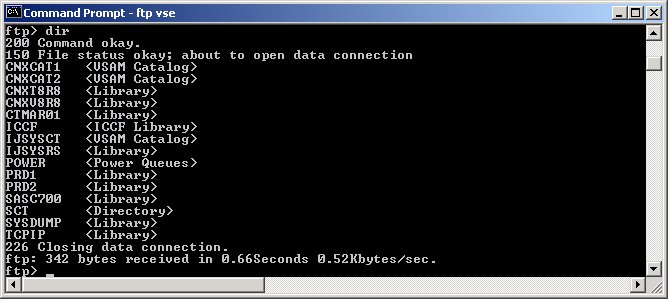
A COBOL FD specification does not contain the CICS FCT (File Control Table) name; therefore, it must be specified on the Table Properties tab in the CONNX Data Dictionary Manager when the data is returned.
All of the record layouts in the specified file are imported.
No additional logon information is required.
Type a CICS user name
in the User Name text box.
The CICS user ID must be authorized for FTP access to the target host.
The most common way to authorize a VSE userid for TCP/IP is to hardcode
it in the TCP/IP initialization data set. For example, edit member
IPINIT00 in the TCP/IP ICCF library and add the appropriate user ID
and password:
DEFINE USER, ID=CONX, PASSWORD=CONNXVSE
Then submit job IPINIT00 to the POWER reader queue.
Additional security strategies
are documented in the following manuals published by Connectivity
Systems Incorporated:
TCP/IP for VSE Commands Version 1 Release 4
TCP/IP for VSE Installation Guide Version 1 Release 4
Type a CICS password in the Password text box.
The TCPIP port number is set to 6500 by default, but can be configured via the CONNX NX01 CICS transaction. See the CONNX Configuration Manager folder under CONNX Registry File Settings for configuration information.
Select a Destination Database for the imported tables. See Adding a Database Connection for more information.
Select each file to import and follow these steps:
Click the Table Properties tab in the CONNX Data Dictionary Manager window.
Type the CICS
FCT name for the file in the CICS
File Name text box. For example, the CICS short file name for
the CONNX VSAM KSDS sample customer file is CNXCSTK.
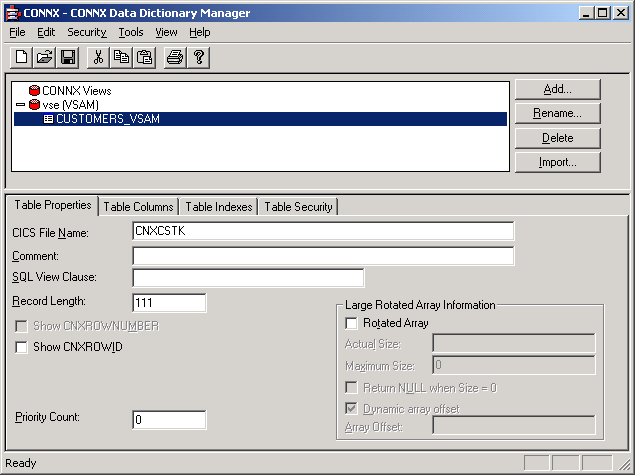
Tab out of the CICS File Name text box to display the CONNX Database Logon dialog box. Click the OK button.
Click the Table Indexes tab to display the
key information for the imported CICS VSAM file.
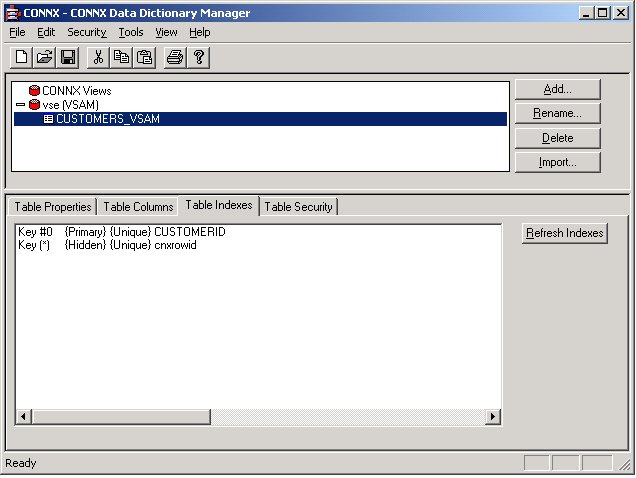
If the Table Index information list box is empty, click the Refresh Indexes button. If the list box remains empty, no indexes are defined on the imported VSAM file.
Repeat steps a) through e) for each file for which there is imported metadata.
Save the CDD by selecting the File menu and then clicking Save.
For the CONNX sample files using the CNXVVRR.COPYBOOK library.sublibrary, select from this list of member names and CICS file names:
|
CNXVVRR.COPYBOOK library.sublibrary Member Names |
CICS File Name |
|
CUSTOMER.C |
CNXCSTK |
|
CUSTOMRE.C |
CNXCSTE |
|
CUSTOMRR.C |
CNXCSTR |
|
EQUIPMNE.C |
CNXEQE |
|
EQUIPMNR.C |
CNXEQR |
|
EQUIPMNT.C |
CNXEQK |
|
ORDER.C |
CNXORK |
|
ORDERE.C |
CNXORE |
|
ORDERR.C |
CNXORR |
|
PRODGRP.C |
CNXPGK |
|
PRODGRPE.C |
CNXPGE |
|
PRODGRPR.C |
CNXPGR |
|
PRODUCT.C |
CNXPRDK |
|
PRODUCTE.C |
CNXPRDE |
|
PRODUCTR.C |
CNXPRDR |
Note: For your site, specify the COBOL copybook library.sublib.member.type and the corresponding CICS file name to import test or production metadata.