Select the table to which columns will be added in the CONNX Data Dictionary Manager window.
Click the Table
Columns tab.
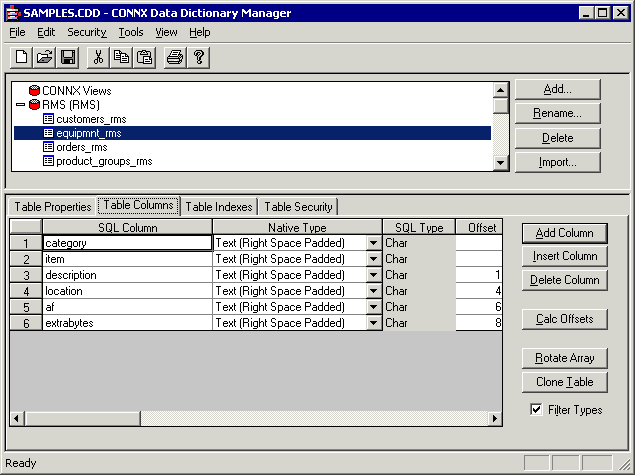
Click the Add Column button. The cursor moves to a new row in the table.
Under SQL Column, type the name of the new column.
A valid column name must be unique within the table.
The CONNX column name may be different from the SQL column name. Rename columns or use alias column names.
Valid column names cannot contain spaces or begin with numbers.
Maximum length is 30 characters.
Under Native Type, select a data type from the list box. CONNX determines the SQL data type.
Click the Calc Offsets button to automatically enter the offset value in the Offsets column. Do not use the Calc Offsets button if your record contains redefined fields.
The remaining five fields display statistics related to the data: Length, Precision, Scale, Array Offset, and Comment. The data in these fields can be modified, depending on the data type. A description of each field is included in the following table:
|
Field |
Definition |
|
Length |
Physical length in bytes of the column. |
|
Precision |
Number of implied decimal places. |
|
Scale |
Number of places to move the decimal point in a numeric field. A scale of +2 will convert the number 345.67 to 3.4567, and a scale of -2 will convert the number 345.67 to 34567. |
|
Array Offset |
Used to determine the size of one element of an array when used with the Rotated Array Option. Refer to "Using the Rotated Array Assistant (RMS and VSAM only)" on page 3-18 of the CONNX Security and Administration Guide for more information. |
|
Comment |
Used to provide up to 64 characters of descriptive text. |
Click the Tables
Indexes tab, and then click the Refresh
Indexes button to refresh the indexes defined for the .dat
RMS file.
Note: If you do not have an
RMS database created for your server, a database is automatically
created when you import. The new container has the same name as your
server. If you used the server IP address in the Server text box,
the name of the new container appears as "RMS_" followed
by the IP address.