When importing DBMS database tables, users can access and transfer DBMS data with all of the data that CONNX can access through a single driver.
Click the Import button in the CONNX Data Dictionary Manager window.
The Import CDD dialog box appears. Select DBMS Codasyl database from the Import Type list box.
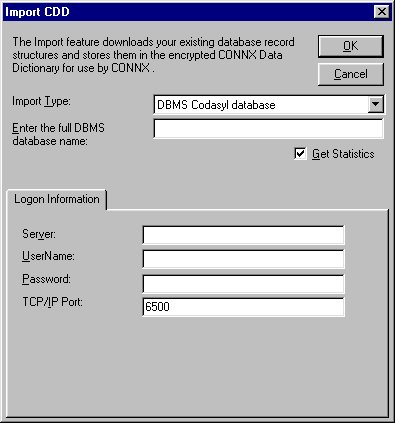
Type the DBMS database name in the Enter the full DBMS database name text box.
Specify the full OpenVMS path for the database. Include the .roo file extension, for example, DKA600:[MYDIR]PRODUCTS.ROO
If you are importing subschemas, the OpenVMS path for the database can include the name of the subschema, for example, DKA600:[MYDIR]PRODUCTS.ROO SUBSCHEMA The path may include VMS logicals.
Type a server location, user name, and password under Logon Information.
Server: Name of the VMS system running CONNX for DBMS.
UserName: VMS user name used to log in to the account where the database resides.
Password: VMS password used to log in to the account where the database resides.
TCP/IP Port: Set to 6500 by default but can be changed for any current transaction.
Click the OK button. The CONNX Import Table Selection dialog box appears with a list of available table names. Click the Add or Add All button to move the tables to the Select Tables for Import pane.

Click the OK button to import the selected tables into CONNX. The DBMS database tables are added to the list of accessible objects in
the CONNX Data Dictionary Manager window. The Codasyl DBMS database tables are added to the list of accessible objects in
the CONNX Data Dictionary Manager window.
Note: If CONNX detects more than one record layout when importing, multiple data dictionary entries are created.
Important: If you intend to import subschemas, see To include subschemas with Codasyl DBMS imports.