This tutorial adds a new replication from an Adabas database to a SQL Server database. If you do not have access to SQL Server, Microsoft provides a free version called SQL Server Express Edition. For more information see http://msdn.microsoft.com
Prerequisites:
Install Adabas version 6.1.4 or above.
Install ConnecX SQL Engine 1.1.2 or above
Install the Open Systems Event Replicator
Create an Adabas database with a DBID of 1 using the Adabas sample tables. For this example, we will use the Adabas sample table EMPLOYEES-NAT (File11)
Start the Adabas database.
An available SQL Server database. For this tutorial, we recommend that you create a database named Replication. Otherwise, you can use any existing SQL Server database.
Create a CDD containing the source and target databases. For this example, we will use the CDD Adabas to Relational Replication (our last opened CDD) that was created in the Performing a Simple Replication - Adabas to Relational Database tutorial.
Replicate (create and deploy) one of the source tables to the target database. In this example, we will assume that table DBID1.dbo.ADABAS_FILE_11 has been replicated to database SQLTarget.
On the Start menu, click Programs, click CONNX Open Systems Event Replicator and then click Replication Administrator. The Open Systems Event Replication window with the information from the Adabas to Relational Replication CDD appears.
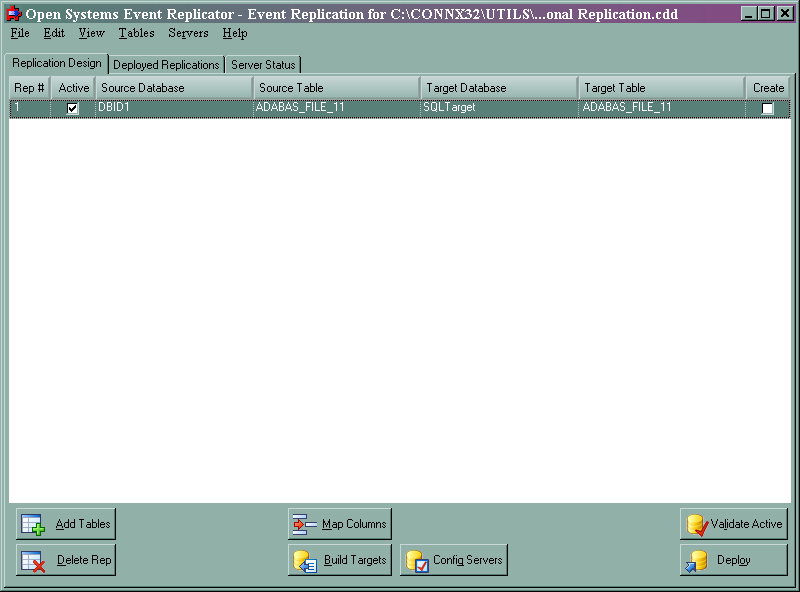
Click Add Tables. The Add Tables window appears.
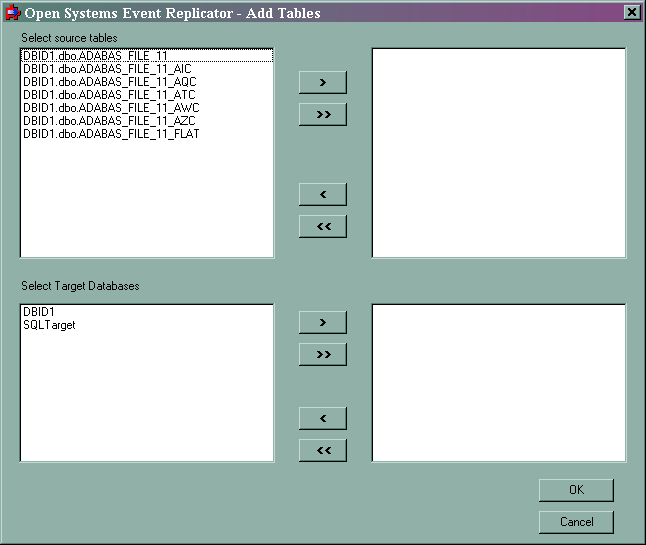
Select DBID1.dbo.ADABAS_FILE_11_AIC from Select source tables and SQLTarget from Select Target Databases.
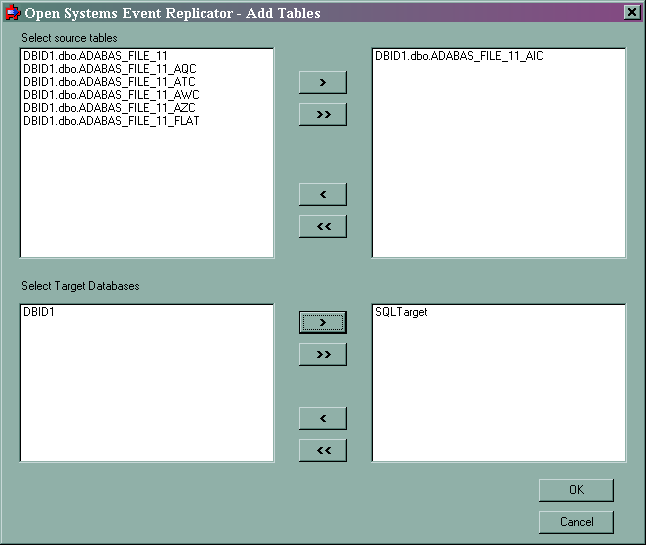
Click OK. The Open Systems Event Replication window appears and the ADABAS_FILE_11_AIC table you just added is in the list.
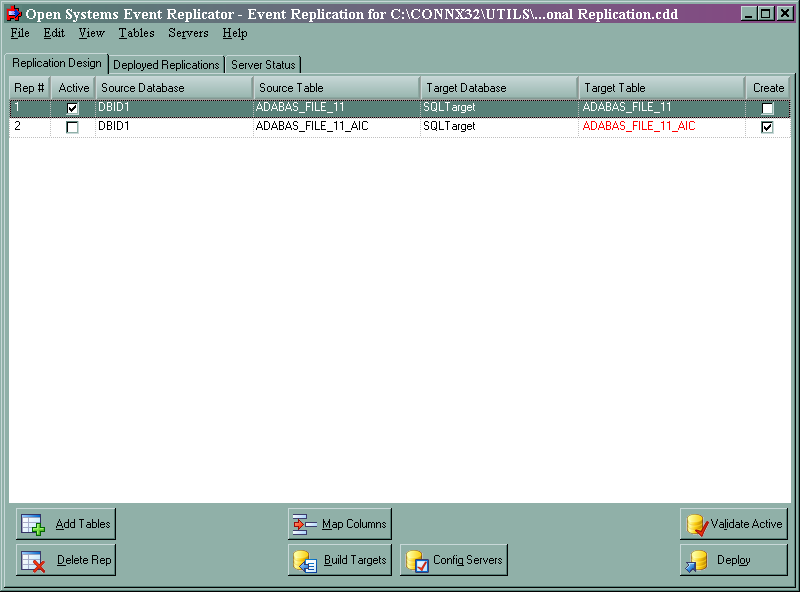
Because ADABAS_FILE_11_AIC has not been deployed, its replication line has the Target Table name in red, the Active check box cleared and the Create check box selected.
To deploy ADABAS_FILE_11_AIC, go to the Rep # 2 line and click Active.
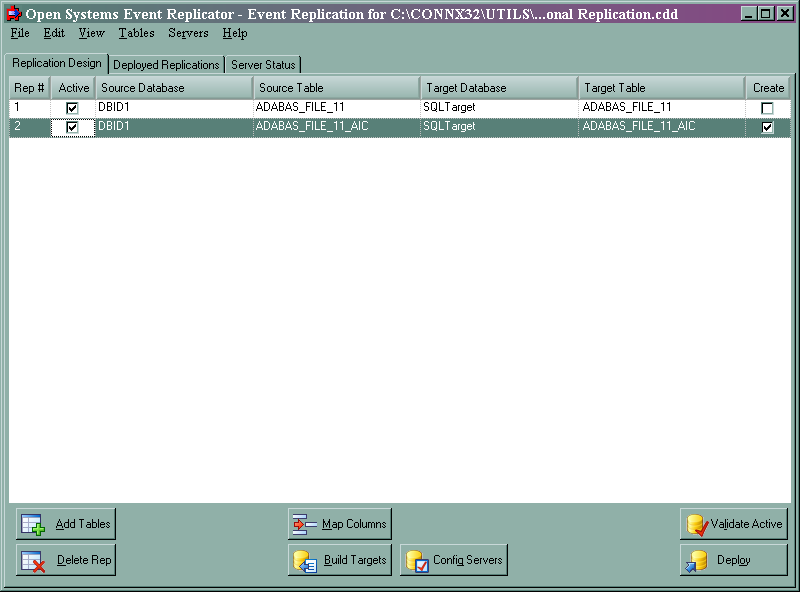
Click Validate Active. The Passed Validation message appears. Click OK and then click Deploy. When the Active Replications Deployed to Controller message appears, click OK.
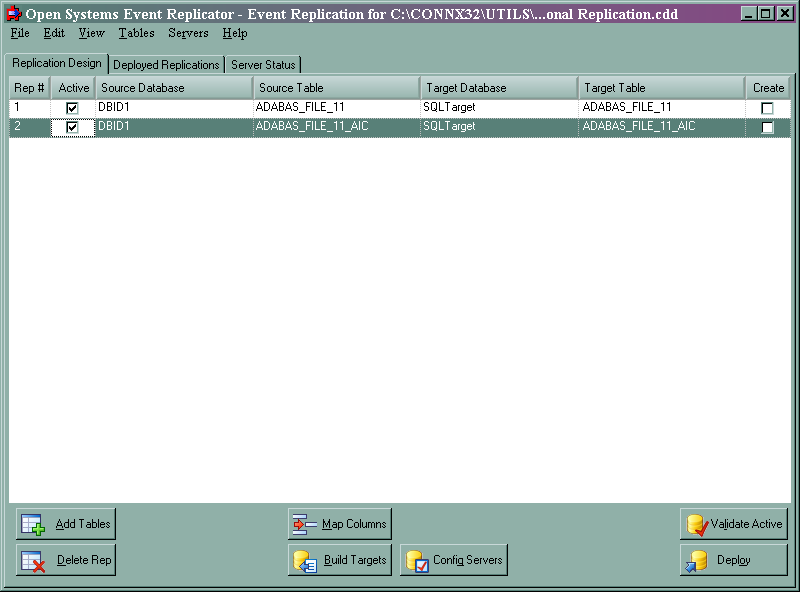
Each deployed replication has the Active check box selected and the Create check box cleared.
Click the Server Status tab. Verify that the Replication Server, Source Database and Source - Target Group contain Replicating in State Description.
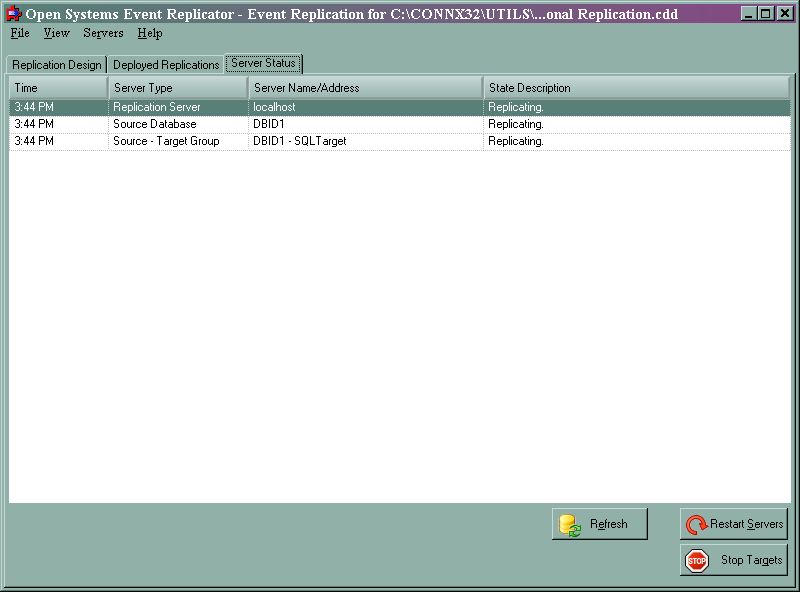
This completes adding a new replication and redeploying all the active replications. You can do inserts, updates and deletes against both the ADABAS_FILE_11 and ADABAS_FILE_11_AIC in database 1 and the changes will replicate to your SQL Server database.