If the computer running the CONNX License Administrator does not have internet access, licenses must be revoked in "offline" mode, using the Offline license revoke button.
On the CONNX License Administrator,
select the license to be revoked and press the Offline license revoke
button.
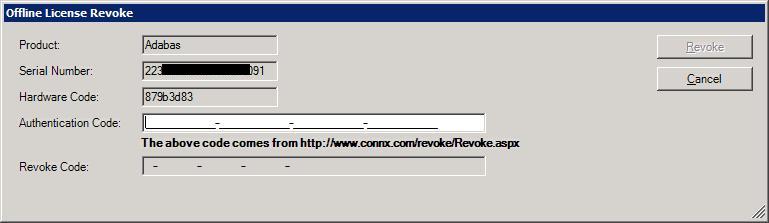
Locate a computer that
does have internet access, and go to http://www.connx.com/revoke/revoke.aspx.
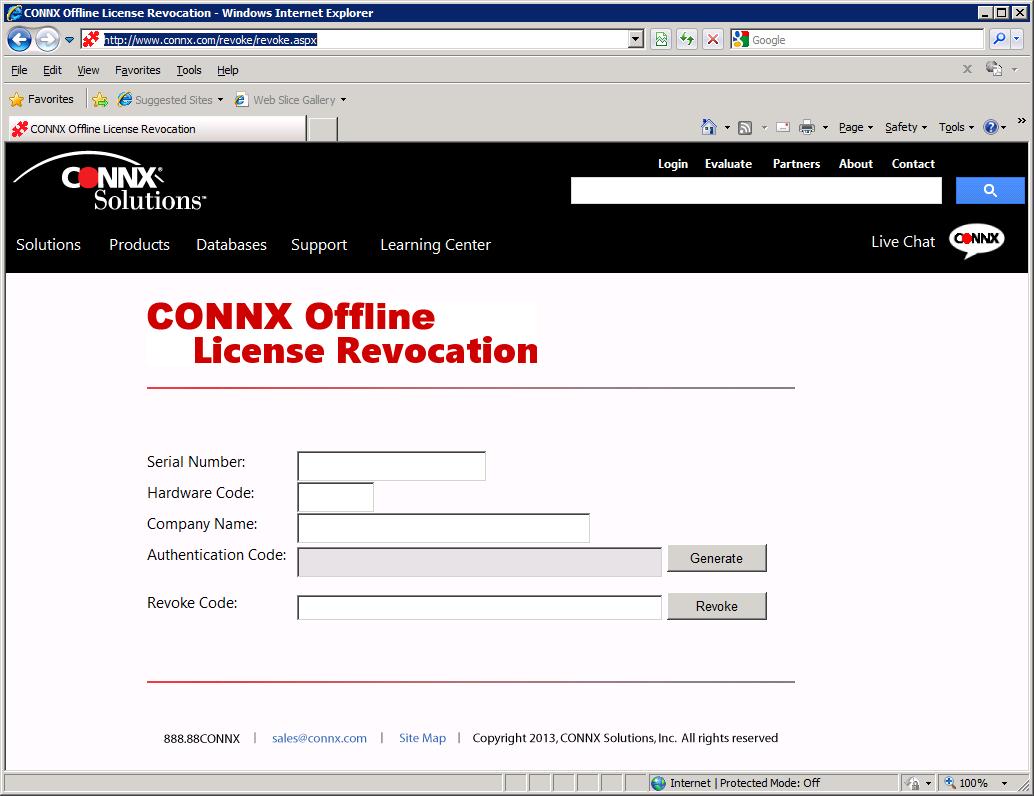
The Serial Number and Hardware Code can be copied from the Offline
License Revoke screen in step 2. Note: If you are unsure of
the Company Name used for the license, it can be found on line 2 of
the CONNX License file (CNXLIC.Lxx).
After filling in the Serial
Number, Hardware Code and Company Name, press the Generate button
to generate an Authentication code.
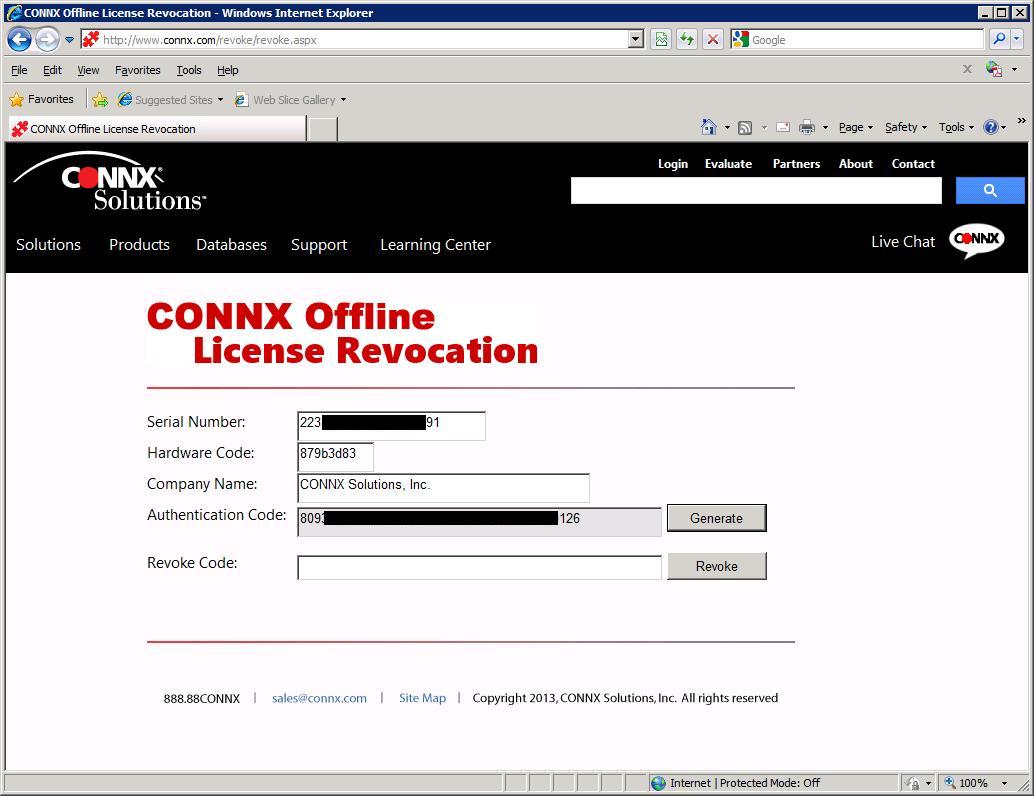
Copy the Authentication
Code from the CONNX Offline License Revocation web page and paste
it into the Authentication Code field on the License Administrator's
Offline License Revoke screen.
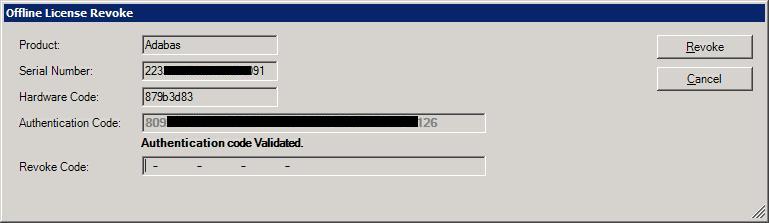
After entering the Authentication
Code, press the Revoke button to generate a Revoke Code.
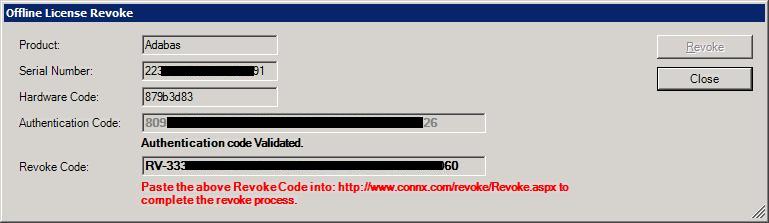
Copy and paste the Revoke
Code into the Revoke Code field on the CONNX Offline Revocation web
page and press the Revoke button to complete the process.
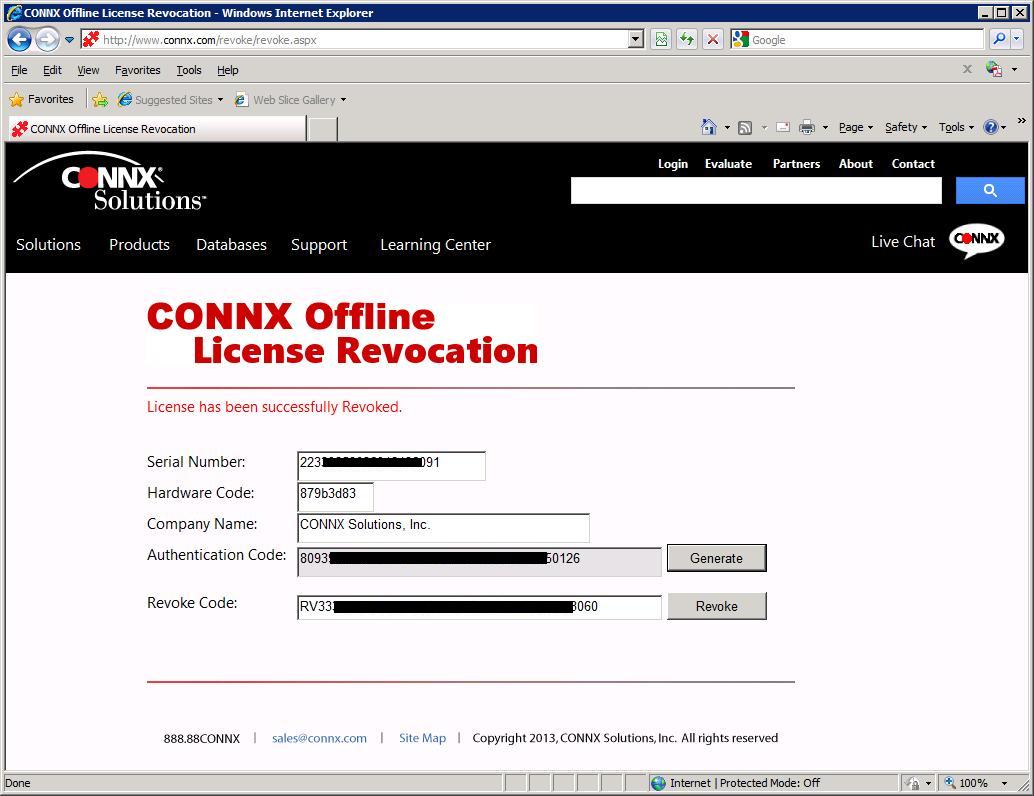
Note:
All the steps outlined above must be completed. If the final revoke
step on the web site is skipped, the license will be removed from the
current license server but will not be able to be activated on a new license
server.