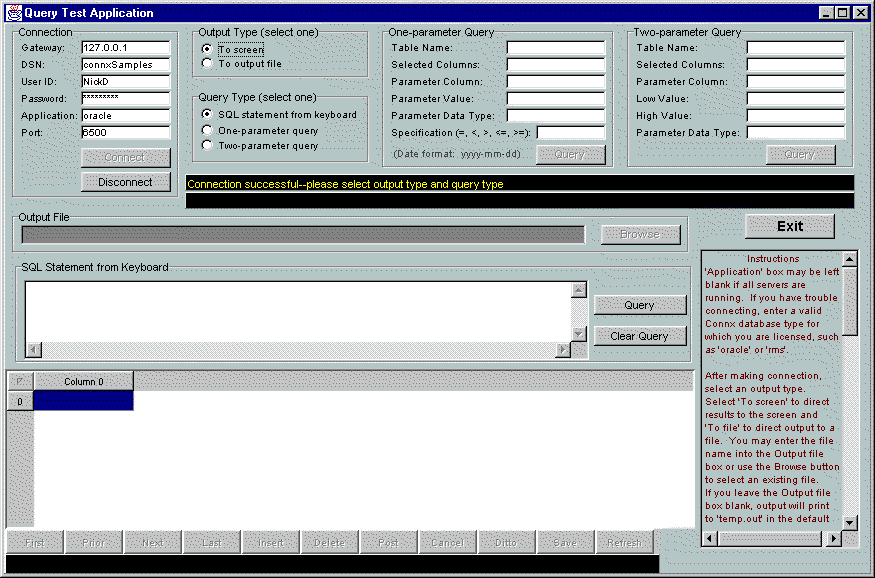The following procedure describes how to connect to a data source, choose an output type, select a query type, and run three different query types.
Type the following information in the Connection group box in the Query Test Application window:
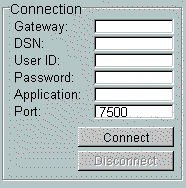
Gateway: The local server TCP/IP address or host name (for example, 127.0.0.1). To determine the existence of a valid Gateway, open an MS-DOS prompt, and type ping localhost.
DSN (Data Source Name): The data source name as registered with the DSNRegistry tool on the CONNX JDBC Server machine. When CONNX is installed, the CDD DSN connxSamples is automatically created and registered to enable access to the CONNX8Sample database. The DSNRegistry tool is described in CONNX JDBC Server in the CONNX User Reference Guide, available online, on the CD-ROM, and in hard copy.
User ID: CONNX user name (for example, NickD).
Password: CONNX password (appears as ********).
Application: Database connection option (for example, Oracle or RMS). Database connection options are described in CONNX System Requirements, in Step 1, Installation Checklist and System Requirements. The Application text box may be left blank if all servers are running that contain the databases listed in the CONNX Data Dictionary. If any of the servers are down, or if the server running the application specified in the Application text box is down, the connection times out and the following message appears in the SQL Statement from Keyboard text box:
Unable to open database.
>> STAT:2 ERR:-12505 SQLSTATE:HYT01 ODBC State = HYT01: Connection timeout expired; TCP/IP Error = 10060: The connect request timed out.
Port: The port number (default is 7500).
Click the Connect button in the Connection group box. The following message appears in the SQL Statement from Keyboard group box:
Attempting to connect
After the connection to the data source is established, the Disconnect button in the Connection group box and the Query and Clear Query buttons in the SQL Statement from Keyboard group box are activated. The following message appears in the Miscellaneous Status Bar:
Connection successful-please select an output type and a query type