During installation, click
Yes to install sample database
tables, or click the Start
button, and then point to All
Programs. Point to CONNX Sample Databases, and click
Build Enterprise OLEDB Sample Data.
The Enterprise OLEDB Sample Database
Logon dialog box appears. Select the ODBC
Provider option under Logon
Information.
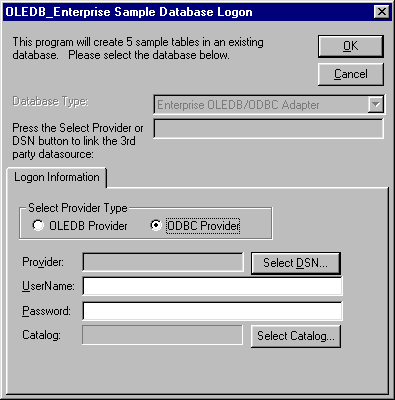
Click the Select
DSN button. The Select ODBC
DSN dialog box appears. Select a DSN for the table in which
the sample database is to be entered.
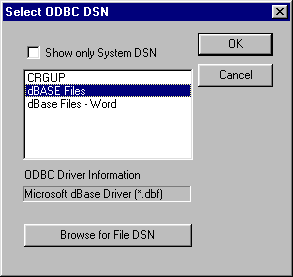
Click the OK button. The Enterprise OLEDB Sample Database Logon dialog box appears. Type a user name and password for that OLE DB provider.
Click the OK button to import the sample tables into the selected data source table. You can refer to the sample tables in the post-installation stage by opening the CONNX Data Dictionary Manager window.