This step is not necessary if your client targets are Windows machines. However, if you are working on a non-Windows machine, you must transfer the .jar file from its installation location to a location on the non-Windows machine.
Click Start,
point to Programs, and select
Windows Explorer. Locate the
Windows directory on your hard drive, for example C:\Windows or C:\Winnt.
Select the ftp.exe file. You
can also click Start, click
Run, type ftp
in the Open text box, and
then click the Open button.
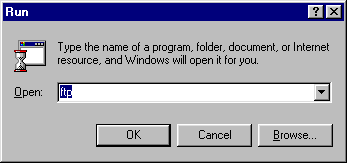
The ftp window appears.
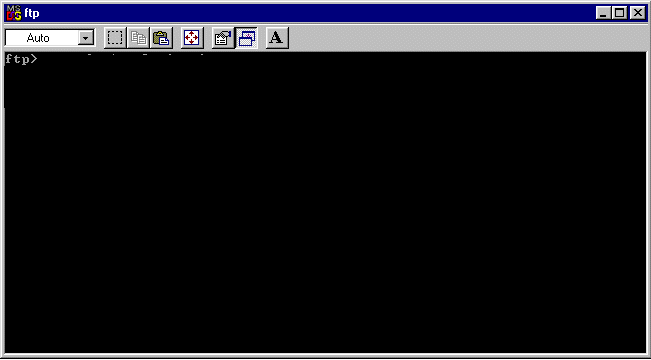
Enter your user name and password.
ftp> open <ftp1.yourcompany.com> or <machine
name> or <machine ip address or alias>
Connected to ftp1.yourcompany.com.
220 (your machine name) Microsoft FTP Service (Version x.0).
User (ftp1.yourcompany.com:(none)): anonymous
331 Anonymous access allowed, send identity (e-mail name) as password.
Password: <enter password>
230-Welcome to Your Company
230-in Computing. Please e-mail any problems to
230-ftpmaster@yourcompany.com.
230 Anonymous user logged in.
Specify binary to insure that files will be transferred as binary. Binary mode is necessary to insure that the files are transferred correctly.
ftp> binary
Navigate to the destination
directory. A user optional subdirectory should be selected on the
target machine. This is where the CONNX JDBC client files reside.
In the example below, the user selects /users/njit as the transfer
destination.
ftp>
cd /users
250 CWD command successful.
ftp> cd njit
250 CWD command successful.
Send connxjdbcftp.jar to the destination directory. The CONNX JDBC client files are stored in an archive called connxjdbcftp.jar located in C:\CONNX32\CONNXJDBC\java\ftp. The user must specify the fully qualified name of connxjdbcftp.jar.
ftp > put C:\CONNX32\CONNXJDBC\
java\ftp\CONNXJDBCftp.jar
Log on to the target system and go to destination directory. Users must log on to the target system with an appropriate username and password, and should change the current directory to be the location of the connxjdbcftp.jar file.
Welcome to <your Computer>
Username: <your User ID>
Password: <your Password>
Unzip the connxjdbcftp.jar file. The user must run the jar program in order to extract the files from connxjdbcftp.jar.
jar xvf connxjdbcftp.jar
The files are extracted
and a directory structure is built. The subdirectory is java; below
that is Ftp, Htmldoc, Jar, and Samples, following the same structure
of the files installed on your Windows or Winnt/System32 directory.
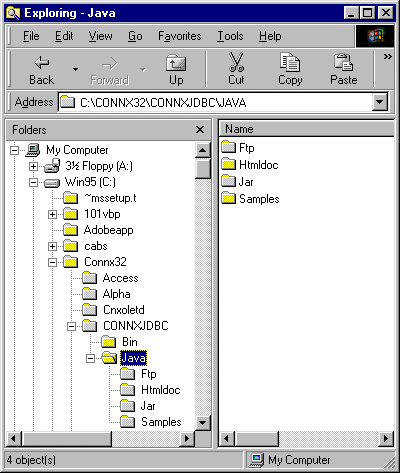
![]() Starting
and Stopping the CONNX JDBC Server on Windows Systems
Starting
and Stopping the CONNX JDBC Server on Windows Systems