The CONNX JDBC server runs as a service on Windows systems and this step is not necessary.
If you wish to run the CONNX JDBC server from the command line rather than as a service, you must first stop the CONNX JDBC Server Service and then follow the steps outlined below.
Click the Start button, and then point to All Programs. Point to CONNX Driver and then click CONNX JDBC Server (Command Line).
The CONNXJDBC window appears
and minimizes to the task bar.
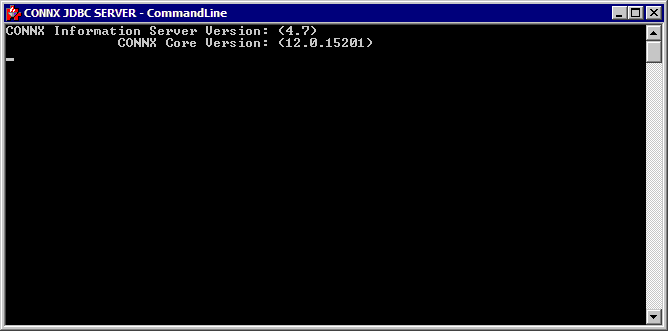
Note: During installation of the CONNX JDBC Server, a dialog box appears asking for user name and password if the CONNX JDBC service needs to be registered to a specific account. The local system account usually does not have rights to network drives, and since the CONNX JDBC Service needs access to the network (because of license files), the service must be bound to a user who has access rights.
There are three ways to stop the CONNX JDBC server, as follows:
Maximize the CONNXJDBC window, and then click the Close button.
Right-click on the CONNXJDBC icon on the taskbar, and then click Close.
Select the CONNXJDBC icon, and then click Control <C> within the window.