1. Select Insert on the menu bar. Click Group Header/Footer.
2. The Group Options
dialog box appears. Select a field to group by from the list box.
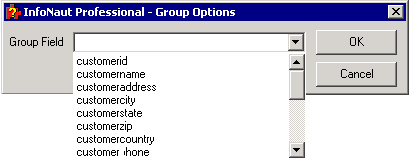
2. Group Header and Group Footer sections are inserted
in the report.
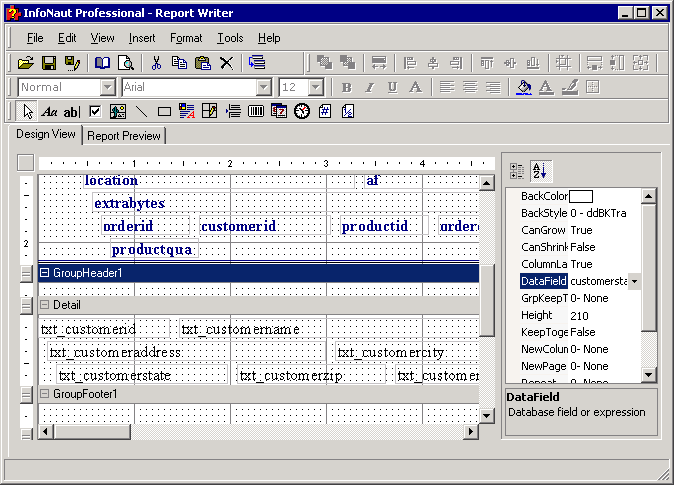
3. Once the group is inserted, the group field should be established. Select the group header and then select the appropriate field from the DataField property of the group header.
4. Click the Field
button on the formatting toolbar. The cursor changes to a crosshair.
![]()
Field button
5. Click within the Group Header section to position the field and drag down and to the right to create a text box.
6. To select a field to be inserted in the text box,
select a field from the DataField
list box in the Properties list box, and then press <Enter>.
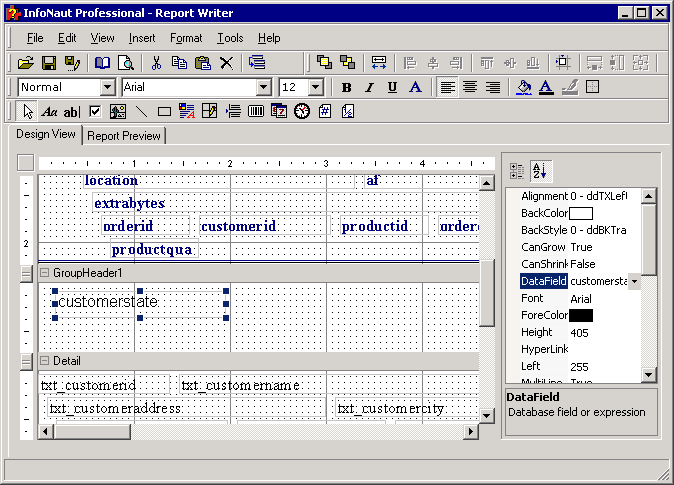
7. The field is entered in the field text box in the Group Header.