1. Select the frame around the report header. Eight resizing handles should appear.
2. Click the Border
button on the formatting toolbar.
![]()
Border button
3. The Object Properties dialog box opens.
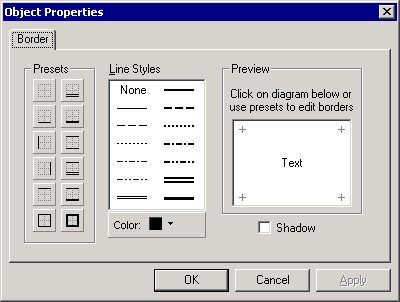
4. Select a border property by clicking one of the preset border properties. Click the Apply button to apply the property to the report header, and then click the OK button.
5. To change the color of a border in a report header. select the border surrounding a report header frame.
6. Click the Border button on the formatting toolbar.
7. The Object Properties dialog box appears.
8. Click the Color
button on the Borders tab.
![]()
Color button
9. The color selection panel appears.
10. Select a color, and then click the OK button.
11. Once you have chosen a color, you can use one of the preset border types to create a new border of that type and color. Additionally, you can select a line style and click one of the edges in the Preview window to create a border with the custom style and/or color.