The InfoNaut Report Writer has a wide range of formatting features. Each section can be resized, fonts can be adjusted by size and color, borders or lines can be added for emphasis or to separate different types of information. Labels can also be added to any of the fields used in the associated query or table. Fields can be aligned by left or right edge, top, middle, or bottom. They can also be altered to an identical size, with the properties locked to read only status.
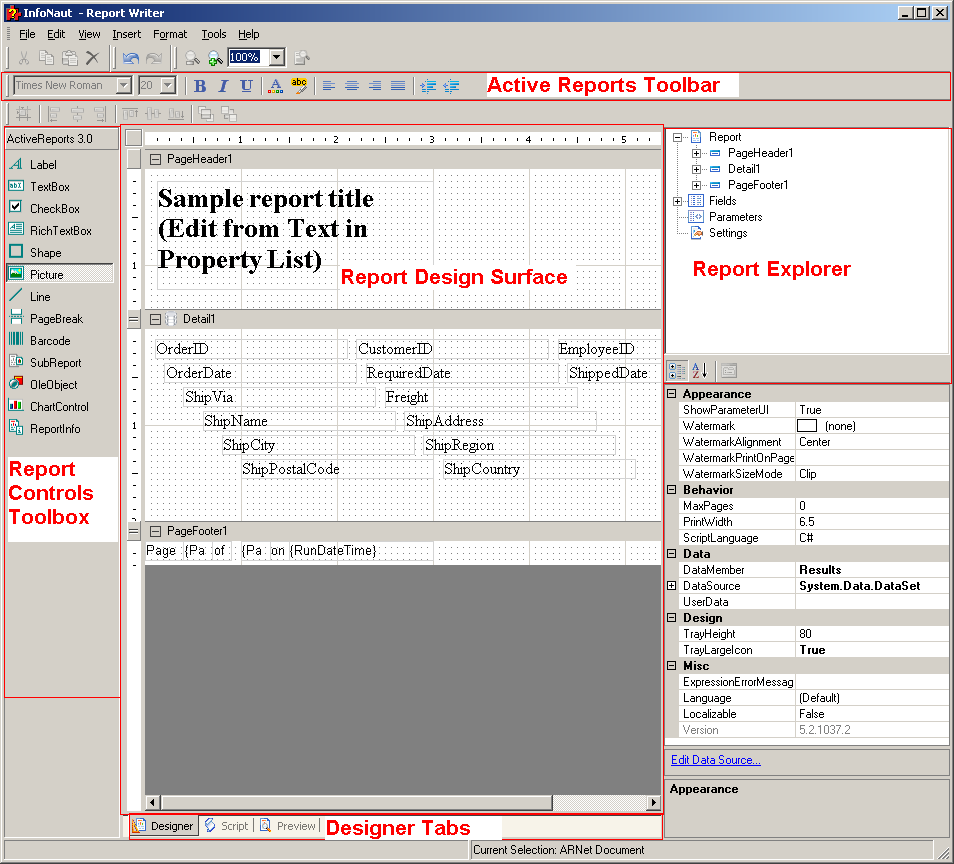
The InfoNaut Report Writer window consists of the following parts:
Design Surface
Designer Tabs
Report Explorer
Report Menu
Toolbars
Toolbox
The InfoNaut Report Writer design surface is made up of the following base components:
PageHeader section--This section can be used to print column headers, page numbers, page titles, or any information that needs to be printed once at the top of each page. Bound controls in the PageHeader or PageFooter are not supported. The data in such controls may not be in synch with the data displayed in other sections on the page.
Detail section--This section is the body of the report that prints once for each record in the data source.
DataSource icon--This control can be used to connect the report's data source settings to an existing data source
PageFooter section--This section can be used to print page totals, page numbers or any other information that needs to be printed once at the bottom of each page.
Designer/Script/Preview tabs--The Designer and Script tabs can be clicked to toggle between design and script views, while the Preview tab allows for a fully functional design-time preview of how a report will look and behave at run time.
The InfoNaut Report Writer has three tabs, the Designer tab, the Script tab, and the Preview tab.
Designer Tab: By default, when you create or open an ActiveReport the designer tab is selected. While in this tab of the ActiveReport, you can perform all design-time and run-time functions associated with your report, such as creating a layout, binding to data sources, creating event-handling methods, and more.
Script Tab: By selecting the Script tab, you open the script editor, which gives you the ability to easily and quickly add scripting to your report. The script editor contains two comboboxes that allow you to select any section of the ActiveReport and all events associated with that section. When you select a section and an event, the script editor generates a method stub for the event.
Preview Tab: The Preview tab allows you to quickly view what your report looks like at run time without needing to actually run your project. This makes it easy to quickly see the run-time impact of changes you make in the designer or the code-behind. To gain a report preview, toggle from the Designer or Script tab to the Preview tab.
The Report Explorer serves as the information focal point for your report. From it, you can gain a quick overview of the elements that comprise the report, remove individual controls, add parameters and calculated fields, change report settings, bind data fields to textbox controls, and modify properties and report behavior via the Properties grid.
The ActiveReports toolbar is made up of the following components:
Font--Sets the typeface of the selected label, checkbox, or textbox control
Size--Sets the font size of the selected label, checkbox, or textbox control
Bold--Sets the bold typeface on or off
Italic--Sets the italic typeface on or off
Underline--Sets the underline typeface on or off
Color--Sets the text color
Highlight--Sets the text highlighting color
Align Left--Aligns the text left in the control area
Align Center--Aligns the text centered in the control area
Align Right--Aligns the text right in the control area
Justify--Justifies the text in the control area
Increase Indent--Increases the indent of the text in the RichText control area
Decrease Indent--Decreases the indent of the text in the RichText control area
The ActiveReports toolbox contains the same components as the Insert Menu:
Label--Allows you to insert a new static label control
TextBox--Allows you to insert a textbox, bound to a database field or unbound Toolbox
CheckBox--Allows you to insert a checkbox, bound to a database field or unbound
RichTextBox--Allows you to insert an ActiveReports RichTextBox control
Shape--Allows you to insert a rectangle, circle or square shape
Picture--Allows you to insert an image loaded from a file
Line--Allows you to insert a line control
PageBreak--Allows you to insert a page break within a selection
Barcode--Allows you to insert an ActiveReports Barcode control
SubReport--Allows you to insert a Subreport control to link to another report
OleObject--Allows you to insert an OLE object, bound to a database field or unbound
CharControl--Allows you to insert a chart in any of a variety of styles
ReportInfo--Allows you to display report info in a number of format strings such as {PageNumber} of {PageCount}