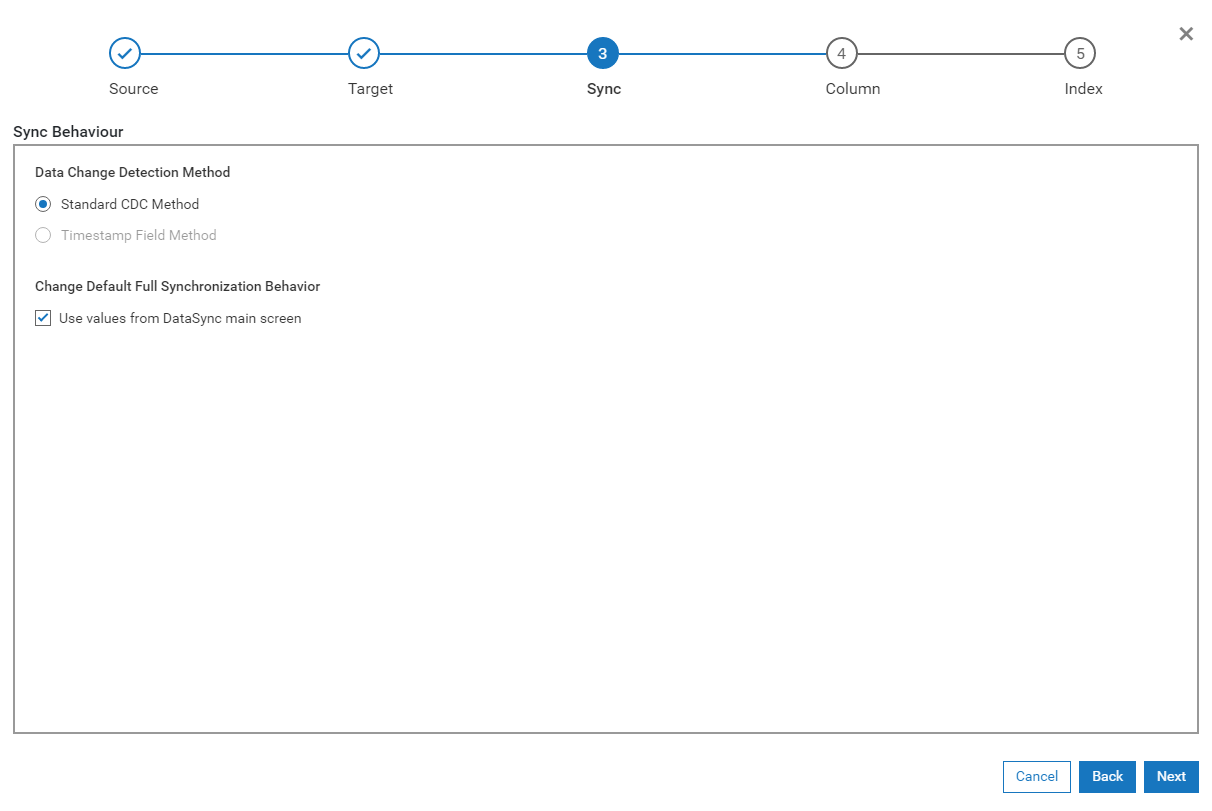
Data Change Detection Method
The Standard CDC Method is the most commonly used setting.
The Timestamp Field Method can be used under special circumstances and requires two special conditions to operate correctly.
First, there must be a column that contains timestamp information
within the table that is updated with the current timestamp every
time the record is updated.
Second, there must not be any deletes performed against the data unless you do not care if the deletes get propagated to the target. The Timestamp Field Method only operates against inserts and updates of the data. Deletes are never performed. You can think of this method as an archival of any inserts or updates to the data.
When the Timestamp Field Method radio button is chosen, a drop-down list will show all available timestamp fields. Choose from this list the field updated with a new timestamp every time the record is modified.
The edit field Drift Seconds is used to handle time drift for the source database server. For example, if the source database server is synchronized on a daily basis using an NTP service, the apparent time of the machine may suddenly change by a small amount. To avoid the possibility of missing a crucial data update, a drift seconds field is supplied that allows for time corrections to the server's internal clock. Due to the existence of leap seconds, this field should always be set to at least one second, even if the clock on the source database server is perfectly accurate.
Change Default Full Synchronization Behavior
By default the Use values from DataSync main screen is checked. The settings below this are set for all DataSync synchronizations in the main Settings form. However they can be overridden on an individual transformation basis. They can be overridden by unchecking Use values from DataSync main screen and selecting the desired behavior. Changing the settings here will only affect the current transformation and will not change any other transformations.
Click Next to proceed to Step 4: Column Mapping