Click the Import button in the CONNX Data Dictionary Manager window.
The Import CDD dialog box appears.
Select VSAM COBOL FD files in the Import Type list box.
Type a CICS user name in the User Name text box.
The CICS user ID must be authorized for FTP access to the target host, and must contain a RACF OMVS segment. For example, the default CICS user ID CICSUSER can be modified via RACF commands to permit FTP access by adding an OMVS segment:
USER=CICSUSER NAME=CICSUSER
OMVS INFORMATION
________
UID= 0000000000
CPUTIMEMAX= NONE
ASSIZEMAX= NONE
FILEPROCMAX= NONE
PROCUSERMAX= NONE
THREADSMAX= NONE
MMAPAREAMAX= NONE
The CICS userid used for CONNX CDD imports need not be authorized for TSO access, as long as it has read authority to the target COBOL copybook partitioned data sets. By default, the CONNX COBOL copybooks reside in CONNX.VVRR.COPYBOOK
Type a CICS password in the Password text box.
The TCPIP port number is set to 6500 by default, but can be configured via the CONNX NX01 CICS transaction.
Select the destination database from the Destination Database list box. See Adding a Database Connection for more information.
Type a COBOL FD partitioned data set and member name in the Enter a COBOL FD data set member text box.
Specify the fully qualified PDS (partitioned data set) and member name for the COBOL FD, for example, CONNX.VVRR.COPYBOOK(CUSTOMER).
A COBOL FD specification does not contain the corresponding CICS File Control Table (FCT) name or Started Task DD (Data Definition) name; therefore, it must be specified on the Table Properties tab in the CONNX Data Dictionary Manager window when the data is returned.
All of the record layouts in the specified file are imported.
No additional logon information is required.
Select each file to import and follow these steps:
Click the Table Properties tab in the CONNX Data Dictionary Manager window.
Type the CICS
FCT name for the file in the CICS File Name text box. For example,
the CICS short file name for the CONNX VSAM KSDS sample customer file
is CNXCSTK.
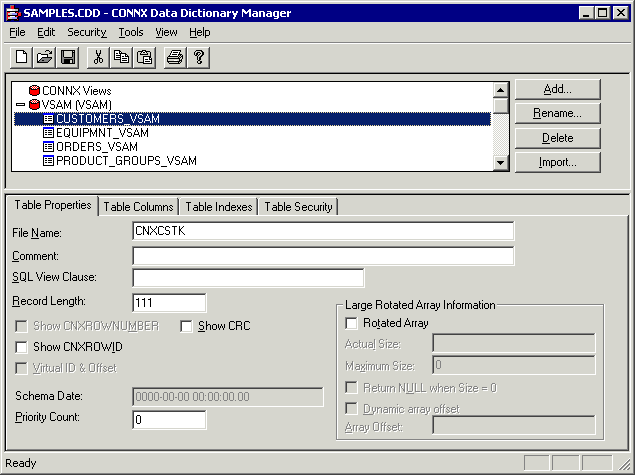
Tab out of the CICS File Name text box to display the CONNX Database Logon dialog box. Click the OK button.
Click the Table Indexes tab to display the
key information for the imported CICS VSAM file.
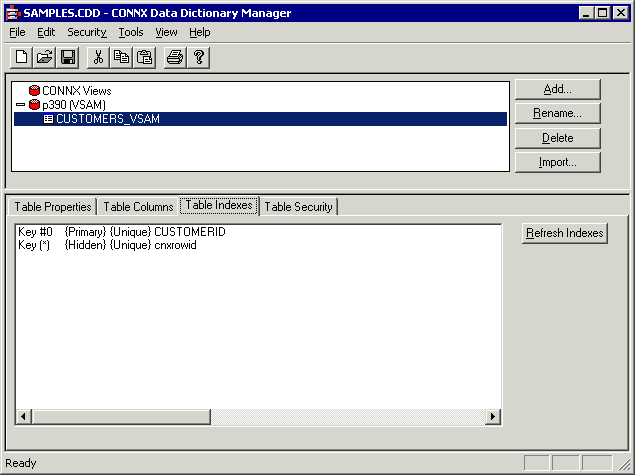
If the Table Index information list box is empty, click the Refresh Indexes button. If the list box remains empty, no indexes are defined on the imported VSAM file.
Repeat steps a) through e) for each file for which there is imported metadata.
Save the CDD by selecting the File menu and then clicking Save.
For the CONNX sample files using the CONNX.VVRR.COPYBOOK prefix, select from this list of member names and CICS file names:
CONNX.VVRR.COPYBOOK
CUSTOMER CNXCSTK
CUSTOMRE CNXCSTE
CUSTOMRR CNXCSTR
EQUIPMNE CNXEQE
EQUIPMNR CNXEQR
EQUIPMNT CNXEQK
ORDER CNXORK
ORDERE CNXORE
ORDERR CNXORR
PRODGRP CNXPGK
PRODGRPE CNXPGE
PRODGRPR CNXPGR
PRODUCT CNXPRDK
PRODUCTE CNXPRDE
PRODUCTR CNXPRDR
Note: For your site, specify the COBOL copybook PDS/member and the corresponding CICS file name to import test or production metadata.