Select Import from RMS SCT COBOL FD Files or Import from VSAM SCT COBOL FD Files in the Import CDD dialog box.
Type an RMS or VSAM SCT COBOL FD file name.
Select the Use uncompressed format check box, and then click the OK button.
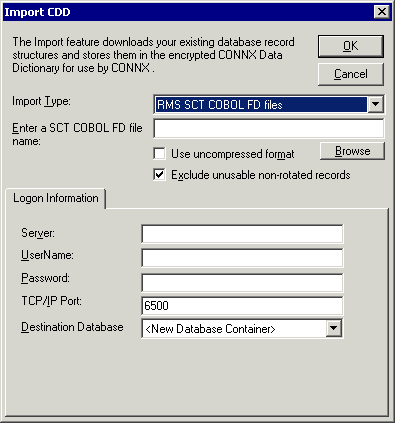
You can also use the Browse button below the text box to locate files to import. If you do not need to use the Browse button, proceed to Step 7.
Click the Browse button. If you are not connected to a VMS server, the CONNX Database Login dialog box appears.
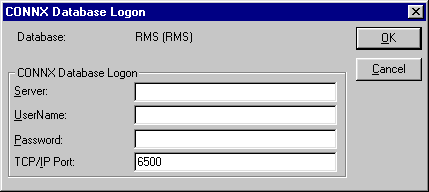
Note: Use the following wildcard syntax to import multiple SCT COBOL FD files from the SIS module: SI$SOURCE:*RC.LIB
Note: If CONNX detects more than one record layout when importing, multiple data dictionary entries are created.
Note: Multiple files can be specified in the Enter an SCT COBOL FD file name text box by separating each file name with a comma.
The allowable limit is 255 characters.
Type the server name or IP address, a user name, and password in the corresponding text boxes. Port 6500 is listed in the TCPIP Port text box by default.
Click the OK button. The Browse dialog box appears.
Select the file(s) in the Browse dialog box, and then click the OK button to return to the Import CDD dialog box.
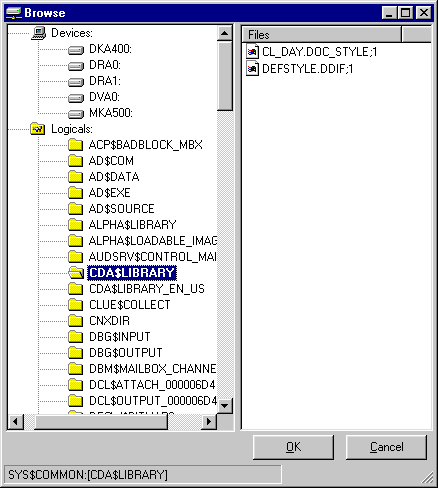
Enter the following information in the Import CDD dialog box:
Type the server name or IP address, a user name, and password in the corresponding text boxes on the Logon Information tab.
Port 6500 is listed in the TCP/IP Port text box by default. Any change made to the port setting in this text box becomes a permanent change to the port setting of the imported database. See "To edit the OpenVMS Site-Specific Startup Command Procedure" in the CONNX Installation Guide for information on changing the port setting on the server.
Select the destination database from the Destination Database list box. See Adding a database connection for more information.
Click the OK button.
The RMS data files name is automatically entered in the table properties using the standard SCT data logicals, for example, the standard SCT data logicals, for example, SI$DATA:ADFILE.DAT. See CONNX and SCT Import Rules for more information on the import logic.
Save the CDD by clicking Save on the File menu. The selected RMS or VSAM SCT COBOL FD files appear in the CONNX Data Dictionary Manager window.