With the Software AG Update Manager (SUM) you can download and install fixes for Event Replicator Target Adapter.
 To install a fix using the Software AG Update Manager
To install a fix using the Software AG Update Manager
Download the appropriate platform version of Software AG Update Manager from Empower. Follow the instructions provided on Empower to install Software AG Update Manager.
Make sure Event Replicator Target Adapter is not active. If you have Event Replicator Target Adapter Administration installed locally, it should also be shut down.
Start the Software AG Update Manager and choose Install fixes from Software AG Empower.
Specify the installation directory and supply your Empower credentials. Choose .
Expand the tree under Adabas Products and you will see a screen similar to the following (the actual items shown here will depend on your installed products the fixes currently available):
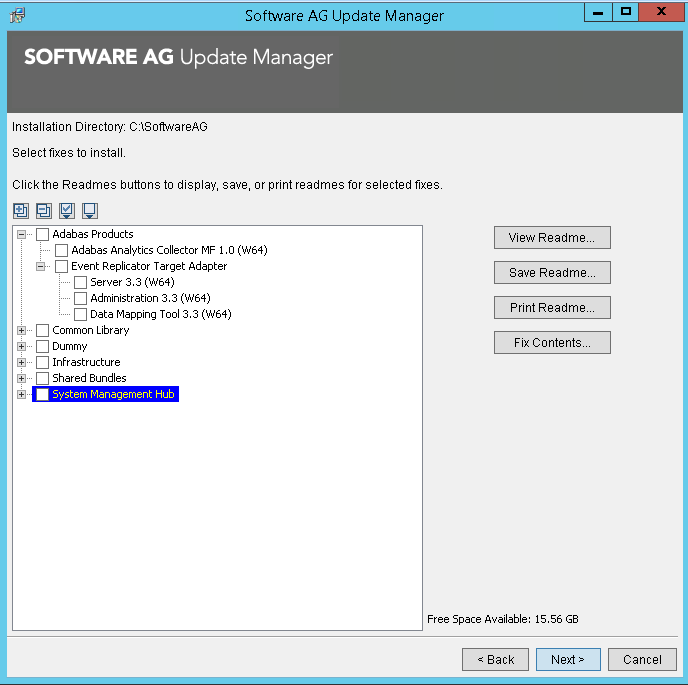
Specify the fix(es) you want to install and choose .
If there are pre-installation steps required for any of the products you selected, review the readme file, follow any instructions given, and click the Pre-installation steps have been completed check box to confirm that you have performed them. Fixes that require pre-installation steps will be highlighted in red:
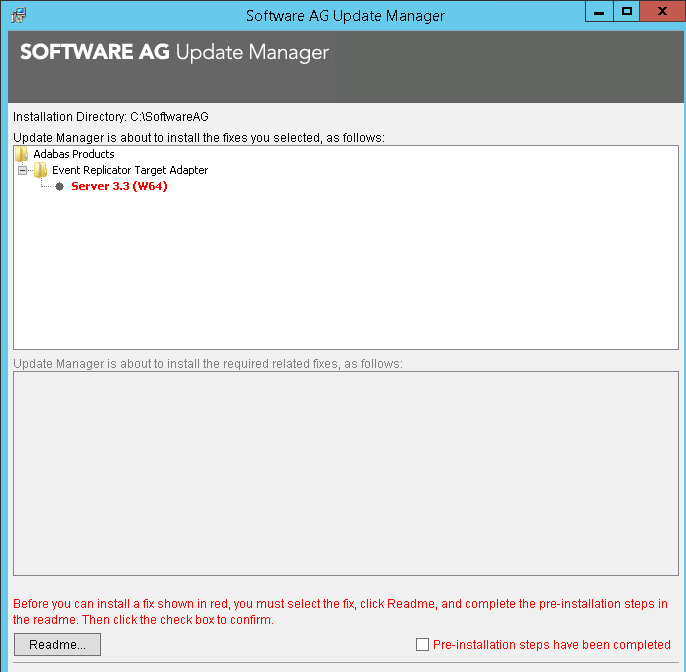
Choose to start the installation of the fix.
Note:
is only enabled after you have
confirmed performing any necessary pre-installation steps.
Once the fix has been successfully installed, details of the installation are displayed in the Software AG Update Manager.
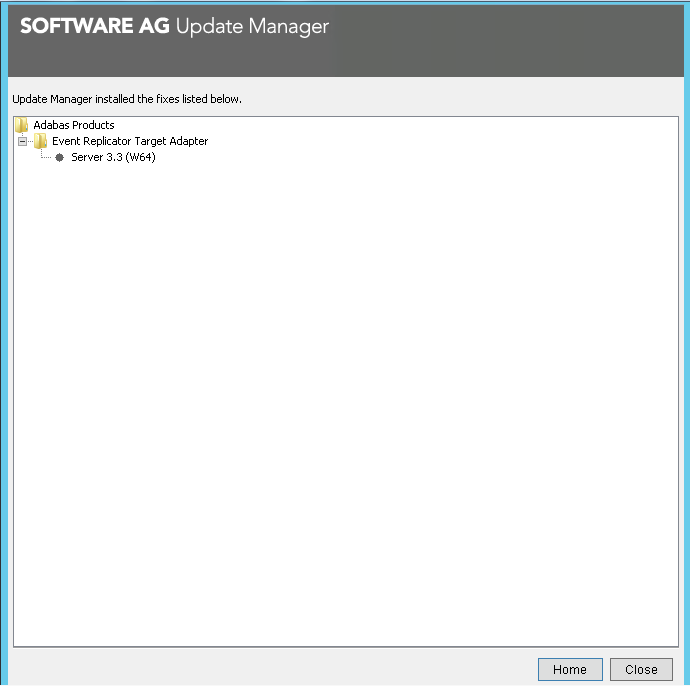
Choose to terminate the Update Manager, or choose to return to the main screen.
You can verify the fix version you are running for Event Replicator Target Adapter by looking at the startup banner in the console or log file. It will display the currently active build as follows (the actual fix number and build data will vary depending on which fix is installed:
********************************************* Event Replicator Target Adapter Version 3.3.0 Fix #1 Build Number 988 on October 11 2017 at 2159 Supplier : Software AG *********************************************
 To uninstall a fix using the Software AG Update Manager
To uninstall a fix using the Software AG Update Manager
Make sure that all Event Replicator Target Adapter (and ERTA Administration, if installed) are inactive.
Start the Software AG Update Manager and choose Uninstall fixes, then choose .
In the following screen, specify the fix you want to uninstall and choose :
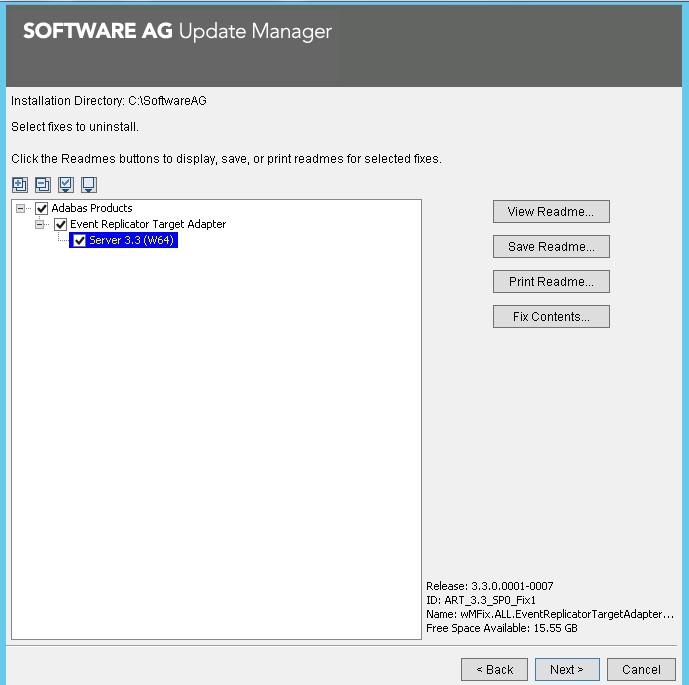
If there are pre-uninstallation steps that need to be performed, you will be prompted to complete those before proceeding.
Choose to start the uninstallation of the fix.
Note:
is only enabled after you have
confirmed performing any necessary pre-uninstallation steps.
Once the fix has been successfully uninstalled, details of the uninstallation are displayed in the Software AG Update Manager.
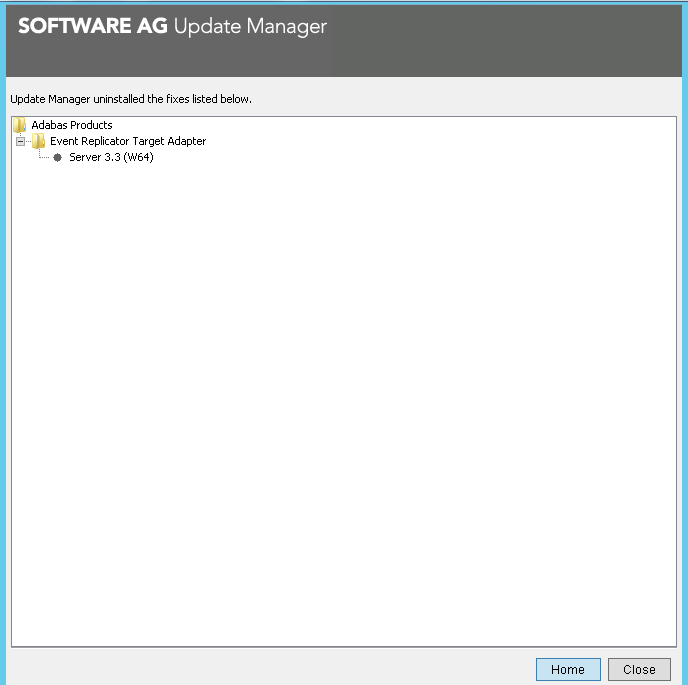
Choose to terminate the Update Manager, or choose to return to the main screen.