The Evaluation Profile SAG-CRIT-9 is one of a set of profiles provided with the ASF software. This section describes how the profile SAG-CRIT-9 was created, and analyses a Critical Report which was generated using SAG-CRIT-9.
This document covers the following topics:
The Profile SAG-CRIT-9 lists disk-related database properties which have reached or exceeded their critical limits.
Figure 4-1 shows the ASF fields which SAG-CRIT-9 uses for the test, and the critical limits for each field. The field ASSO USED, for example, is included in the profile, and the field will be included in a Critical Report generated using SAG-CRIT-9 if its last recorded value is greater than or equal to 80 %. Note that some of the values used have been deliberately chosen to be too small (under normal circumstances), such as DS USED being "critical" at 10 %, so that many fields will be displayed when testing the Critical Report. In the original delivered profile these values are more reasonable (80%).
Prof.: SAG-CRIT-9 9 Critical report : List of fields, databases and f
Field Name ! Seq ! Rel.! Limit Unit! Join! Rel.! Limit
-----------------+-----+-----+-----------+----+-----+-----+-----------< ALL >
ASSO USED_______ ! __1 ! GE ! _______80 ! PC ! ! __ ! _________
DATA USED_______ ! __2 ! GE ! _______80 ! PC ! ! __ ! _________
NI USED_________ ! __3 ! GE ! _______10 ! PC ! ! __ ! _________
NI EXTENTS______ ! __4 ! GE ! ________4 ! __ ! ! __ ! _________
UI USED_________ ! __5 ! GE ! _______10 ! PC ! ! __ ! _________
UI EXTENTS______ ! __6 ! GE ! ________4 ! __ ! ! __ ! _________
DS USED_________ ! __7 ! GE ! _______10 ! PC ! ! __ ! _________
DS EXTENTS______ ! __8 ! GE ! ________4 ! __ ! ! __ ! _________
AC EXTENTS______ ! __9 ! GE ! ________4 ! __ ! ! __ ! _________ |
Figure 4-1: Critical Limits for SAG-CRIT-9
Figure 4-2 shows the units of measurement defined for the ASF fields in SAG-CRIT-9. The field ASSO USED, for example, will be output in Megabytes, whereas the field DS USED will be output as a percentage of the total available space.
Prof.: SAG-CRIT-9 9 Critical report : List of fields, databases and f
! ! ! ! Da ! Hr ! Se ! ! ! 1/call
Field Name ! Seq ! Default ! Bl ! Cy ! MB ! BY ! % ! Nom ! 1/min
-----------------+-----+---------+----+----+----+----+----+-----+-----< ALL >
ASSO USED_______ ! __1 ! BL ! __ ! __ ! X_ ! __ ! __ ! __ ! __
DATA USED_______ ! __2 ! BL ! __ ! __ ! __ ! __ ! X_ ! __ ! __
NI USED_________ ! __3 ! BL ! __ ! __ ! __ ! __ ! X_ ! __ ! __
NI EXTENTS______ ! __4 ! ! __ ! __ ! __ ! __ ! __ ! __ ! __
UI USED_________ ! __5 ! BL ! __ ! __ ! __ ! __ ! X_ ! __ ! __
UI EXTENTS______ ! __6 ! ! __ ! __ ! __ ! __ ! __ ! __ ! __
DS USED_________ ! __7 ! BL ! __ ! __ ! __ ! __ ! X_ ! __ ! __
DS EXTENTS______ ! __8 ! ! __ ! __ ! __ ! __ ! __ ! __ ! __
AC EXTENTS______ ! __9 ! ! __ ! __ ! __ ! __ ! __ ! __ ! __ |
Figure 4-2: Units for SAG-CRIT-9
Note:
The following paragraphs describe how the Evaluation Profile
SAG-CRIT-9 was created. The method shown here can be used as a reference when
creating new Evaluation Profiles.
In the ASF Main Menu, the function E was selected in the menu "Evaluation-profile administration". In this menu the function A (to add an evaluation profile) was selected. In reply to the prompt "Profile" the name SAG-CRIT-9 was typed in. The Evaluation Type 9 was chosen. After pressing a window appeared into which the alias name "S9" was typed. Subsequently the menu "Profile Element: Limits" appeared.
When the menu "Profile element: Limits" was selected, the cursor was positioned automatically on the first input field of the menu. At this stage, the field names could have been entered directly into the mask (ASSO USED, DB DATA USED etc.), but the quicker method of using active help was used. Typing an asterisk in the first input field as shown in Figure 4-3, then pressing ENTER caused the first active help screen to be displayed.
Field Name ! Seq ! Rel.! Limit Unit! Join! Rel.! Limit -----------------+-----+-----+-----------+----+-----+-----+-----------< ALL > *_______________ ! ___ ! __ ! _________ ! __ ! ! __ ! _________ ________________ ! ___ ! __ ! _________ ! __ ! ! __ ! _________ |
Figure 4-3: Selecting Active Help for ASF Fields
The first help screen displays the ASF groups. We mark the "Physical DB-Layout" and the "File description" groups with "X", because we want to select fields of these groups.
11:58:34 **** A D A B A S Statistics Facility **** 2008-02-13
- Profile element : Limits - MPXL0001
+---------------------< Select groups page 1 >---------------< ALL >--+
! !
! Mk Nr. Group Name Sel Max ! Mk Nr. Group name Sel Max !
! ----------------------------------+---------------------------------- !
! __ 1 ADARUN-Parameter 0 22 ! __ 11 High water marks 0 8 ! >
! __ 2 Session Informatio 0 9 ! X_ 12 File description 0 34 !
! X_ 3 Physical DB-Layout 0 9 ! __ 14 User defined field 0 10 !
! __ 4 IO-Data 0 9 ! !
! __ 5 Cmd distr. source 0 4 ! !
! __ 6 Cmd distr. thread 0 251 ! !
! __ 7 Cmd distr. type 0 22 ! !
! __ 8 User calls 0 3 ! !
! __ 9 Run time info 0 7 ! !
! __ 10 Call duration (mil 0 21 ! !
! Total ............ 409 !
+-------------------------------------------------------------------------+
Direct command ==> _______________________________________________________
Enter-PF1---PF2---PF3---PF4---PF5---PF6---PF7---PF8---PF9---PF10--PF11--PF12---
Help More Term All Selct Menu |
Figure 4-4: Active help group selection
After we have pressed ENTER in the group selection screen, the fields of the first selected group ("Physical DB-Layout") are displayed. We place a mark beside the fields required, as shown in Figure 4-5.
11:58:34 **** A D A B A S Statistics Facility **** 2008-02-13
- Profile element : Limits - MPXL0001
+---< Select fields of group 3: 'Physical DB-Layout' page 1 >--< ALL >--+
! !
! Mk Nr. Field name State ! Mk Nr.Field name State !
! ----------------------------------+---------------------------------- !
! X_ 45 ASSO USED ! ! >
! __ 46 ASSO DEFINED ! !
! __ 47 ASSO UNUSED ! !
! __ 48 ASSO EXTENTS ! !
! X_ 49 DATA USED ! !
! __ 50 DATA DEFINED ! !
! __ 51 DATA UNUSED ! !
! __ 52 DATA EXTENTS ! !
! __ 53 WORK DEFINED ! !
! ! !
! !
+-------------------------------------------------------------------------+
Direct command ==> _______________________________________________________
Enter-PF1---PF2---PF3---PF4---PF5---PF6---PF7---PF8---PF9---PF10--PF11--PF12---
Help More Term Selct - + Prev Next Menu |
Figure 4-5: Active help field selection
After we have marked the fields, we press PF6 or PF11, so that the fields of the next selected group ("File description") are displayed. We mark the requested fields again. Subsequently we press in order to select the marked fields. The screen "Select groups" is displayed again and it now indicates the number of selected fields. We leave this screen again with PF6.
In the menu "Profile element: Limits" we have specified the relationships and units as listed in the section Description of Profile SAG-CRIT-9. The Units defined in this menu correspond to the Limit values. E.g. the limit "80" for the ASSO USED field is a percentage (PC) value. With PF10 we switch to the "Profile element: Units" screen. The units selected here specify how the result will be displayed.
Finally we press PF6 to save the definitions.
You might wish to use the profile SAG-CRIT-9 as a starting point in defining a new Evaluation Profile. Do not modify SAG-CRIT-9; instead, create a new Evaluation Profile which is a copy of SAG-CRIT-9 and modify the copy. To create a copy of SAG-CRIT-9, select the function "Evaluation-profile administration" in the ASF main menu, then use the function "Copy an Evaluation profile".
The operations of adding and deleting ASF fields from an Evaluation Profile are described in the section SAG-IO-2. Also, changing the order of the ASF fields in the profile, and linking databases and files to the profile are discussed in that section.
The screen for running the Critical Report is accessed from the main menu using the function R. The test ASF data which will be evaluated is supplied as part of the ASF product. The evaluation will access ASF records which have the Store Type WE and were stored using the Store Profile TEST-DB-ALL. Figure 4-6 shows the input required to start the Critical Report.
15:11:39 *** A D A B A S Statistics Facility *** 2008-02-13
USERID - Critical report - MCR00001
Code Service
------- -------------------------------------
S Start critical report
? Help
. Terminate
------- -------------------------------------
Enter code : S
Eval. profile : SAG-CRIT-9______
Store profile : TEST-DB-ALL_____
Store type : WE weekly storage
Screen : X Printer : _ PC-File : _
Direct command ==> _______________________________________________________
Enter-PF1---PF2---PF3---PF4---PF5---PF6---PF7---PF8---PF9---PF10--PF11--PF12---
Help More Term Capt Menu |
Figure 4-6: Starting the sample Critical Report
The Critical Report shows a list of the "critical" ASF fields. If the list is too long to fit onto the screen, it is divided into screen-sized pages for viewing, according to the scheme shown in Figure 4-7.
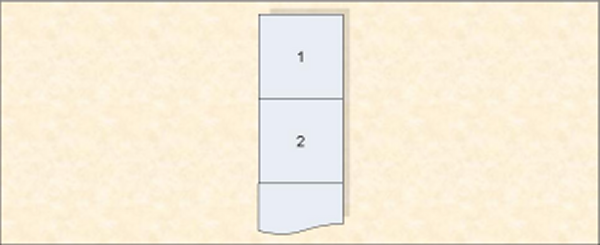
Figure 4-7: Output Pages of a Critical Report
The first page of the Critical Report produced using SAG-CRIT-9 on the test data supplied with the ASF product is displayed in Figure 4-8.
15:24:22 *** A D A B A S STATISTICS FACILITY *** 2008-02-13
USERID Critical report based on: 1992-04-13 23:12 MACR0001
Evaluation profile: SAG-CRIT-9 Store profile: TEST-DB-ALL Type: WE
< TOP >
DB ! File ! Field ! Value !Unit!Parm! Limit !Unit
------+-------+------------------+-------------+----+----+-------------+----
16 ! ! DATA USED ! 92.8 ! PC ! GE ! 80 ! PC
! 221 ! NI USED ! 55.0 ! PC ! GE ! 10 ! PC
! ! UI USED ! 100.0 ! PC ! GE ! 10 ! PC
! ! DS USED ! 11.0 ! PC ! GE ! 10 ! PC
! 227 ! NI USED ! 78.2 ! PC ! GE ! 10 ! PC
! ! UI USED ! 82.3 ! PC ! GE ! 10 ! PC
! ! DS USED ! 25.5 ! PC ! GE ! 10 ! PC
! 125 ! NI USED ! 41.6 ! PC ! GE ! 10 ! PC
! ! UI USED ! 81.2 ! PC ! GE ! 10 ! PC
! 235 ! NI USED ! 75.0 ! PC ! GE ! 10 ! PC
! ! UI USED ! 67.8 ! PC ! GE ! 10 ! PC
! ! DS USED ! 22.0 ! PC ! GE ! 10 ! PC
! 118 ! NI USED ! 25.0 ! PC ! GE ! 10 ! PC
! ! UI USED ! 62.5 ! PC ! GE ! 10 ! PC
Direct command ==> _______________________________________________________
Enter-PF1---PF2---PF3---PF4---PF5---PF6---PF7---PF8---PF9---PF10--PF11--PF12---
Help Term Time - + Menu |
Figure 4-8: First page of the Critical Report on screen.
If you use PF8 to page forward, you will see the second page of the Critical Report, as shown in Figure 4-9:
16:11:05 *** A D A B A S STATISTICS FACILITY *** 2008-02-13
USERID Critical report based on: 1992-04-13 23:12 MACR0001
Evaluation profile: SAG-CRIT-9 Store profile: TEST-DB-ALL Type: WE
< >
DB ! File ! Field ! Value !Unit!Parm! Limit !Unit
------+-------+------------------+-------------+----+----+-------------+----
16 ! 122 ! NI USED ! 99.1 ! PC ! GE ! 10 ! PC
! ! UI USED ! 93.7 ! PC ! GE ! 10 ! PC
! ! DS USED ! 47.0 ! PC ! GE ! 10 ! PC
17 ! ! DATA USED ! 99.7 ! PC ! GE ! 80 ! PC
! 39 ! NI USED ! 89.6 ! PC ! GE ! 10 ! PC
! ! UI USED ! 30.0 ! PC ! GE ! 10 ! PC
! ! DS USED ! 98.4 ! PC ! GE ! 10 ! PC
! 55 ! NI USED ! 90.5 ! PC ! GE ! 10 ! PC
! ! UI USED ! 72.3 ! PC ! GE ! 10 ! PC
! ! DS USED ! 76.9 ! PC ! GE ! 10 ! PC
! 71 ! NI USED ! 99.3 ! PC ! GE ! 10 ! PC
! ! UI USED ! 81.5 ! PC ! GE ! 10 ! PC
! ! DS USED ! 96.9 ! PC ! GE ! 10 ! PC
26 ! ! DATA USED ! 97.3 ! PC ! GE ! 80 ! PC
Direct command ==> _______________________________________________________
Enter-PF1---PF2---PF3---PF4---PF5---PF6---PF7---PF8---PF9---PF10--PF11--PF12---
Help Term Time - + Menu |
Figure 4-9: Second page of the Critical Report on screen.
If the report is being output to a printer, it is possible to display many more lines of output per page than on a screen. However, the width of the Critical Report is the same as on the screen.
The data can be downloaded to the PC with PC-File = X (standard download) or with PC-File = C (CSV download). In both cases the same fields as displayed on the screen are downloaded. In contrary to the screen output, the DBID field is always filled and the file field contains the value “0” for database data. When sorting the data in another way (e.g. by field name), it can still be recognized to which database the data belongs.
With the standard download each data field contains blanks which must be removed before the data can be processed in Excel or other tools, whereas the CSV downloaded data does not contain blanks and can be processed as-is. In a test, the CSV download required 1 second, and the standard download 3 seconds.
In the Critical Report screen we mark the PC-File with E and capture the report with PF6. We fill the description screen of the predefined evaluation and keep the number (e.g. 56) displayed in the message.
ASF323 Evaluation 56 has been stored successfully.
We fill the e-mail profile as described in the section User Profile Maintenance in the ASF User's Guide documentation. Then we set up a Natural batch job calling the predefined evaluation. The input for CMSYNIN (with Natural Security) looks like
SYSASF,USERID,PSW MENU ,SELECT 56 . ,FIN
This is followed by the SMTP step described in the section Sending a Critical Report as e-Mail in the ASF User's Guide documentation. When we submit the job, we receive an e-mail like the one in figure 4-10. The first lines of the e-mail "Hello, ..." are from the e-mail profile.
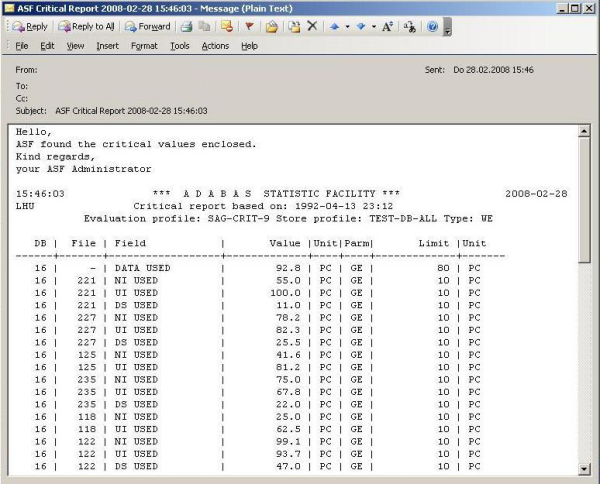
Figure 4-10: Critical Report e-mail.