You can review the databases connected to an Entire Net-Work mainframe node. This document covers the following topics:
![]() To list the databases connected to the node:
To list the databases connected to the node:
Make sure you have accessed the System Management Hub.
Select the managed node from the list of Entire Net-Work managed nodes.
The statistics for the node appear in the detail-view frame.
Select Databases in the tree-view frame.
The list of databases appears in the detail-view frame.
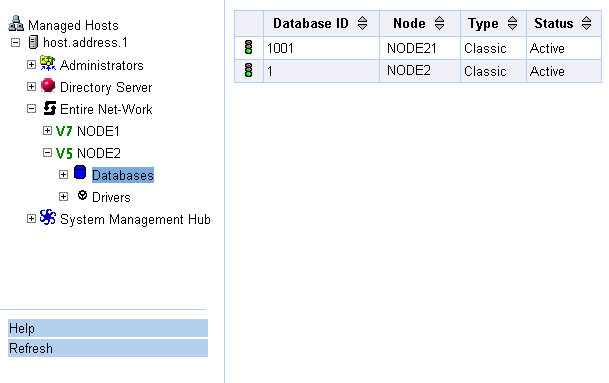
![]() To review statistics for a connected database:
To review statistics for a connected database:
Make sure you have accessed the System Management Hub.
Select the managed node from the list of Entire Net-Work managed nodes.
The statistics for the node appear in the detail-view frame.
Select and expand Databases in the tree-view frame.
The list of databases appears in the detail-view frame and beneath Databases in the tree-view frame.
Select the database in the tree-view frame whose statistics you want to review.
The statistics for the database are listed in the detail-view frame.
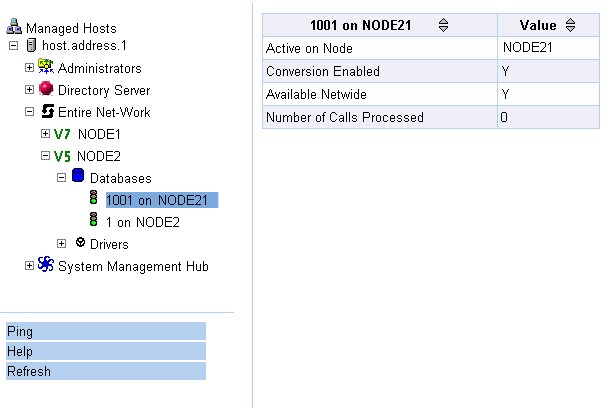
These statistics are described in the following table.
| Statistic | Description |
|---|---|
| Active on Node | Identifies the name of the Entire Net-Work node on which the database is located. |
| Conversion Enabled | Indicates whether the database is UES-enabled (Y or N). (For more information, see the section Connecting UES-Enabled Databases). |
| Available Netwide | Indicates whether the database is available to all Entire Net-Work nodes in the network (Y or N). Availability is controlled by the database parameter LOCAL. |
| Number of Calls Processed | The number of Adabas calls to this database since Entire Net-Work startup. This statistic is only gathered for nodes that are local to either the client or the database; relay nodes do not keep this statistic. |
![]() To ping a connected database:
To ping a connected database:
Make sure you have accessed the System Management Hub.
Select the managed node from the list of Entire Net-Work managed nodes.
The statistics for the node appear in the detail-view frame.
Select and expand Databases in the tree-view frame.
The list of databases appears in the detail-view frame and beneath Databases in the tree-view frame.
Select the database in the tree-view frame which you wish to ping.
The statistics for the database are listed in the detail-view frame.
Select the Ping command in the command frame.
The Ping database panel appears in the detail-view frame.
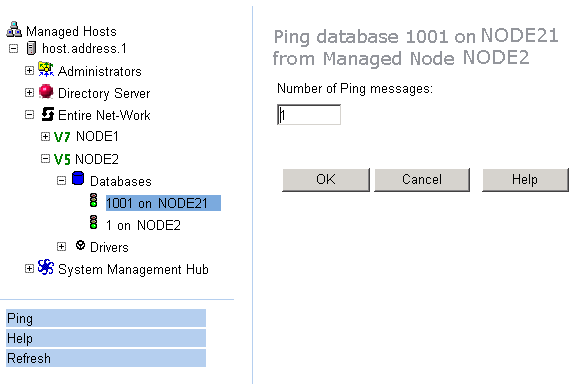
Specify the number of ping messages to be sent to the database and click .
The database is pinged and the result of the ping appears in the detail-view frame.