This document covers the following topics:
You can list the partitions defined for a Directory Server using the System Management Hub.
![]() To list the partitions defined in a Directory Server:
To list the partitions defined in a Directory Server:
Access the Directory Server administration area, as described in The Directory Server Administration Area.
Click and expand the name of the Directory Server whose partitions you wish to review in the tree-view frame of SMH.
The targets and partitions for that Directory Server are listed in the
detail-view frame and under the Directory Server name in the tree-view frame.
Partitions are identified by the red square icon ( ).
).
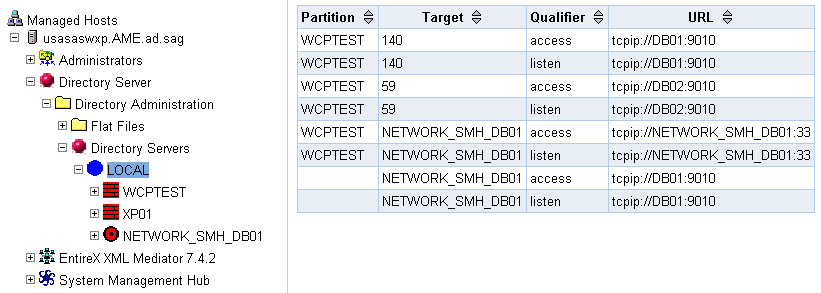
Targets are initially listed by partition, in the order they appear in the Directory Server. You can change the sort order of the list by clicking on the arrows in the column headings of the table in the detail-view frame. If you click on an up arrow in the column heading, the display is sorted alphabetically by the contents in that column. If you click on a down arrow in the column heading, the display is sorted in reverse alphabetic order by the contents in that column.
You can add a partition to a Directory Server using the System Management Hub.
![]() To add a partition in the Directory Server:
To add a partition in the Directory Server:
Access the Directory Server administration area, as described in The Directory Server Administration Area.
In the tree-view frame of SMH, click and expand the name of the Directory Server to which you want to define partitions.
The partitions and targets already defined for that Directory Server are listed in the detail-view frame and under the Directory Server name in the tree-view frame.
Click on the Add Partition command in the
command menu of SMH. You can also see this menu by right-clicking on the name
of the Directory Server to which you want to add a partition.
The Add Partition panel appears in the detail-view frame.
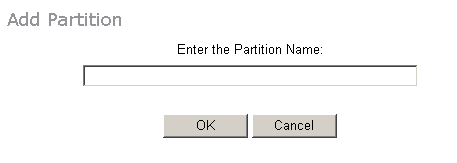
Specify a name for the partition in the Enter the Partition Name: field.
Click OK.
The partition is added for the Directory Server and the added partition displays in the System Management Hub tree-view frame.
Note:
No targets are defined initially for a partition. You must define
them now.
You can change the name of a partition defined for a Directory Server using the System Management Hub.
| Warning: When you rename a partition, all of the target definitions defined for that partition remain with the partition under its new name. |
![]() To change the name of a partition:
To change the name of a partition:
Access the Directory Server administration area, as described in The Directory Server Administration Area.
In the tree-view frame of SMH, click and expand the name of the Directory Server containing the partition you want to rename.
The partitions and targets already defined for that Directory Server are listed in the detail-view frame and under the Directory Server name in the tree-view frame.
Click on the name of the partition you want to rename.
Click on the Change Partition Name
command in the command menu of SMH. You can also see this menu by
right-clicking on the name of the partition.
The Change Partition Name panel appears in the detail-view frame.
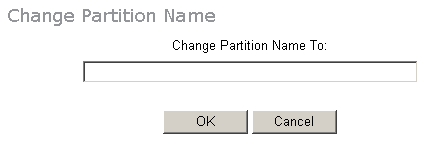
Specify a new name for the partition in the Change Partition Name To field.
Click OK.
The partition is renamed displays in the System Management Hub tree-view frame with its new name. All of its target definitions remain with the partition under its new name.
You can delete a partition defined for a Directory Server using the System Management Hub.
| Warning: When you delete a partition, all of the target definitions defined for that partition are also deleted. |
![]() To delete a partition in a Directory Server:
To delete a partition in a Directory Server:
Access the Directory Server administration area, as described in The Directory Server Administration Area.
In the tree-view frame of SMH, click on the name of the Directory Server containing the the partition you wish to delete.
The partitions and targets for that Directory Server are listed in the detail-view frame.
Click on the partition you wish to delete.
Click on the Delete Partition command in
the command menu of SMH. You can also see this menu by right-clicking on the
name of the partition.
The Delete Partition panel appears in the detail-view frame.
Click OK.
The partition and all of its associated target definitions are deleted.