To maintain your Directory Servers, they must be linked to SMH. Once linked, any of the Directory Server's parameters, targets, partitions, and other settings can be modified using the SMH screens.
Ordinarily, Directory Servers are installed as part of another Software AG product (for example, Entire Net-Work or Jadabas). When this type of installation occurs, the Directory Server is automatically linked to SMH. However, there may be instances in your environment where a Directory Server is already installed in a location unknown to SMH. In these cases, you must manually create a link for the Directory Server if you want to maintain it.
Note:
Directory Servers linked to SMH can be maintained by any user with SMH
access.
Using SMH, you can add, modify, and delete SMH links to installed Directory Servers.
This document covers the following topics:
![]() To list the installed Directory Servers that are linked to SMH:
To list the installed Directory Servers that are linked to SMH:
Access the Directory Server administration area, as described in The Directory Server Administration Area.
Select Directory Servers in the tree-view frame.
Note:
The "No Directories have been
defined!" error message displays in the detail-view frame and is
expected if no directory servers have been defined.
The list of directory servers linked to this System Management Hub appears in the detail-view frame.
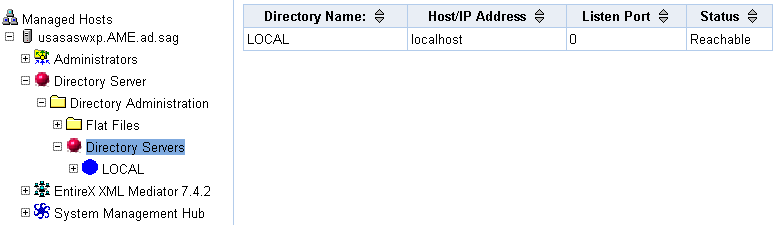
![]() To add a link in SMH to an installed Directory Server:
To add a link in SMH to an installed Directory Server:
Access the Directory Server administration area, as described in The Directory Server Administration Area.
Run the Add Directory Server command in the
command menu of SMH. Be sure you have Directory Servers
selected in the tree-view frame to see this command.
The Add Directory Server panel appears in the detail-view frame.
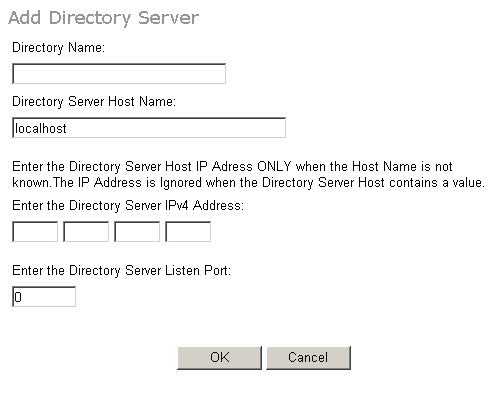
Specify a user-friendly name for the Directory Server in the Directory Name field.
Specify the host name where the Directory Server is running in the Directory Server Host Namefield. It can be a fully qualified name.
Note:
Host names are case-sensitive in SMH.
Or:
Enter the IP address for the Directory Server as an alternative to a host
name. We do not recommend using IP addresses instead of host names because the
IP address may change
Generally it is best to leave the Directory Server Listen Port as "0". If set to "0", then the port used will be that defined by the well-known name SAGXTSDSport or "12731", if SAGXTSDSport is not defined. If you have problems accessing the Directory Server, contact your system administrator for the correct port setting to use.
Click OK.
A link to the Directory Server is added and should appear in the listing of directory servers in both the tree-view and detail-view frames.
![]() To modify the link definition in SMH for an installed
Directory Server:
To modify the link definition in SMH for an installed
Directory Server:
Access the Directory Server administration area, as described in The Directory Server Administration Area.
Click on the name of the Directory Server whose link definition you wish to modify in the tree-view frame of SMH.
The targets for that Directory Server are listed in the detail-view frame.
Click on the Modify Directory Server Settings
command in the command menu of SMH. You can also see this menu by
right-clicking on the name of the Directory Server whose link definition you wish to
modify.
The Modify Directory Server Settings panel appears in the detail-view frame.
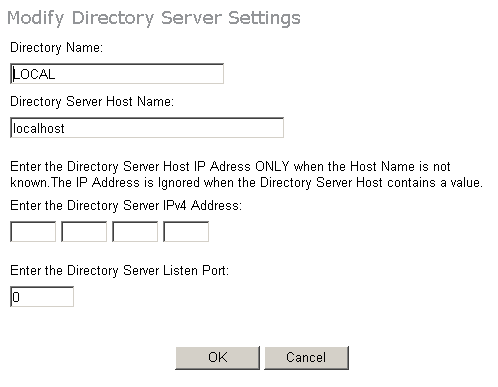
Change the name for the Directory Server in the Directory Name field.
Change the host name where the Directory Server is running in the Directory Server Host Namefield. It can be a fully qualified name.
Note:
Host names are case-sensitive in SMH.
Or:
Change the IP address for the Directory Server. We do not recommend using
IP addresses instead of host names because the IP address may change
Change the Directory Server Listen Port as needed.
Generally it is best to leave the Directory Server Listen Port as "0". If set to "0", then the port used will be that defined by the well-known name SAGXTSDSport or "12731", if SAGXTSDSport is not defined. If you have problems accessing the Directory Server, contact your system administrator for the correct port setting to use.
Click OK.
The Directory Server link definition is modified.
![]() To display the parameters for a Directory Server:
To display the parameters for a Directory Server:
Access the Directory Server administration area, as described in The Directory Server Administration Area.
Click on the name of the Directory Server whose parameters you wish to review in the tree-view frame of SMH.
The targets for that Directory Server are listed in the detail-view frame.
Click on the Display Directory Server Parms
command in the command menu of SMH. You can also see this menu by
right-clicking on the name of the Directory Server whose parameters you wish to
review.
The Display Directory Server Parms panel appears in the detail-view frame.
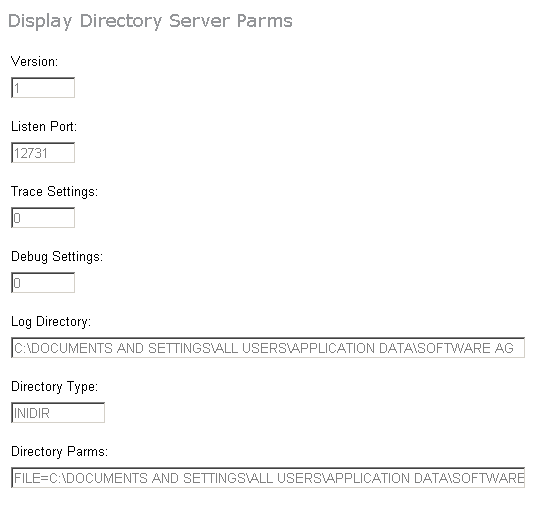
The following table describes the parameters that are listed. These parameters are set automatically when Directory Server starts up. If you wish to change these values, contact Software AG Customer Support.
| Parameter | Description |
|---|---|
| Version | A version number for internal use only. |
| Listen Port | The listen port used by this Directory Server. The Directory Server uses this port to listen for target access and connection requests. |
| Trace Settings | The trace setting for this Directory Server. |
| Debug Settings | The debug setting for this Directory Server. |
| Log Directory | The full path of the directory in which trace logs are written for this Directory Server. |
| Directory Type | The type of Directory Server. |
| Directory Parms | The full path name of the URL configuration file for this Directory Server. |
![]() To delete the link to an Directory Server in SMH:
To delete the link to an Directory Server in SMH:
Access the Directory Server administration area, as described in The Directory Server Administration Area.
Click on the name of the Directory Server whose definition you wish to delete in the tree-view frame of SMH.
The targets for that Directory Server are listed in the detail-view frame.
Click on the Delete Directory Server Entry
command in the command menu of SMH. You can also see this menu by
right-clicking on the name of the Directory Server whose definition you wish to
delete.
The Delete Directory Server Entry panel appears in the detail-view frame.
Click OK.
The Directory Server definition is deleted.