This document contains general information that applies when installing and setting up any Software AG product on a Unix platform. The following topics are covered:
The installation package containing Software AG products is available on ISO 9660 CD-ROM.
The CD-ROM contains a complete directory structure that clearly specifies product and platform.
The following figure shows the general directory structure generated during installation and the environment variables that reference the specified directories:
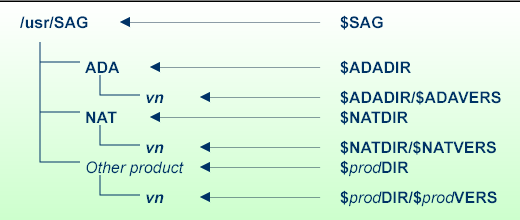
The SAG environment variable defines the
root directory for all Software AG products.
For each product, the
$prodDIR variable is
set to the path of the main directory of the product specified, where
prod is a three-letter product code in upper case
letters. For example, all files for Adabas, whose
product code is "ADA", are contained in the
$ADADIR directory.
The name of the main directory is usually the same as the product code in lower-case letters. For example, the main directory for Adabas is named ada. However, there are exceptions to this convention. For example, the product code for Entire Net-Work is "WCP", but the environment variables use the prefix "NET" instead.
Version-independent parts of the product, such as examples or data, are stored in a subdirectory of the product main directory. For example, all Adabas demonstration data is contained in the $ADADIR/adademo directory.
Version-dependent components of the product are kept in the $prodDIR/$prodVERS version directory. For example, the current version of Natural is stored in the$NATDIR/$NATVERS directory .
The prodDIR and
prodVERS environment
variables for all products specified during installation are defined in the
sagenv file. The same applies for any other environment
variables needed for the various products.
This section covers the following topics:
We recommend that you use one root directory for all of your Software AG product installations. The home directory and the root directory should be separate.
The following activities must be performed if you are installing a Software AG product for the first time or if your environment is not yet set.
You must create one administrator account and one group for all Software AG products when you install your first Software AG product.
Define an administrator account to which all of the Software AG products installed at your site belong. Since all environment definition files for the products are written in Bourne shell syntax, the Bourne (or Korn) shell is recommended as the login shell for the administrator account. This section assumes that the administrator account is called "sag".
Define a group to which the administrator belongs. This section assumes that this group is also called "sag".
Create a login directory for the "sag" user.
Add the "sag" group in the /etc/group system file and the "sag" user in the /etc/passwd system file.
Note:
To perform these steps, use an appropriate system administration
tool.
When upgrading a product, it is strongly recommended that you back up your current product version. A number of Natural Business Services programs are delivered in source form. During installation, these programs replace those delivered with the previous version. If you customized any of these programs, copy the modified programs to another library before beginning the installation procedure.
This description assumes that the "sag" user is the administrator for Software AG products. Log in as the "sag" user (it is not recommended to log in as root).
Before performing the following steps, make sure that the administrator user and group have been created and defined.
![]() To install the contents of the CD-ROM to disk:
To install the contents of the CD-ROM to disk:
Load the CD-ROM in the CD-ROM drive and mount it if this is not done automatically.
| Command | Description |
|---|---|
su - root |
To mount a CD-ROM, you must be root. |
mkdir /mount-dir |
Create a mount-directory for the CD-ROM. |
mount platform-specific_mount_options device-name /mount-dir |
Execute the mount command. |
exit |
Return to "sag" user. |
Platform-specific mount command and options to mount the CD-ROM as ISO9660 or High-Sierra file system:
| Platform | Mount Command |
|---|---|
| AIX | /usr/sbin/mount -F cdfs -o cdcase device-name /mount-dir |
| HP-UX | /usr/sbin/mount -F cdfs -o cdcase device-name /mount-dir |
| Solaris | /usr/sbin/mount -F hsfs -o ro device-name /mount-dir |
| Tru64 | /usr/sbin/mount -t cdfs -o noversion device-name /mount-dir |
| Linux | /bin/mount -r -t iso9660 device-name /mount-dir |
| Reliant-Unix | /sbin/mount -F hs device-name /mount-dir |
| SCO UnixWare | /sbin/mount -r -F cdfs device-name /mount-dir |
Notes:
Example for Linux:
/bin/mount -r -t iso9660 /dev/cdrom/mnt
Check the directory structure of the Unix part of the CD-ROM running
an ls(1) command on the CD-ROM.
Note:
Depending on the mount options used, the files will be all upper
case or all lower case. If you mount the CD-ROM as a pure ISO 9660 Interchange
Level I CD, you will also see a version number ';1' appended to all files. Note
this for the following steps and use the correct name format.
Continue reading the step-by-step installation instructions for the Software AG product being installed.