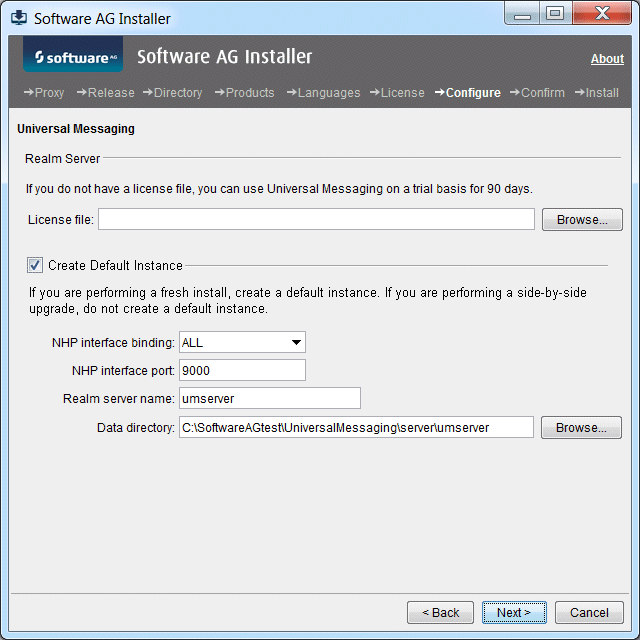
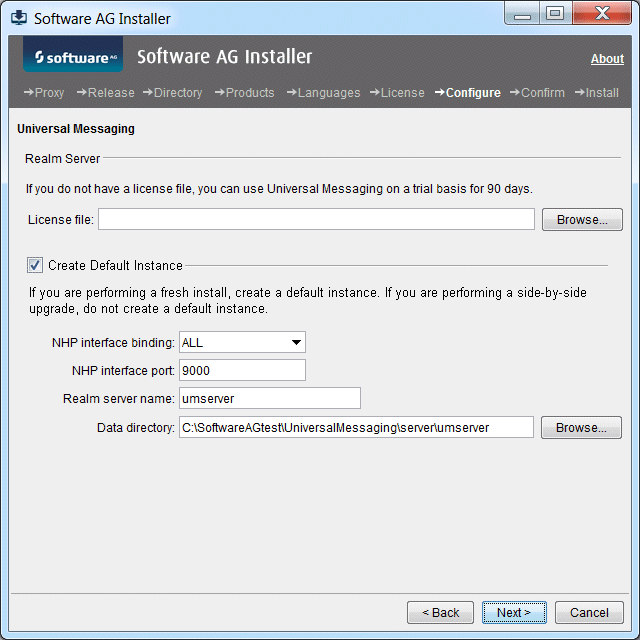
Field | Entry | ||
License file | If you do not have a Universal Messaging license file, you can use Universal Messaging on a trial basis for up to 90 days.
| ||
NHP interface binding | If your machine has multiple IP addresses and you want Universal Messaging to listen to a specific one, select that IP address from the list. | ||
NHP interface port | The installer sets up a bootstrap Universal Messaging interface to which all sample Universal Messaging applications and tools connect by default. Specify the port to which to bind the bootstrap interface. | ||
Realm server name | Name for the realm server instance. If you are also installing an Enterprise Manager instance, Template Applications instance, or both, those instances will also use this name.
| ||
Data directory | Full path to the directory in which to store the data for the realm server instance.
If you install multiple realm server instances on the same machine, use a different data directory for each instance. |
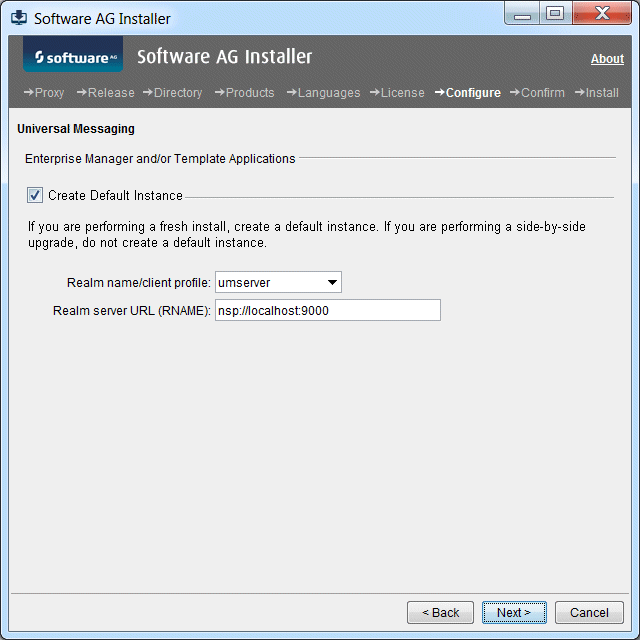
Field | Entry | ||
Realm name/client profile | Name for the Enterprise Manager instance, Template Applications instance, or both. You might want to use the name of the realm server instance to which the tools will connect. The list shows the names of any realm server instances that already exist in the installation directory, but you can also type a name.
| ||
Realm server URL (RNAME) | URL for the realm server instance to which the Enterprise Manager instance, Template Applications instance, or both should connect. |