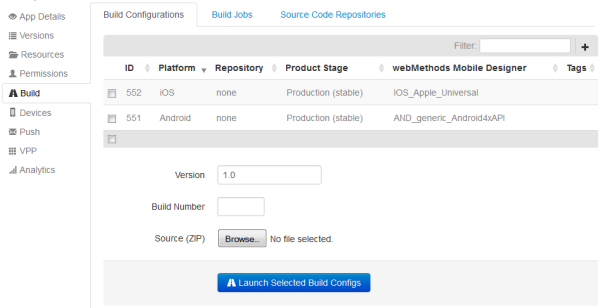Managing the Build Configurations of an App
If build configurations have already been set up for the app, they are listed on the Build Configurations tab of the app. You only need build configurations for the apps that you want to build with Mobile Administrator on a remote build node. Build configurations are not required for apps that you import or add from a vendor store.
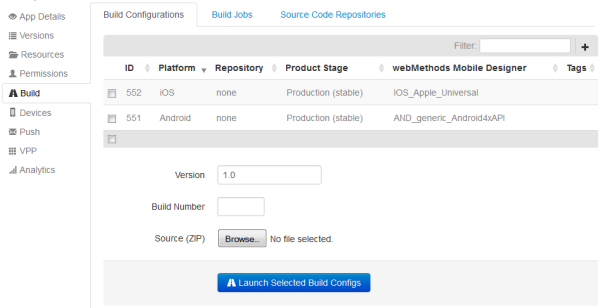
You can create build configurations for your apps after the appropriate build nodes have been set up in your environment (see
Managing Build Nodes). You need one build configuration for each platform (such as iOS or Andoid) on which you want to the make your app available.
Besides the build node that is to be used, a build configuration defines, for example, the product stage (whether the product is stable or unstable), the app policies that are to be applied (for example, whether the app usage is to be logged) and whether notifications are to be sent to specific users when the build has finished (for example, in the case of a build failure).
When a build configuration for a platform has been created, you can launch it. This generates a build job for the platform. The build job will stay in the status "Running" for a while as the backend creates the source code for the app. When the build job is successful, the resulting version of the app will appear on the Versions page of the app.
If you have added an app for which you do not yet have ready-to-upload binaries, you can upload, for example, a project that has been created using Mobile Designer and you can then let Mobile Administrator build the target binaries remotely for you. The following steps are usually required in this case.
1. Create the app using the
I will enter the application details manually link and define information such as the description, category, bundle ID, icon and screenshots. The app is not yet installable as no binaries have been provided yet. See also
Specifying the Details for the New App Manually.
Note: | You can also run a remote build from Mobile Designer. See the Mobile Designer documentation for further information. |
 Contact Support
|
Community
|
Feedback
Contact Support
|
Community
|
Feedback