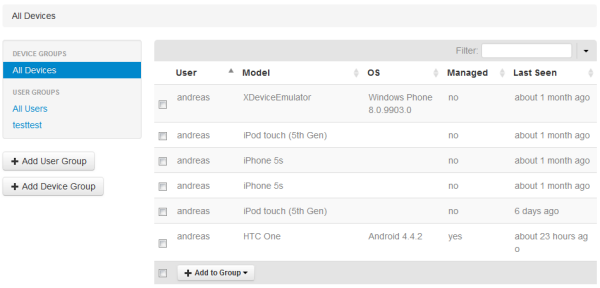When you click  , the All Devices page is shown which lists all mobile devices which have been registered in Mobile Administrator, along with the name of the user who owns that device. The Managed column indicates whether the mobile device management has been allowed on the device; when this has been done, "yes" is shown. The information in the Last Seen column indicates when your app store client was last accessed with that device.
, the All Devices page is shown which lists all mobile devices which have been registered in Mobile Administrator, along with the name of the user who owns that device. The Managed column indicates whether the mobile device management has been allowed on the device; when this has been done, "yes" is shown. The information in the Last Seen column indicates when your app store client was last accessed with that device.