 Create a new Web
application.
Create a new Web
application.
 Recommended reading in ApplinX
documentation:
Recommended reading in ApplinX
documentation:
Getting Started>Creating an ApplinX Web Application
 Accompanying movie:
Accompanying movie:
Host screens you didn’t generate will be displayed as Instant pages. This methodology lets you take your time developing the web application, since, you don’t have to migrate the whole business logic, you can start slowly by generating and customizing the most commonly used screens , working your way down to the least commonly used screens. Processes you didn’t get to yet will be displayed as instant pages, looking and functioning as they do in the host.
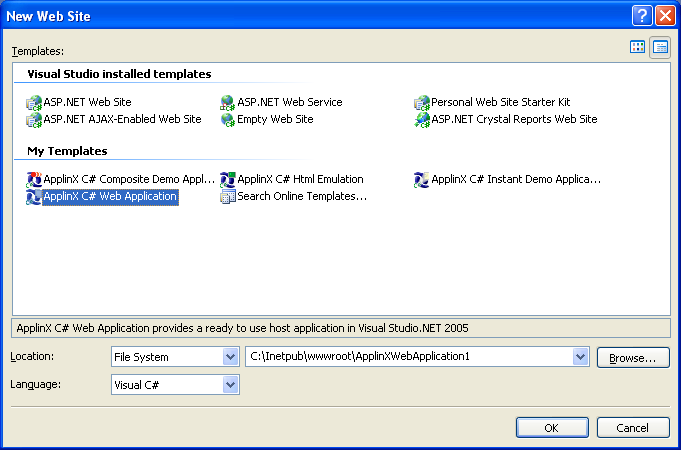
Create a new “Dynamic web project”. Name the project. In the project facets screen, check the ApplinX framework box and continue.
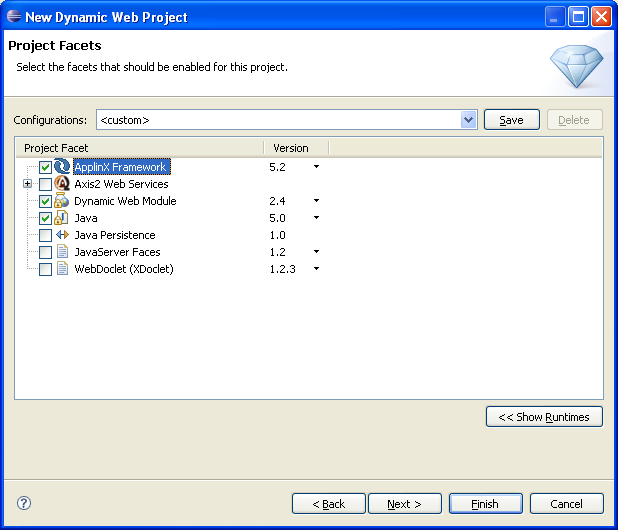
Run the project and make sure it works properly. If you need to change some of the configurations (ApplinX server address, ApplinX application name, Instant page font size etc.) you can do so in the Framework configuration page (just click the “configuration” link (this link is used for development use only, make sure you remove it later on)).