This section contains general information which applies when installing and setting up any Software AG product on a UNIX platform.
The installation package containing Software AG products is provided on a CD-ROM conforming to the ISO 9660 standard. The CD-ROM contains a complete directory structure which clearly specifies product and platform.
The following figure shows the general directory structure generated during installation and the environment variables which reference the specified directories:
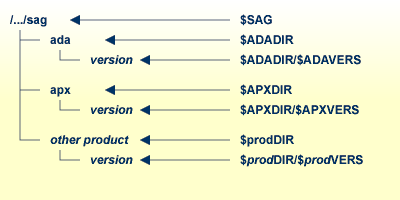
The environment variable $SAG defines the root directory for all Software AG products.
For each product, the variable $prodDIR is set to the path
of the main directory of the product specified, where prod is a three-letter
product code in upper-case letters. For example, all files for ApplinX, whose
product code is APX, are contained in the directory $APPLINX_ROOT,
and for Natural and Adabas, whose product codes are NAT and ADA, the correct
directory names are $NATDIR and $ADADIR,
respectively.
The name of the main directory is usually the same as the product code in lower-case letters. For example, the main directory for ApplinX is named apx.
Version-independent parts of the product, such as examples or data, are stored in a subdirectory of the product main directory.
Version-dependent components of the product are kept in the version
directory $prodDIR/$prodVERS. For example, the current version of
ApplinX is stored in the directory $APPLINX_ROOT/$APPLINX_VER.
The environment variables prodDIR and
prodVERS for all products specified during installation are
defined in the file sagenv.new. The same applies for any
other environment variables needed for the various products.
It is recommended to use one common root directory for all of your Software AG product installations. The home directory and the root directory should be separate.
The following activities must be performed if you are installing a Software AG product for the first time, or if your environment has not yet been set correctly due to any other causes.
This section covers the following topics:
You must create one Administrator account and one group for all Software AG products when you install your first Software AG product.
![]() To do this, perform the following steps
To do this, perform the following steps
Define an Administrator account to which all of the Software AG products installed at your site belong. Since all environment definition files for the products are written in Bourne shell syntax, the Bourne (or Korn) shell is recommended as the login shell for the Administrator account. This section assumes that the administrator account is called "sag".
Define a group to which the administrator belongs. This section assumes that this group is also called "sag".
Create a login directory for the user "sag".
Add the group "sag" in the system file /etc/group and the user "sag" in the system file /etc/passwd.
Note:
To perform these steps, use an appropriate system administration
tool.
When upgrading a product, it is strongly recommended that you create a backup of your current ApplinX installation and its data using your current product version.
This description assumes that the user "sag" is the administrator for Software AG products. Log in as the user "sag" (it is not recommended to log in as root).
Before performing the following steps, make sure that the administrator user and group have been created and defined.
![]() To install the contents of the CD-ROM to disk
To install the contents of the CD-ROM to disk
Load the CD-ROM in the CD-ROM drive and mount it if this is not done automatically.
| Command | Description |
|---|---|
su - root |
To mount a CD-ROM you must be root. |
mkdir /mount-dir |
Create a mount-directory for the CD-ROM. |
mount platform-specific_mount_options
device-name /mount-dir |
Execute the mount command (see the table below for operating system-specific mount commands). |
exit |
Return to "sag" user. |
Platform-specific mount command and options to mount the CD-ROM as ISO9660 or High-Sierra file system:
| Platform | Mount Command |
|---|---|
| AIX | /etc/mount -v cdrfs -r device-name
/mount-dir |
| HP-UX | /usr/sbin/mount -F cdfs -o cdcase
device-name /mount-dir |
| Solaris | /usr/sbin/mount -F hsfs -o ro
device-name /mount-dir |
| Linux (IA-32) | /bin/mount -r -t iso9660 device-name
/mount-dir |
Notes: On Solaris, the volume management daemon vold might be active. This daemon mounts the CD-ROM automatically.
Example for Linux:
/bin/mount -r -t iso9660 /dev/cdrom /mnt
Check the directory structure of the UNIX part of the CD-ROM running an ls(1) command on the CD-ROM.
Note:
Depending on the mount options used, the files will be all upper
case or all lower case. If you mount the CD-ROM as a pure ISO 9660 Interchange
Level I CD, you will also see a version number ;1 appended to all files. Please
note this for the following steps and use the correct name format.
Continue reading the step-by-step installation instructions for the Software AG product being installed.