Using trace (GCT) files, you can automatically identify screens. In order to do this, you must ensure that a Screen Group includes a Screen Creation Definition.
![]() To automatically identify screens using trace files:
To automatically identify screens using trace files:
Right-click on the relevant application, and select. The wizard is displayed.
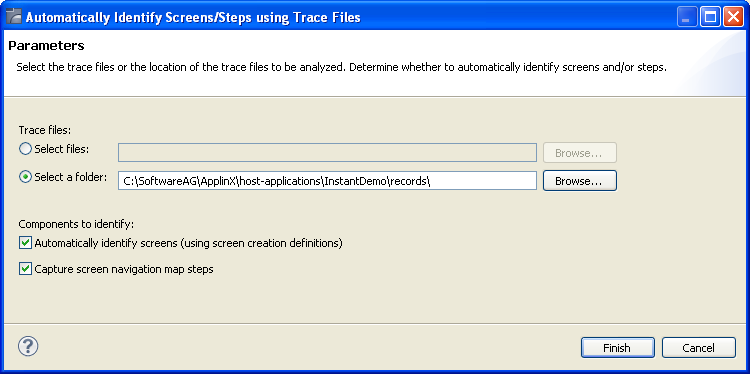
Select whether to analyze files or a folder. Locate the files/folder.
To automatically identify screens, select the Automatically identify screens check box.
To automatically identify steps, select the Capture screen navigation map steps check box.
Click .
The Console displays the outcome of the process.
Note:
When identifying a new screen, the screen name is taken from the area
you defined in the Screen Creation Definitions. If a screen with this name
already exits, the newly identified screen's name will be the name as of the
existing screen followed by an incremental number. If the area you defined in
the Screen Creation Definitions is empty, the screen will be named: "Screen"
and then an incremental number.
Refer to Screens and Application Maps for in depth documentation on each of these subjects.