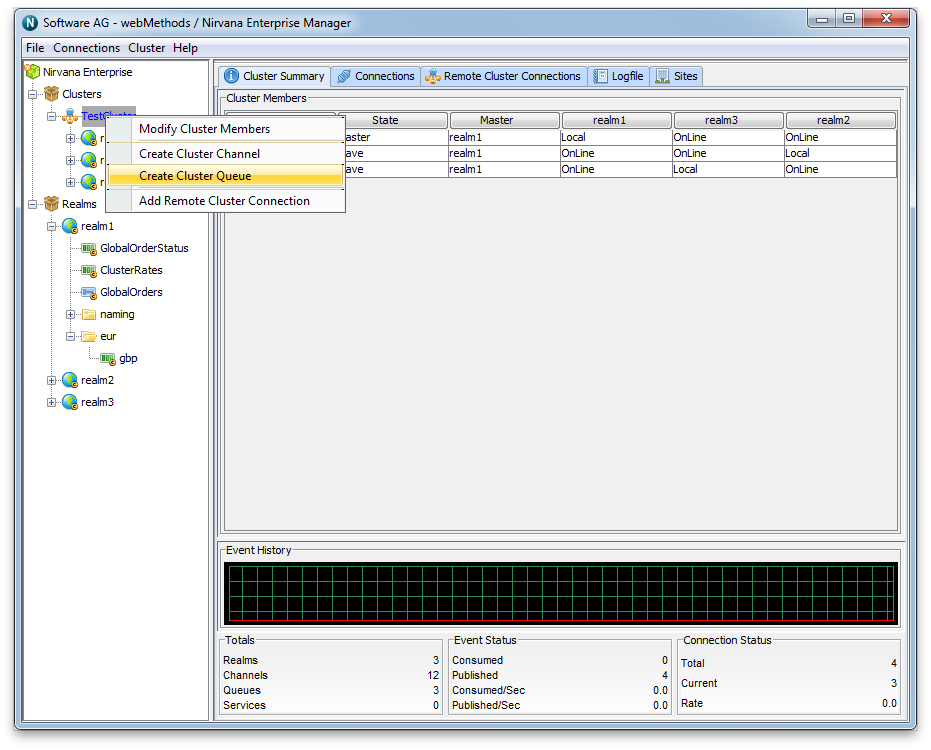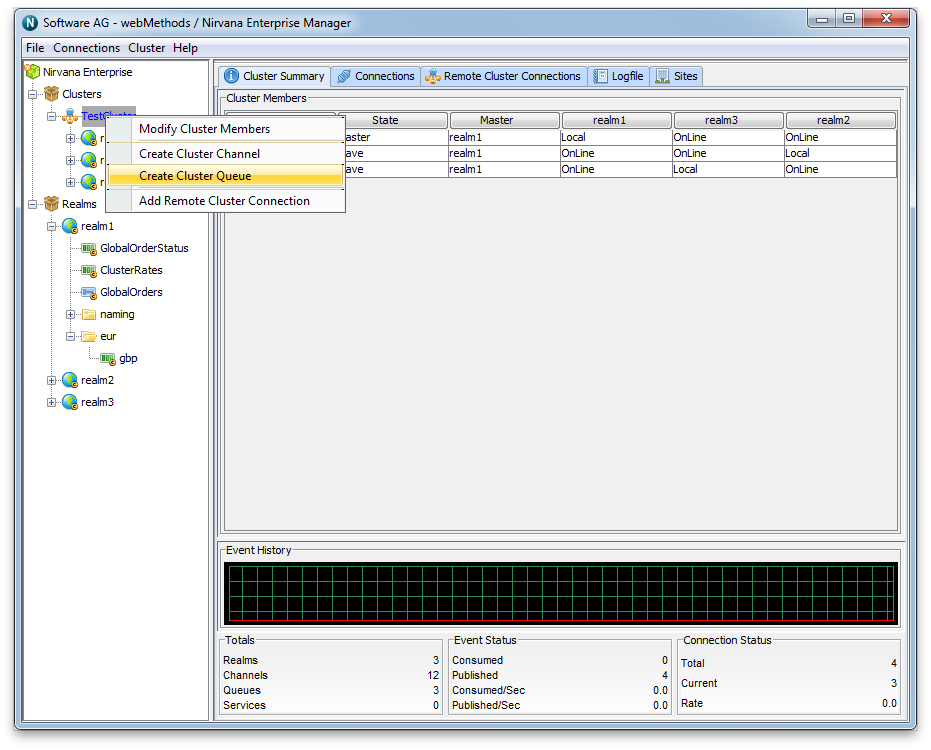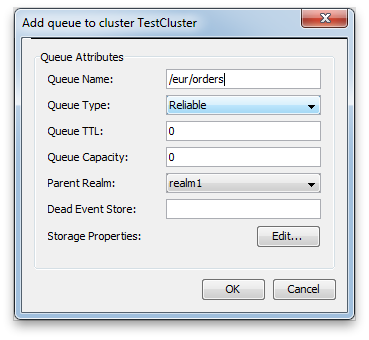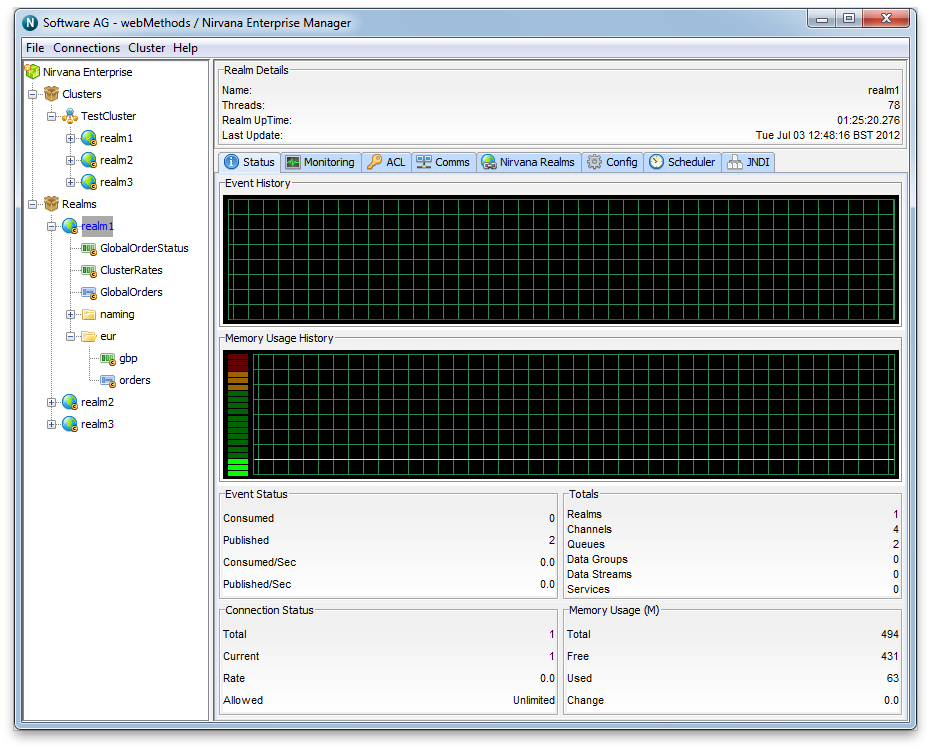Cluster Queue Administration
This section describes the process of creating queues on a cluster of Universal Messaging realm servers. Each cluster queue that is created consists of a physical object within each Universal Messaging realm within the cluster as well as its logical reference within each realm's namespace.
Creating queues using the Enterprise Manager creates the physical object within each cluster realm. Once created, references to the cluster queues can be obtained using the Universal Messaging Client and Admin APIs, as you would with normal queues that are not cluster wide queues. Clustered queues can also be monitored and managed using the Enterprise Manager.
When you connect to a Universal Messaging realm in the Enterprise Manager, all resources and services found within each realm's namespace are displayed in a tree structure under each realm node. Each cluster node also displays the member realms that make up the cluster.
Creating Cluster Queues
To create new cluster queues, you must first create a cluster (see
Creating a Cluster) if you have not already done so.
Secondly, in order to create a cluster queue, you must select the cluster node from the namespace tree where the queue will be created. For example, if i have a cluster called 'TestCluster', which contains 3 realms called 'realm1', 'realm2' and 'realm3' and i want to create a queue called /eur/orders within that cluster of realms, i would need to first of all click on the cluster node called 'TestCluster'. Then, by right-clicking on cluster node a pop-up menu will be displayed that shows a number of menu items (as shown in the image below).
By clicking on the menu item 'Create Cluster Queue', you will be prompted with a dialog box that allows you to enter the details of the cluster queue you wish to create.
Cluster queues have exactly the same set of attributes assigned to them as normal queues when they are created. The create queue dialog for cluster queues allows you to input values for each of these attributes. The only difference will be that the queue will be created across all of the realms within the cluster and the same state will be maintained between all instances of that queue by the cluster realms.
In order to create a cluster queue called '/eur/orders' attributes you would add the attributes as shown below:
Clicking on the 'OK' button will create the queue '/eur/orders' across all realms within the cluster 'TestCluster' and render the queue object in the namespace tree of the Enterprise Manager, both under each realm under each realm in the cluster as well as each realm underneath the realms container node. The image below shows how the namespace tree looks after the cluster queue has been created, fully expanded.
As you can see from the image above, each realm node now contains the the queue node in its namespace tree under a folder (which we call a container node) called '/eur'. The icon used for a cluster queue is different to that of normal queue and is denoted by a 'c' in the icon, whereas the normal queue icon does not have a 'c'. queue.