The EntireX Web Services Wrapper is a wizard that generates Web services from Software AG IDL, XML/SOAP mapping files or Natural subprogram files. The generated result is a Web service archive (.aar) that contains the relevant artifacts of the Web service such as an XML/SOAP mapping file (.xmm), WSDL file and additional configuration files. The Web service archive can be deployed for execution by the wizard or - in an extra deployment step - in a Web Services Stack with the EntireX XML/SOAP Listener runtime.
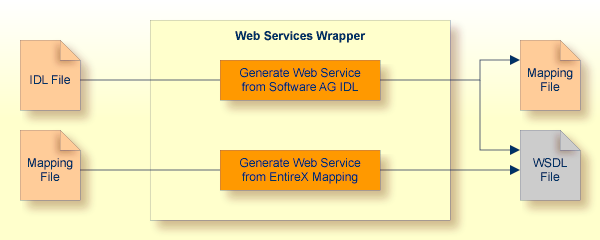
The format of the generated descriptions is compliant with the Web Services Description Language (WSDL 1.1 - http://www.w3.org/TR/wsdl).
Note:
If the WSDL generation format document/literal is used, the generated
Web service is compliant with WS-I Basic Profile 1.1 (see http://www.ws-i.org).
Before the wizard is started for the first time, you should initialize the preference pages and with values appropriate for your environment.
Note also that some of the preferences of the XML Mapping Editor are applicable to Web service generation, in particular WSDL style and namespace definitions. See Mapping Parameters Page under Using the XML Mapping Editor.
 To generate a Web service
To generate a Web service
Select the IDL file to be processed. If there is a related client-side mapping file (Natural | COBOL), this is also used (internally).
From the context menu of the IDL file, choose Properties.
Change the EntireX settings if necessary.
If necessary, change the Web service generation settings using the WSDL tab (Service Name and Service URL).
Choose to leave the Properties dialog.
From the context menu of the IDL file, choose Web Service > Generate Web Service.
You can enter a service name. The default name is the name of the selected IDL file.
If you deselect Use defaults for the Configure EntireX service section, you can select the following configuration items:
If you select general service parameters (XML-INIT.xml), an additional configuration page will be appended. The parameters on this page are described in Administering the EntireX XML/SOAP Listener under UNIX | Windows.
If you select Set connection and security parameters in mapping file, an additional configuration page will appear by clicking .
If you select Send connection and security parameters with SOAP message, an additional configuration page will be appended. The selected parameters will be generated into the SOAP header section of the generated WSDL file. A Web service client will then be able to set these parameters in the SOAP header of the SOAP message.
If you select , an additional configuration page will be appended. See Deploying EntireX Web Services under Writing Web Services Applications for this dialog.
If you select , a configuration page will be appended. See CentraSite Integration for this dialog.
Choose , enter your configuration parameters and select the methods for which the Web service is to be generated.
Choose to generate the Web service (mapping file, WSDL file and service archive).
Note:
You can select more than one IDL file. All selected methods will be
merged into one Web service. As result you will get multiple mapping files, one
WSDL file and one service archive. Merging does not support the use of the same program name in different libraries.