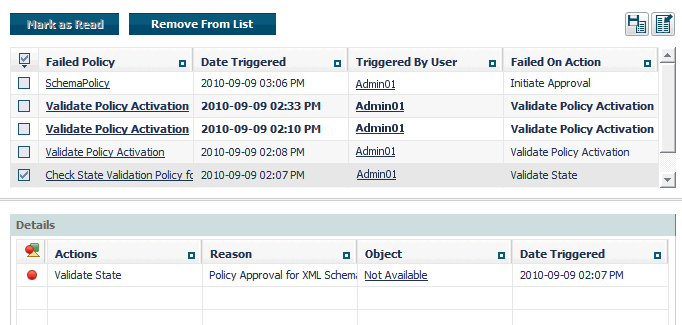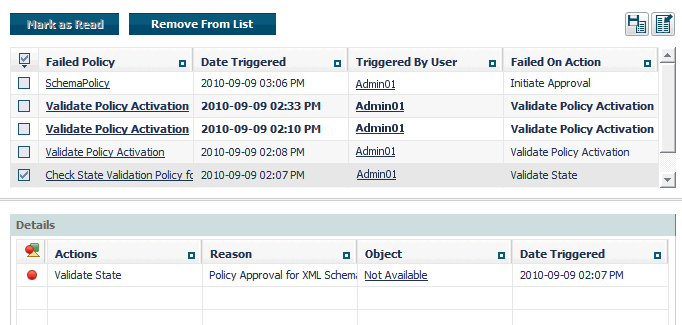Viewing Failed Policies From Your Inbox
Your inbox on the My CentraSite page includes the Failed Policies link, which displays the list of policies that failed during events that you initiated.
When you click the Failed Policies link in your inbox, CentraSite Control opens a two-pane screen. The upper pane displays the list of logged policy failures that occurred during events that you initiated. The lower pane displays detailed information for a selected failure.
A failure stays in your Failed Policies list until you explicitly clear it from the list using the Remove from List button or the underlying log entry is purged from the policy log.
Note: | When you clear an entry from this list using the Remove from List, you do not remove the entry from the underlying policy log. You simply eliminate it from your inbox display. |
To view the policy log
1. In CentraSite Control, go to Home > My CentraSite.
2. In the Policy Log section of the Inbox, click Failed Policies.
3. Examine the list of failures in the upper pane of the Failed Policies window.
4. If you want to examine the details for a reported failure, click in any non-linked area of the row that contains the failure log entry. The details for the selected failure will appear in the lower pane.
This Icon... | Indicates That... |
| Indicates that the action had resulted in success alert. |
| Indicates that the action had resulted in informational alert. |
| Indicates that the action had resulted in inprogress alert. |
| Indicates that the action had resulted in warning alert. |
| Indicates that the action had resulted in failure alert. |