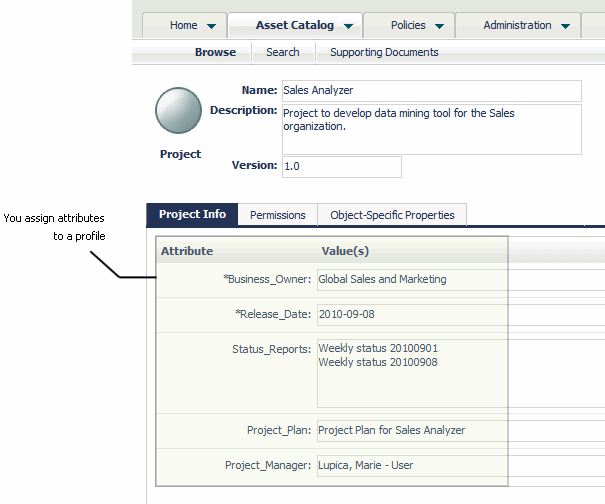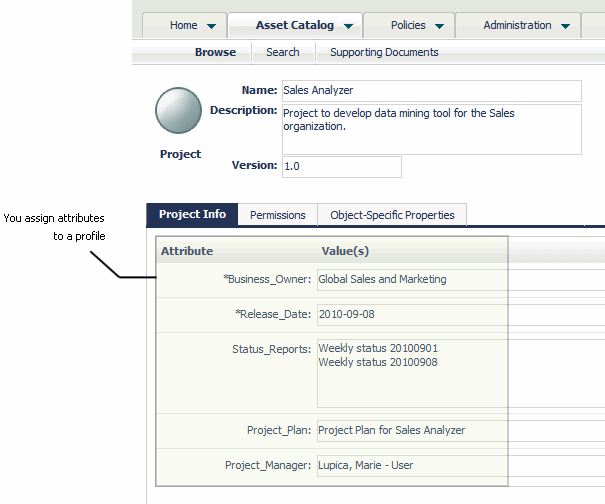Assigning Attributes to Profiles
A profile defines a collection of attributes that are meant to be grouped together for presentation purposes.
Figure 3. The attributes associated with a profile are displayed on individual tabs in CentraSite Control
When you define a new asset type, you specify on which profiles the type's attributes are to be displayed.
All asset types include several generic profiles. Among others, these include:
 Audit Log profile.
Audit Log profile. Displays the history of changes to the asset (including changes in an asset's lifecycle state).
 Consumers profile.
Consumers profile. Displays the users and/or applications that are registered consumers of an asset.
 Permissions profile.
Permissions profile. Displays instance-level permissions for an asset.
 Classifications profile.
Classifications profile. Displays an asset's classifiers.
 Associations profile.
Associations profile. Lists the registry objects to which the asset is related.
The information on the generic profiles is generated by CentraSite. You cannot customize the content of these profiles or add attributes to them. You can, however, select which of these profiles you want CentraSite to include when it displays an asset of a defined type.
To display the attributes that you define for an asset type, you create custom profiles and assign the attributes to them. CentraSite does not require an attribute to be assigned to a profile. However, if you do not assign an attribute to a profile, the attribute will not be visible in the user interface. You can assign an attribute to multiple profiles if you want it to appear on multiple profiles (tabs) in the user interface.
Note: | If you want to provide different views of an asset to different users or groups, divide the attributes among profiles in a way that enables you to use profile permissions to selectively show or hide the appropriate set of attributes to different users or groups. |