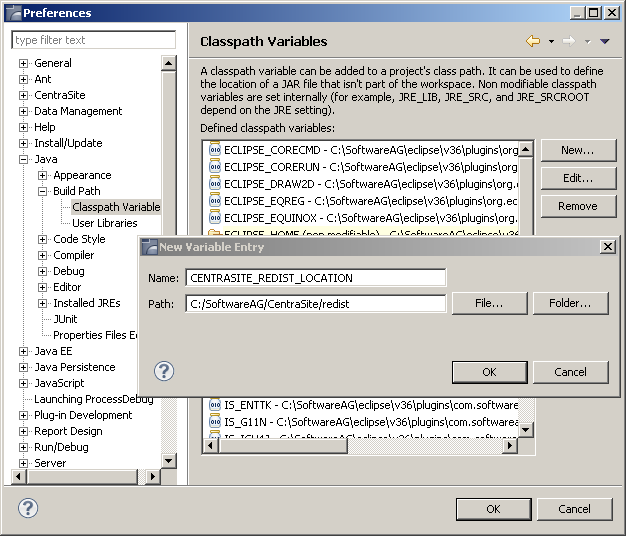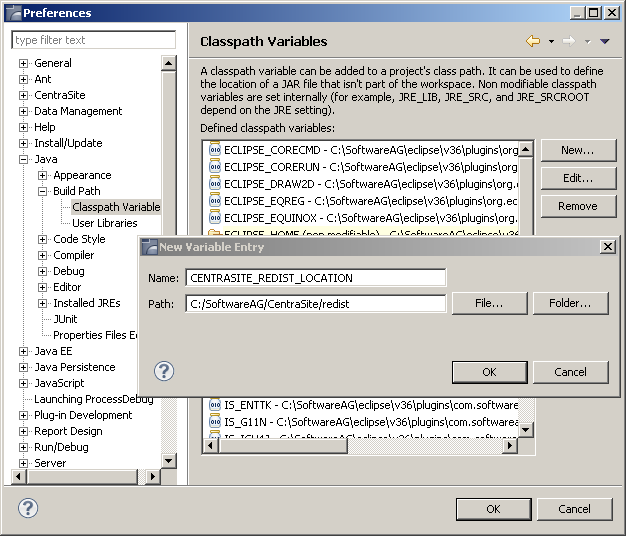Setting the Classpath
Specify the classpath variables for the new GWT project as follows.
To specify classpaths for the new project
1. In Eclipse, select Window > Preferences > Java > Build Path.
2. Expand the Build Path node.
3. Select the Classpath Variables.
4. In the Classpath Variables dialog, choose New. The New Variable Entry popup displays.
5. Specify a name for the new classpath variable (CENTRASITE_REDIST_LOCATION) and the location. The redist folder is typically located at C:\SoftwareAG\CentraSite. Instructions throughout the remainder of this section refer to this directory as the <CentraSiteInstallDir>.
Figure 37. Example:
6. Click OK.
7. In the Classpath Variables dialog that becomes visible again, click OK.
8. Specify a second classpath variable CENTRASITE_RTS_LOCATION. The rts folder is also typically located at <CentraSiteInstallDir>.
Two new Java classpath variables called CENTRASITE_REDIST_LOCATION and CENTRASITE_RTS_LOCATION have been created due to the previous actions.
9. Add all of the JAR files contained in the redist folder to the classpath.
In addition, if you upgraded to CentraSite 9.7 from a previous version of CentraSite, and you want to use the extension points of the previous version, you must do the following:
a. Open the MANIFEST.MF file located in the directory old_<CentraSiteInstallDir>\cast\cswebapps\BusinessUI\META-INF.
b. You will find the relative path of the jar files, for example, CentraSiteBUIExtension.jar and CentraSiteBUIExtensionCore.jar, in the Bundle-ClassPath section:
WEB-INF/lib/CentraSiteBUIExtension.jar,WEB-INF/lib/CentraSiteBUI
BUIExtensionCore.jar
c. Copy the file path into the Bundle-ClassPath section in the MANIFEST.MF file located in the directory 9.7_<CentraSiteInstallDir>\cast\cswebapps\BusinessUI\META-INF.
Note: | If you have created custom extensions in your previous version of CentraSite, make sure you include their associated jar files into the META-INF folder. |
d. Add the extension's associated Java archives to the directory 9.7_<CentraSiteInstallDir>\cast\cswebapps\BusinessUI\META-INF.
e. Save your modifications.
f. Restart the Software AG Runtime.