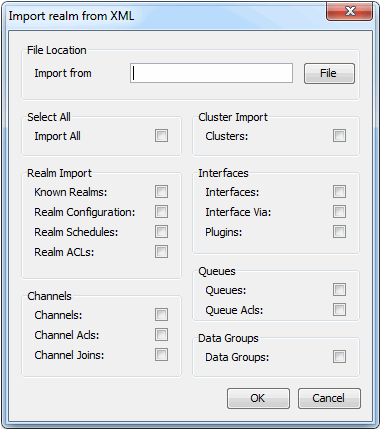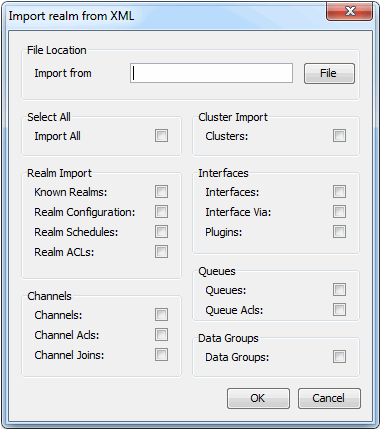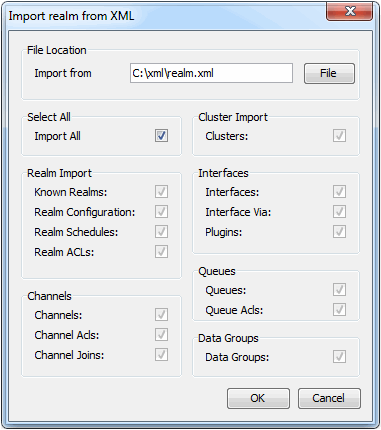Universal Messaging XML Configuration : Importing From XML
The ability to import realm elements from XML is a powerful enabler for managing the configuration of multiple realms within your enterprise. This section will discuss how to import realm elements from the xml representation.
Firstly, to import a realm to xml, you need to have first made sure you have the desired elements you wish to import within an XML file. For help on export, please click
here. To import XML, select the realm you wish to import the realm data to from the Enterprise Manager namespace. Right-clicking on the realm node will present a menu for the options available on a realm node. One of those menu options is labelled 'Import Realm to XML'.
Selecting this menu option will present a dialog as shown in the image below.
The dialog above shows the list of import options available for the realm, and the name and location of the file that will be used for the import. The 'Import from' field is the name and location of the file to import from which can either be typed manually, or chosen by selecting the button with the folder icon that shows a file chooser dialog.
There are a large number of options for what can be imported from XML into a realm. The check boxes indicated on the dialog can all be selected individually for specific elements of a realm to be imported, or by clicking on the Import All' button all options will be selected.
The image below shows the dialog with all import options selected.
Clicking on the 'OK' button will import the xml into the realm from file and location specified, and then attempt to create the objects and set the configuration elements defined within the XML.
To view an example of the XML produced from the export, please click
here.