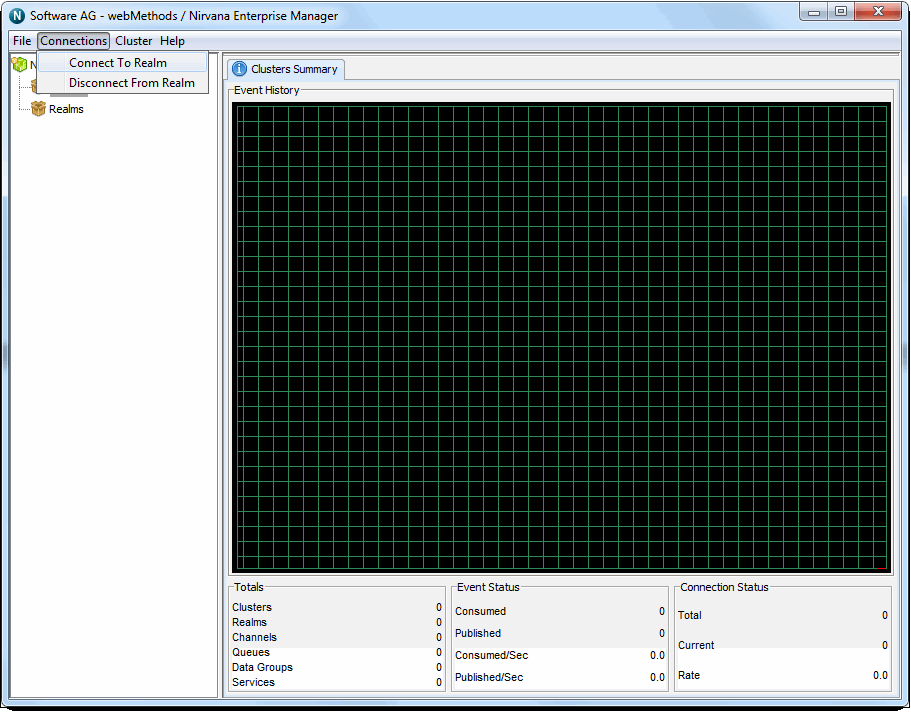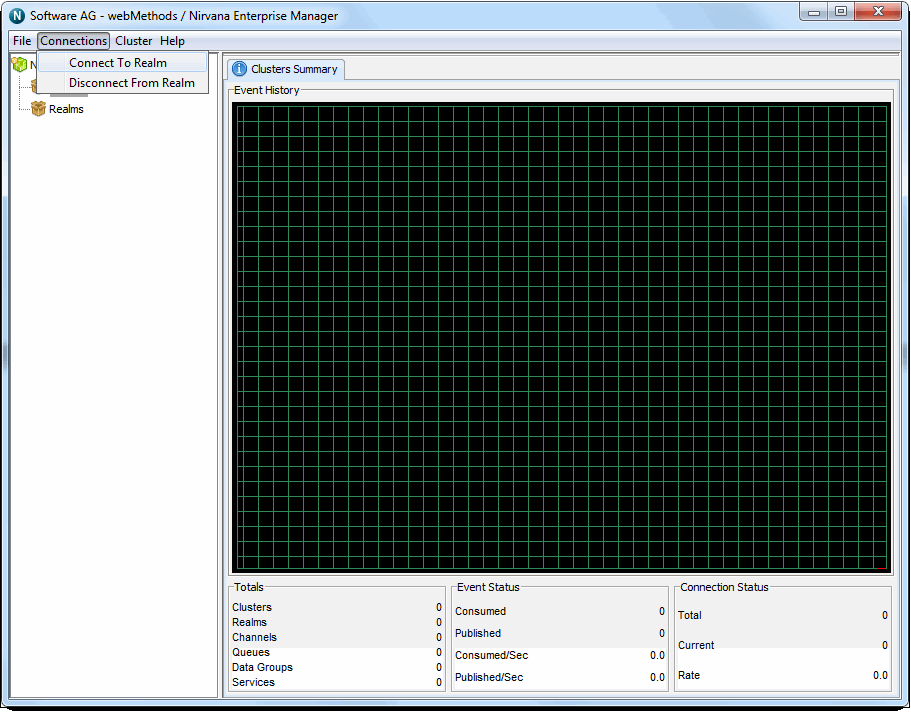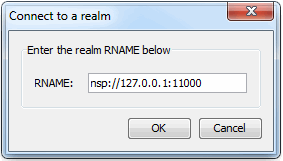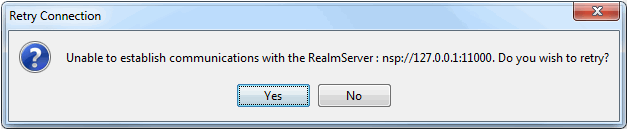Connecting to Multiple Realms
An Enterprise Manager has the ability to connect to to multiple Universal Messaging realms at the same time. These realms can be standalone or clustered so developers and administrators can now manage and monitor the whole Universal Messaging enterprise infrastructure from a single instance of Enterprise manager. Once connected to a set of Universal Messaging realms, it is possible to
save the connection information so that Enterprise manager automatically connects to all those realms each time it starts.
A bootstrap RNAME environment variable is needed the very first time you run Enterprise manager or if your connection info file is empty. If you use the shortcut / link created by the installation process this will be automatically set to point to the locally installed realm's bootstrap interface so you don't need to take additional action. If however you open a client command prompt and you wish to initially connect to a realm other than the local one, then you need to change your RNAME environment variable. For more information on how to set the RNAME variable, please see the appropriate section in the developer guide. Please also note that once your realm connection information is
saved, the RNAME environment variable will be ignored.
Once your Enterprise manager is up and running, you have to select the Connect to Realm menu option from the Connections menu, as shown in the figure below:
The menu option will open the Connect To Realm dialog as shown in the figure below:
Simply fill in the RNAME that points to the interface of the Universal Messaging realm you wish to connect to and click on the OK button. The Enterprise manager status bar will display a message informing you where it is trying to connect to. If the connection is successful, a new realm node will be rendered on the tree with the unique name of that realm. You can manage and monitor the new realm by selecting that newly rendered tree node.
If you enter an incorrect RNAME, if that realm is not running or if it is running but the particular interface is not up the connection will fail. In that case a retry dialog will appear like this one below:
If you had typed the correct RNAME this gives you the opportunity to start the Universal Messaging realm or interface needed and click yes to retry the connection without entering the information again. If however the RNAME entered was wrong or you do not wish to retry then clicking no will close the dialog. Finally don't forget that to make this connection get attempted each time you start Enterprise manager you need to
save your connection information.