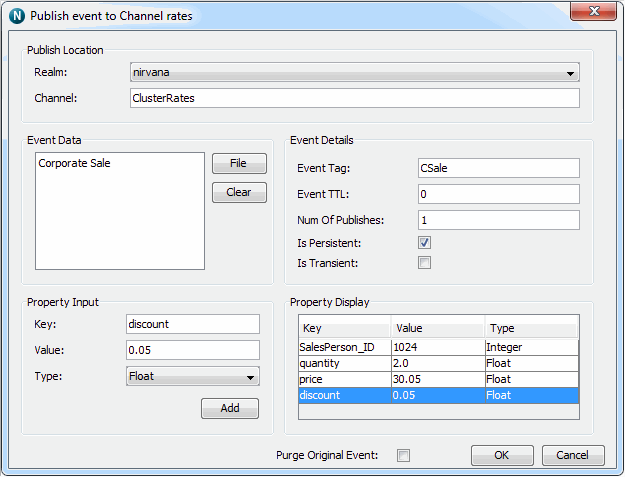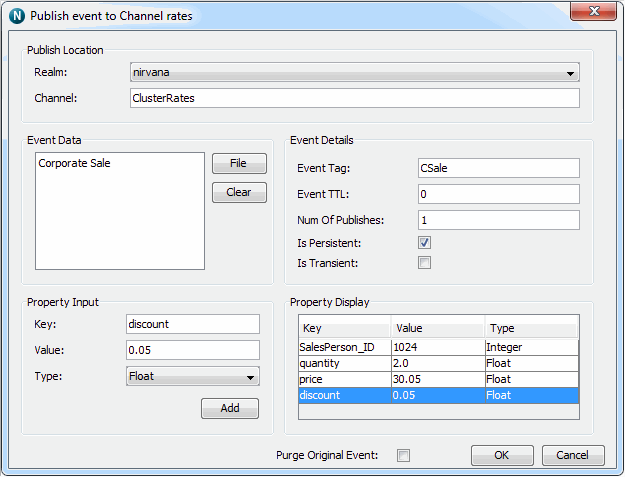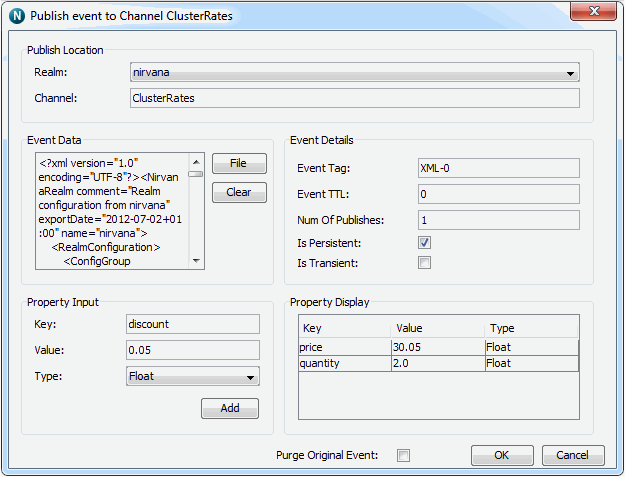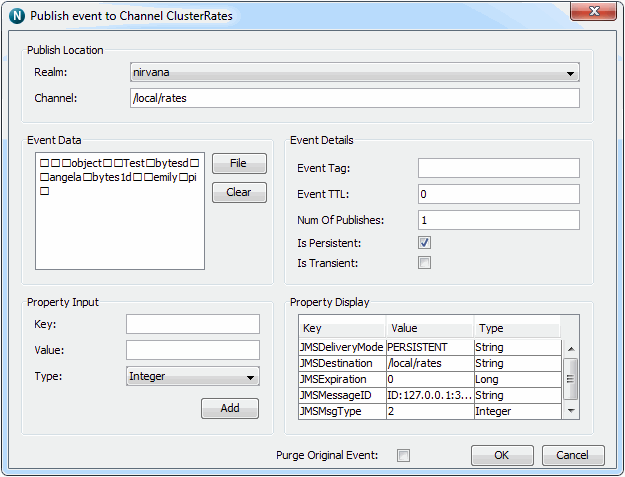Universal Messaging Enterprise Manager - Channel Publishing
This section will describe how to publish events to a Universal Messaging channel from the Enterprise Manager.
Events can be published either from scratch, or by duplicating events already published onto a channel from within the
snoop panel view. Both options allow you to add and remove event properties, set the event TTL, the event persistence, the event tag and the number of times the event will be published to the channel.
The event data can be either manually input, obtained from an xml Document file or any other binary file.
Firstly, to publish a new event from scratch, select the desired channel you wish to publish an event onto, and then right-click on the same node and choose the 'Publish' menu option. This will display a dialog as shown below where you can construct the event.
In the image above, the data for the event is simply a string. The properties are added by entering a property key, a value and a type and then clicking on the 'Add Property'. Once added, the properties are displayed in the table at the bottom of the panel. To remove a property entry, click on the property within the table view and select the 'Remove Property' menu option. Properties can also be edited by clicking on the property from the table and double-clicking in the cell you wish to change. Once you hit return, the value will be updated in the table.
To add an XML document as the event data, click on the 'Open' button in the top right hand corner of the dialog, and choose your xml file from the file chooser. Once opened, the contents of the file will be displayed within the event data section of the dialog and will be non-editable. An example of this is shown in the image below.
To publish the contents of any other file within the event data, repeat the above steps for XML and select a non-xml file. The contents of the file will not be displayed, however the file will be read in binary format when the 'Publish' button is clicked and published to the channel. Once again, when a file is selected for publishing the event data section is non-editable.
Clicking on the 'Clear' button will cancel any file that has previously been selected and allow you to once again select a file or manually enter the event data.
In order to duplicate or modify and republish an event that has already been published to a channel, you must first of all select the
snoop panel for the channel in question, and snoop the channel. Once events are displayed in the snoop panel, select the event you wish to duplicate or modify and republish from the table of events. Right-clicking on the event will display a menu with 2 options. The first option allows you to purge an individual event from a channel. The second menu option will open the event publish dialog with the details of the event already filled in, including the event properties, TTL and persistence.
Properties can be added / removed from the duplicate event as well as modified. To modify a property, double-click in the cell of the property you wish to change and then modifying its contents. With the republish option, you can also choose to purge the original event from the channel by checking the 'Purge Original Event' checkbox. Once the 'Publish' button is clicked, the duplicate event will be published onto the channel. The number of publishes depends on the amount entered in the 'Num Of Publishes' field. The image below shows the publish dialog for a JMS Message published onto a Universal Messaging channel.
The publish option is also available for queues. The republish option is also available from the snoop panel for queues.