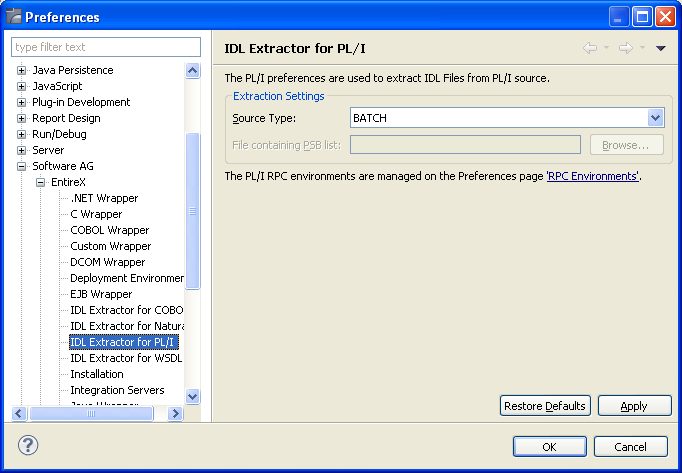This document describes how to use the IDL Extractor for PL/I. It covers the following topics:
This section covers the following topics:
Start the IDL Extractor for PL/I Wizard. When the PL/I source file to extract is available in your workspace and you have selected it, the file location will be entered in the wizard automatically.
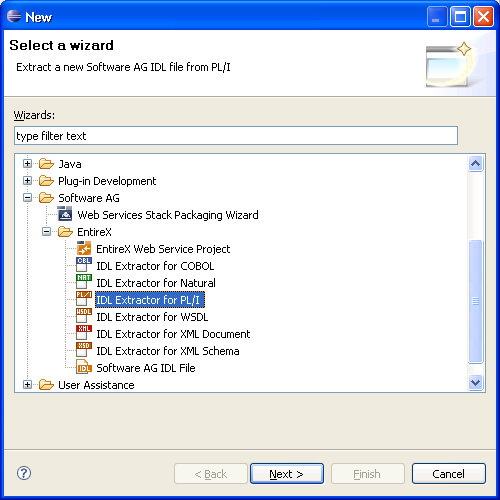
Select , choose File and press .
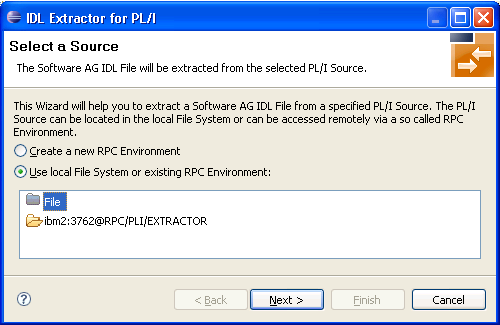
If you selected the PL/I source file before you started the wizard, the file location is already present, otherwise press Enter or click for the PL/I source file.
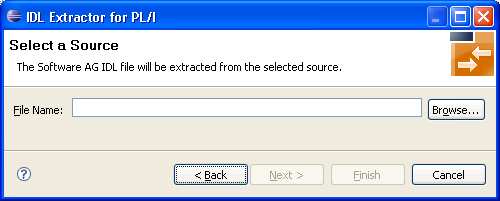
Select the Container where the Software AG IDL file will be stored. Enter the File Name of the new IDL file.
The following rules apply to the Extraction Settings:
The Source Type must match the PL/I programs you are extracting, otherwise extractions fails. Adjust the source type in the Preferences; see Preferences.
For the source type IMS, optionally IMS-specific PCB pointers can be
provided in a so-called PSB List in the field File containing PSB
List. See PSB List. The IDL Extractor for PL/I
then marks these parameters with the IMS attribute. See attribute-list. This is required to create RPC clients
correctly calling IMS BMP programs with PCB pointers successfully.
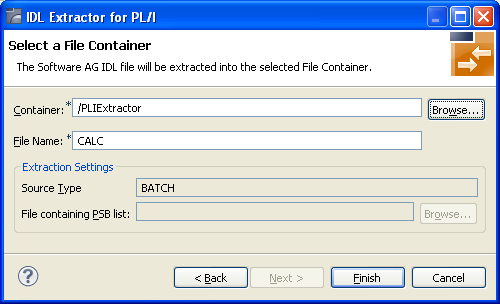
Press to extract. For more information see Extraction Result.
This section covers the following topics:
Start the IDL Extractor for PL/I Wizard.
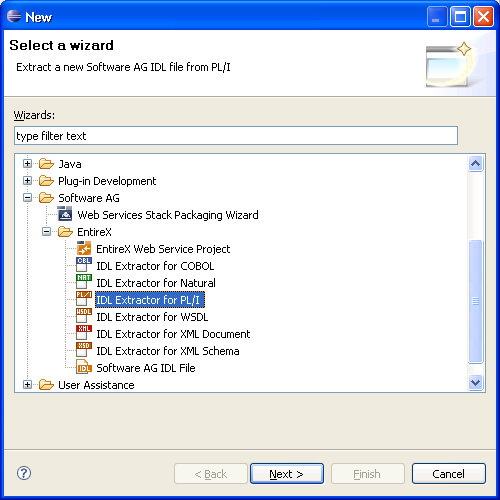
Select and press if no RPC environment exists or you want to create a new RPC environment. Continue with instructions under Create RPC Environment (Optional).
Select Use local File System or existing RPC Environment, choose the RPC environment from the list below and press . Continue with instructions under Select Data Set (Optional).
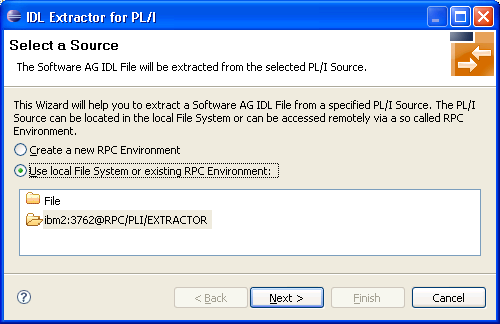
The connection to the Extractor Service to browse for PL/I programs is defined on the RPC Environment page. See Extractor Service.
In the Broker Parameters, required fields are Broker ID and Server Address, which have the default format "brokerID@serverAddress". The given Timeout value must be in the range from 1 to 9999 seconds (default: 60).
The EntireX Authentication describes the settings for the Broker, the RPC Server Authentication the settings for the RPC Server.
The following rules apply to the Extractor Settings:
A high-level qualifier is required in the Data Set Name or HLQ field. The Extractor Service will then offer only data sets with this high-level qualifier.
In the Member Name field you can provide a prefix for the partitioned data set or CA Librarian members. The Extractor Service will then offer only members beginning with this prefix.
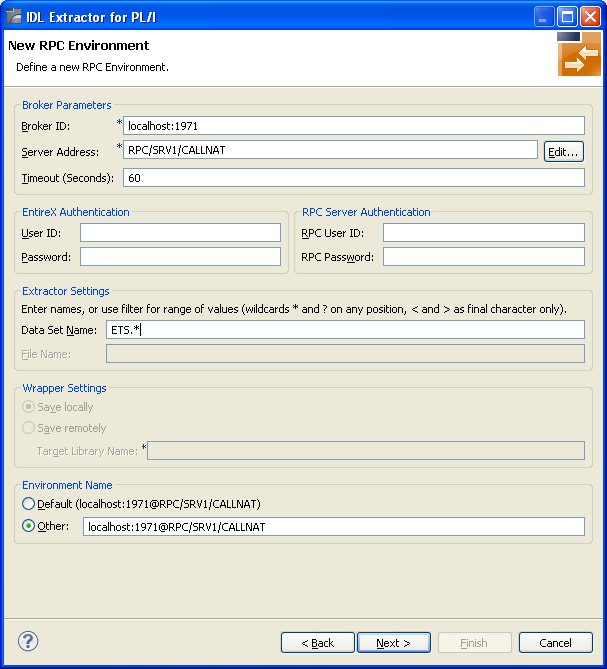
The RPC environments are managed in the Preferences. See RPC Environment Manager.
The following page offers all data sets starting with the high-level qualifier defined in the Filter Settings of the remote PL/I RPC environment. Select the data set from the list and press .
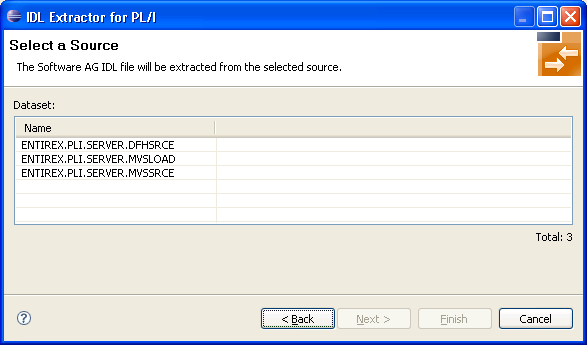
In the Source pane, select at least one PL/I file from the Member list. The buttons on the right allow you to Select All or Deselect All members from the list.
The following applies to the Extraction Settings pane:
The Source Type must match the PL/I programs you are extracting, otherwise extractions fails. Adjust the source type in the Preferences; see Preferences.
For the source type IMS, optionally IMS-specific PCB pointers can be
provided in a so-called PSB List in the field File containing PSB
List. See PSB List. The IDL Extractor for PL/I
then marks these parameters with the IMS attribute. See attribute-list. This is required to create RPC clients
correctly calling IMS BMP programs with PCB pointers successfully.
In the Target (Eclipse Workspace) pane, select the Container where the IDL file will be stored. Enter the name of the new IDL file.
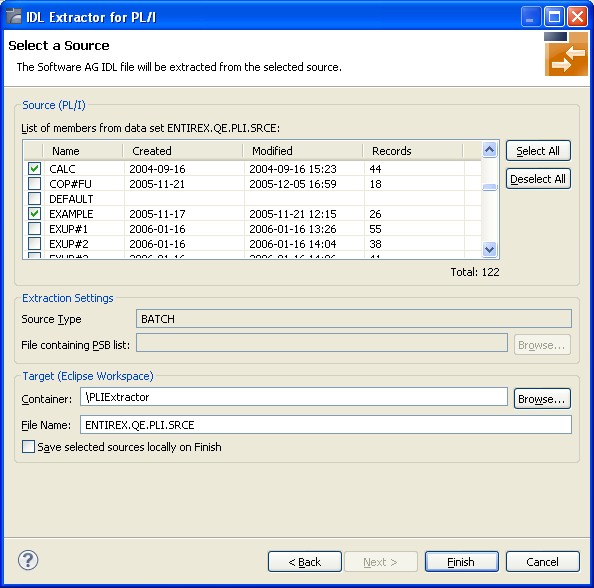
Press to extract. For more information see Extraction Result.
When the operation is completed, the IDL file is opened with the IDL Editor.
If the PL/I source contains IMS-specific PCB Pointers as described in the IMS RPC Server documentation,
the extracted IDL contains those pointers marked with the attribute "IMS"
see attribute-list under Software AG IDL Grammar. As a preceding step, use the PL/I Wrapper
to generate server interface object(s) and provide them to the IMS RPC Server.
See Using the PL/I Wrapper for IMS BMP.
If the PL/I source file contains parameters that cannot be mapped to IDL parameters, an IDL file with incorrect IDL syntax is created. The unsupported parameters lead to IDL parameters of data type "Error", which is not supported. The Problems View of the PL/I source file contains markers for all unsupported parameters.
The preference page for IDL Extractor for PL/I manages the default values for the IDL Extractor for PL/I Wizard.
The following applies to the Extraction Settings pane:
The Source Type must match the PL/I programs you are extracting, otherwise extractions fails. Adjust the source type in the Preferences.
For the source type IMS, optionally IMS-specific PCB pointers can be
provided in a so-called PSB List in the field File containing PSB
List. See PSB List. The IDL Extractor for PL/I
then marks these parameters with the IMS attribute. See attribute-list. This is required to create RPC clients
correctly calling IMS BMP programs with PCB pointers successfully.